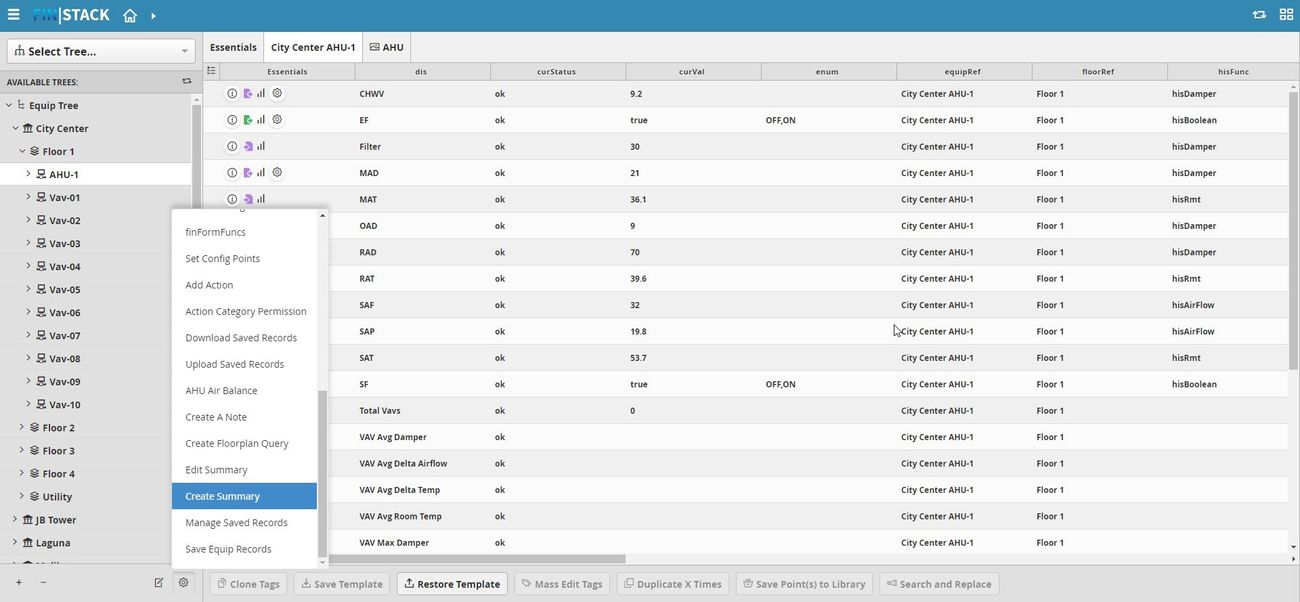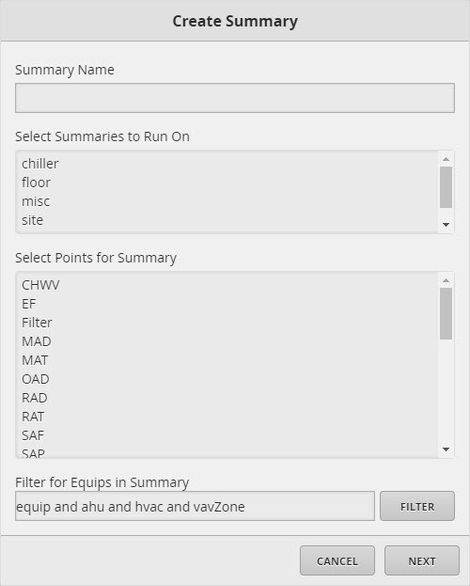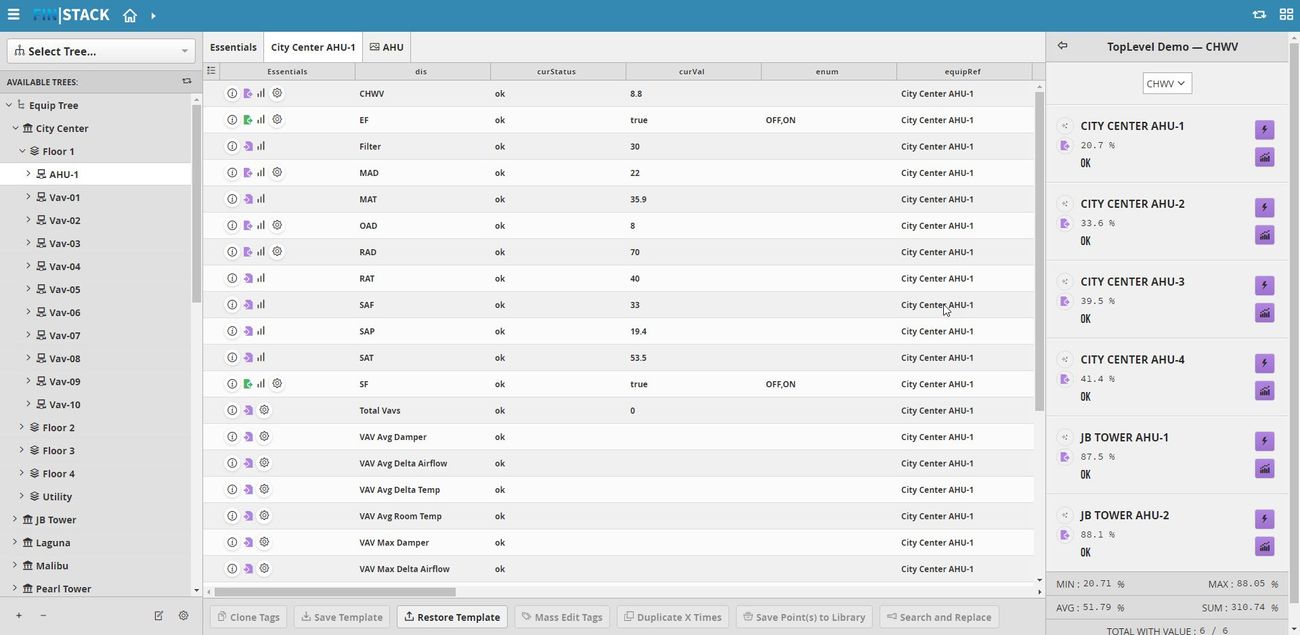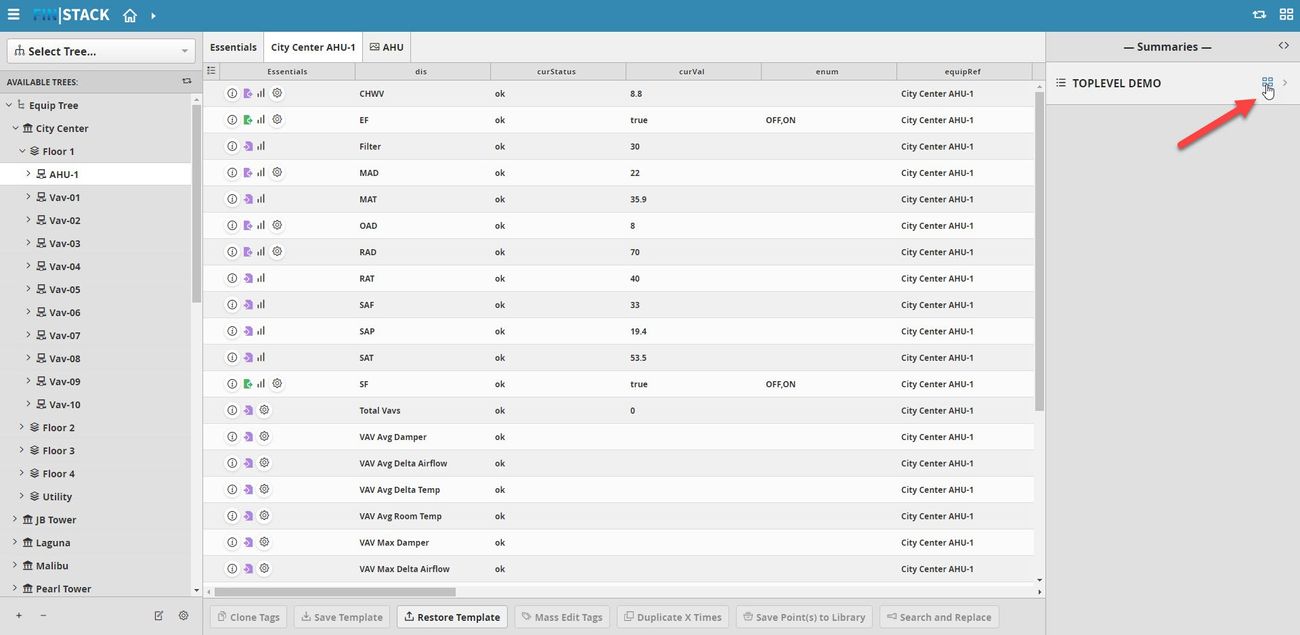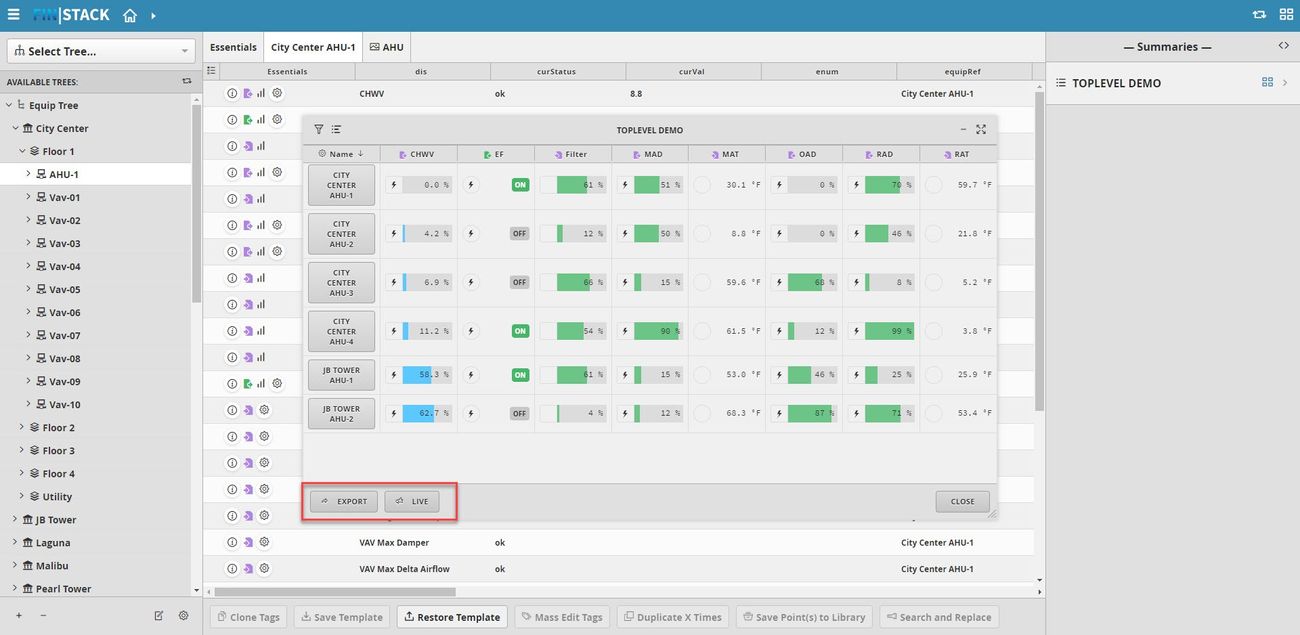| Table of Contents |
|---|
Create Summary
We have created a Create Summary form to allow uses to easily create summaries for their equipments.
How to use Create Summary
...
The user will go in DB Builder app.
Then, once inside the app, the user will select a type of available equip (ie vav or ahu etc) wanted to use for the summary and then go to Tools in the top menu barlocated bottom right of the available tree menu. Inside the drop down menu, there is going to be an option called "Create Summary".
After the option has been selected there is going to be a popup window with the required fields to fill out.
The required fields to fill out are:
...
Now that the summary has been created, the user can go to the graphics app and go to the level where they have designated the summary to appear on. Once there, a summary thumbnail will appear and Summary app when clicked on will open the summaries window on the right side. Then the user can navigate the level where they have designated the summary to appear on.
The user will see a list of all the summaries created and assigned on that particular level.
They then can click on a preferred summary they want to view and that summary will be displayed. The user can then compare temps and other similar points. As well as view live data, trends, and actions to command if applicable.
If the user prefers to see an actual table of the summary and to be able to export that data as CSV. The user would click on the Show All icon found at the top right corner of the summary view.
Then once clicked, a pop of the summary will appear and display the data. From there the user can launch to a particular graphic they wish to investigate more by clicking on the icon next to the equipment. They can also Export as CSV.
Advanced
Summaries to Run On
In some cases users will want to only display summaries on a single particular level and not all similar levels. For example, we only want to show a special summary on a particular AHU and not all AHUs. We can use the space provided next to the ahu tag and make it more specific like include the id of the AHU we wish to run this summary on or add other tag(s) that are distinctive to that AHU.