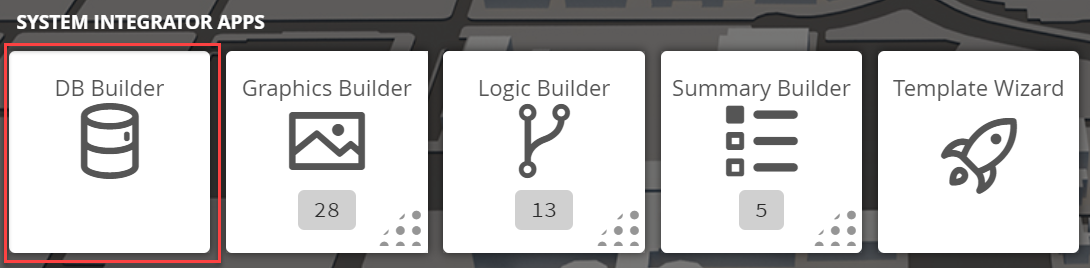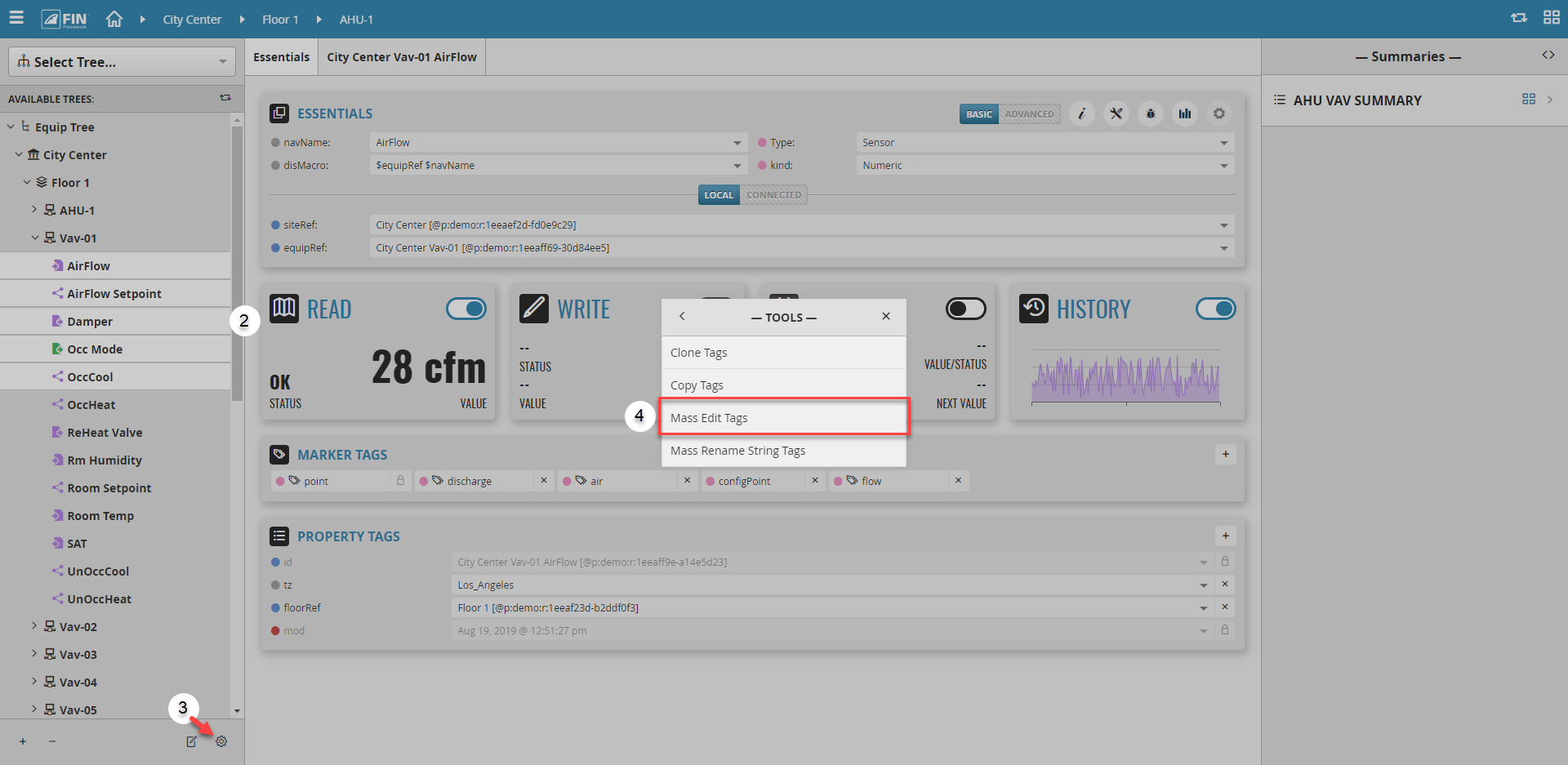The Mass Edit Tags tool allows the user to select (..any combination of..) multiple records in the DB Builder and allows you to edit their common properties all at once, from one single view.
Location:
This tool can be found in the DB Builder once 2 or more records are selected.
1. The user will have to select on the DB Builder application which is under the System Integrator section
2. Once inside, the user has to navigate towards the DB Builder Tree
- The user will select multiple of available points(s)
3. Once the user has made a selection, the user will have to use the Tool button which is located on the bottom right
4. The user will be prompted with a pop-up called Tools where the user will have to navigate to the following: Batch Edit and Clone > Mass Edit Tags
How to Use:
- Select multiple records, go to the tools located on the bottom right of the available tree menu. Inside the drop down menu, there is going to be an option called "Mass Edit Tags".
- A wizard will appear with a filter and shared tags. Select a tag and press 'next'
- Filter will be filled in with the records you had selected when the tool was opened
- Shared tags dropdown consists of all of the common tags between the selected records - The next window will allow you to edit the selected tag for all of the selected records all at once. In this example we selected 'navName', so we now have the option to edit the navName of all the selected records:
- Hit Apply and the tool will automatically update the selected tag based on what you set in step 3/