| Info |
|---|
The user must already have created a tuning policy, he can learn how to do this by following the next link |
| Table of Contents |
|---|
Tuning Policy Stats
This tool allows the user to quickly see the stats of the tuning policies. Lets the user know how many points and connectors are being affected.
| Info |
|---|
The user must already have created a tuning policy, he can learn how to do this by following the next link |
How Tuning Policy Stats works
The user must go to DB Builder
In there, from the top menu open the Connectors menu
After that select any connectors from the right (BACnet or Haystack) and go to Tools. Under the Connectors category go to Tuning Policy at the bottom an select Tuning Policy Stats
A Folio app and select Launch.
Once open, the user would go to Tools > Connectors > Tuning Policy > Tuning Policy Stats.
Once selected a new window will pop-up with the necessary information , that aredepending on what if found on the tuning policies:
- name - name of tuning policy
- connectorsUsed - number of connectors using tuning policy
- pointsUnderConnectors - number of points being affected by tuning policy from the connector
- writeMaxTime - displays the value of writeMax if applicable
- writeMinTime - displays the value of writeMin if applicable
- writeSchedule - marker tag needed for syncing schedules
- directPoints - number of points that have a ref to the tuning policy directly
- pollTime - displays the value of pollTime if applicable
- totalPoints - total points being affected by tuning policy
All information is specific to the selected connector
Please note that the tool can be accessed even if you don't have a connector selected and it displays information about all Tuning Policies and all connectors and points affected.
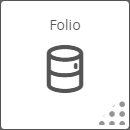
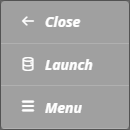

.png?version=1&modificationDate=1573258253230&cacheVersion=1&api=v2&height=250)