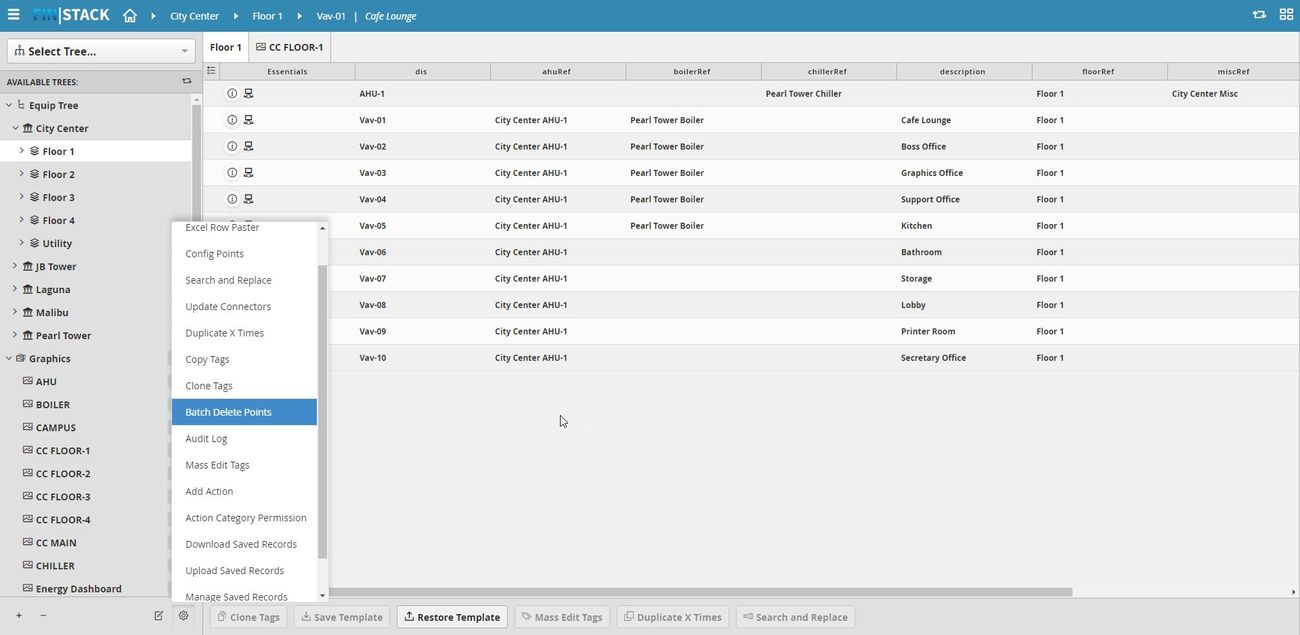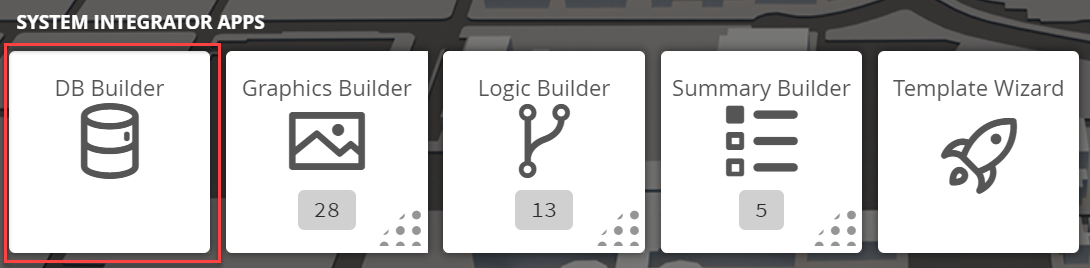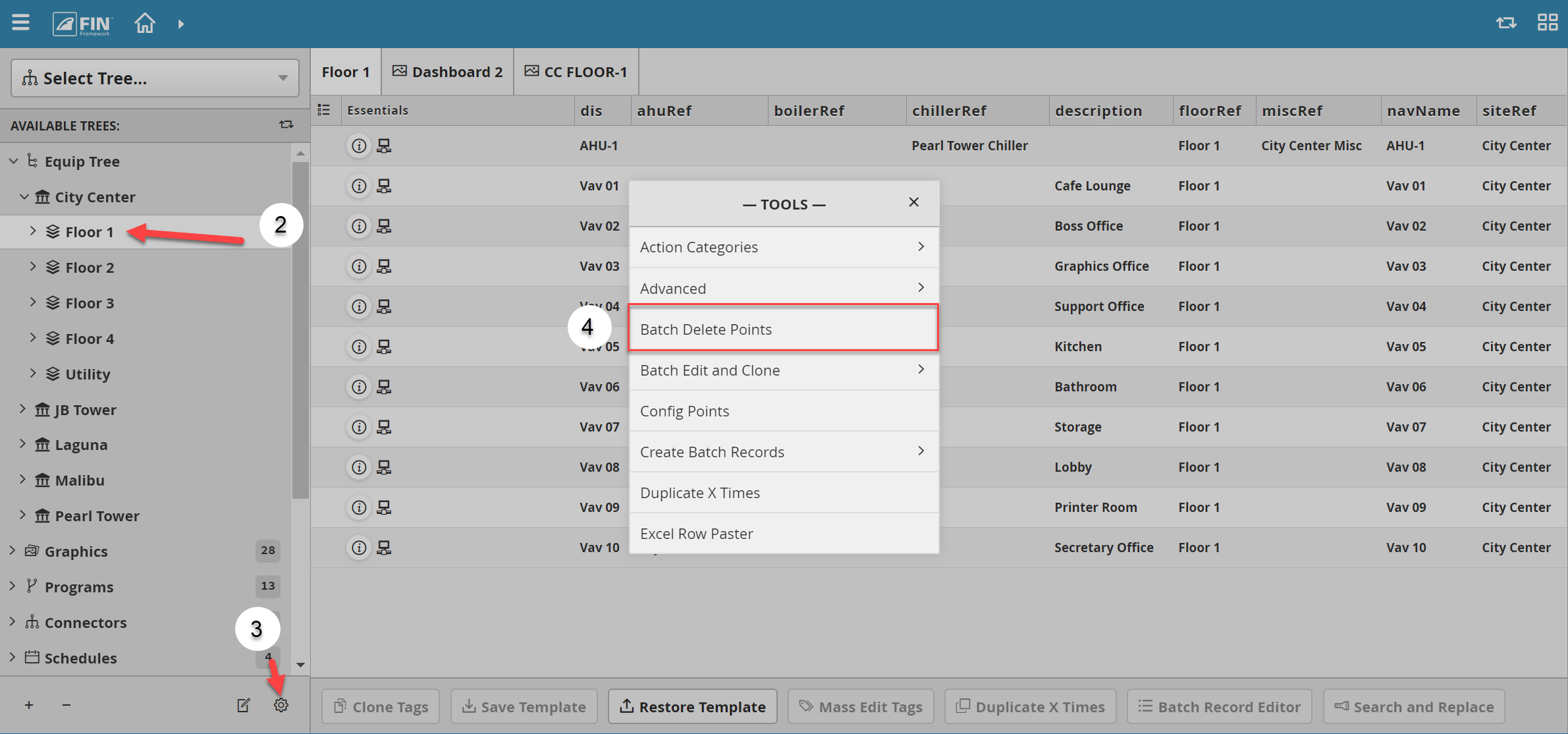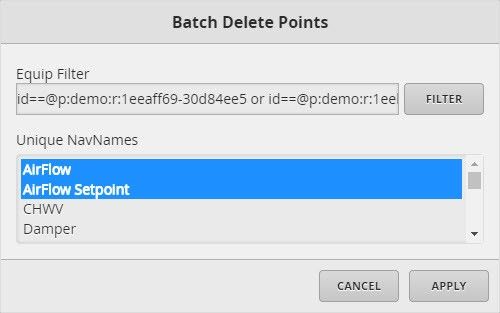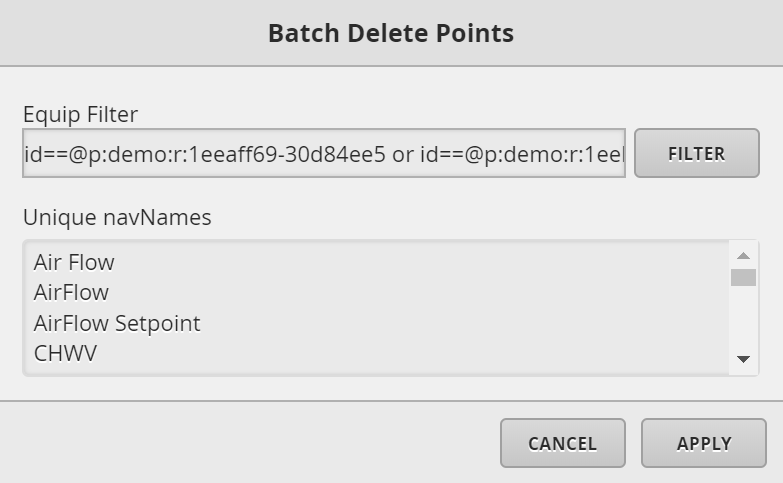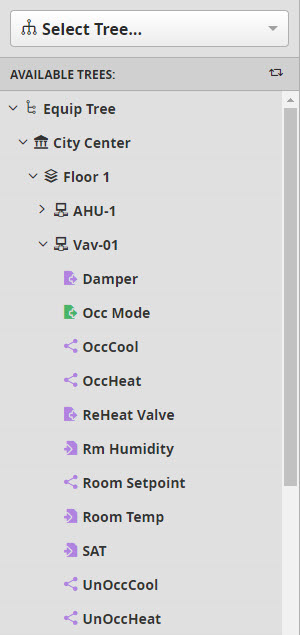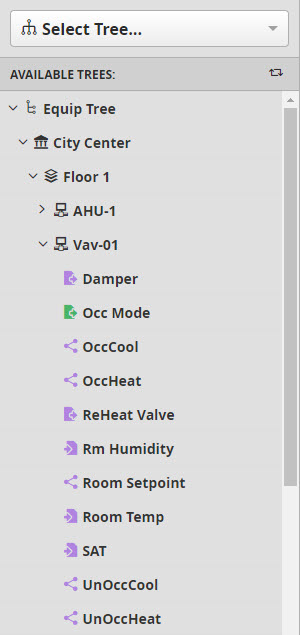| Table of Contents |
|---|
Batch Delete Points
The Batch Delete Points tool, allows the user to mass remove points in the database
How to use Batch Delete Tool
1. The user will have to select
...
Then, once inside the app, the user will select one of the available objects (ie equip) and then go to Tools located on the bottom right of the available tree menu. Inside the drop down menu, there is going to be an option called "Batch Delete Points"
on the DB Builder application which is under the System Integrator section
2. Once inside, the user has to navigate towards the DB Builder Tree
- The user will select a type of available site, floor, or equip(s) they want to update
3. Once the user has made a selection, the user will have to use the Tool button which is located on the bottom right
4. The user will be prompted with a pop-up called Tools where the user will have to navigate to the following: Batch Delete Points
5. Then from this window, the user can select from the Unique NavNames list, the points which are going to be deleted
6. By clicking the apply button, the deleting process will be executed
Batch Delete Points Result
After using the Batch Delete Points tools, the user can then check the result in the DB Builder app . As you can see the points, are no longer being available in the Available Objects tree.