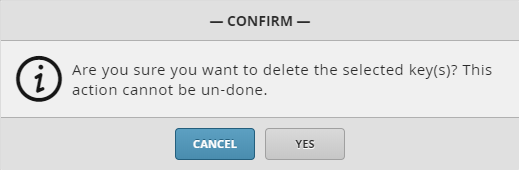| Table of Contents |
|---|
...
- When the user logins into FIN, they are directed to the Host Application which where they can select on the Crypto selection on the left-hand screen
- Additionally, the user can open the Host Application under the Advanced Apps
Crypto
This is where the superuser can view all the trusted certificates and their information.
The tools available for the superuser are:
- Trust
- Re-name
- Delete
Trust
...
Currently, the Trust URI tool is having issues and is in the process of being updated.
The user can expect to see the changes in the next release: November 2019. If you have any questions, feel free to contact our support team by email at support@j2inn.com for further assistance.
Meanwhile, if the user needs to add a new trusted certification they will need to do the following:
1. The user will need to paste this following axon code in folio: cryptoTrustUri({uri: `https://10.10.10.107/`, alias: "test"}.toGrid)
...
2. Once the query has been pasted, the user can change the URL and Alias
3. When the user has made the changes, they can select on the ENTER button on their device to apply the changes in FIN
4. When applied, the user can go back the Crypto page and find their newly trusted URL listed
By selecting on Trust, the user will be able to add a new trusted certificate. It takes two fields:
- URI - The URI of the server to trust. The URI format scheme is https://host/
- Alias - The alias would be a name for this trusted certificate
...
| Info |
|---|
When the user has added the URL URI by selecting on the Apply button in the background the following happens:
|
...
By selecting on Re-name, the user will be able to rename the certificate after selecting certificate and also decide whether to keep or force the certificate.
- New Name - Enter the new name for certificate
- Keep -
- Force -
...
By selecting on Delete, the user will be able to delete the selected certificate after confirming the below prompt.
Manual funcs
If the user wants to do this process manually, they can do so with the below funcs depending on what they are doing.
These funcs need to be ran via the folio app:
- To trust a URI: cryptoTrustUri({uri: `https://10.10.10.107/`, alias: "Test"}.toGrid)
- To delete a URI: cryptoEntryDelete(@idOfUri)
- To view trusted URI’s: cryptoReadAllKeys()