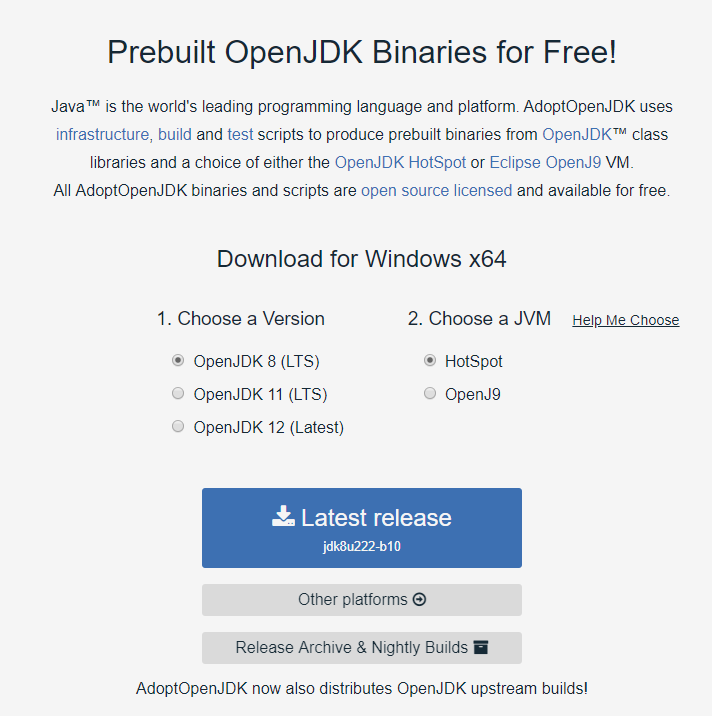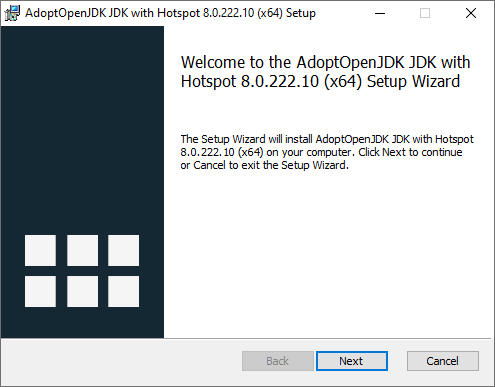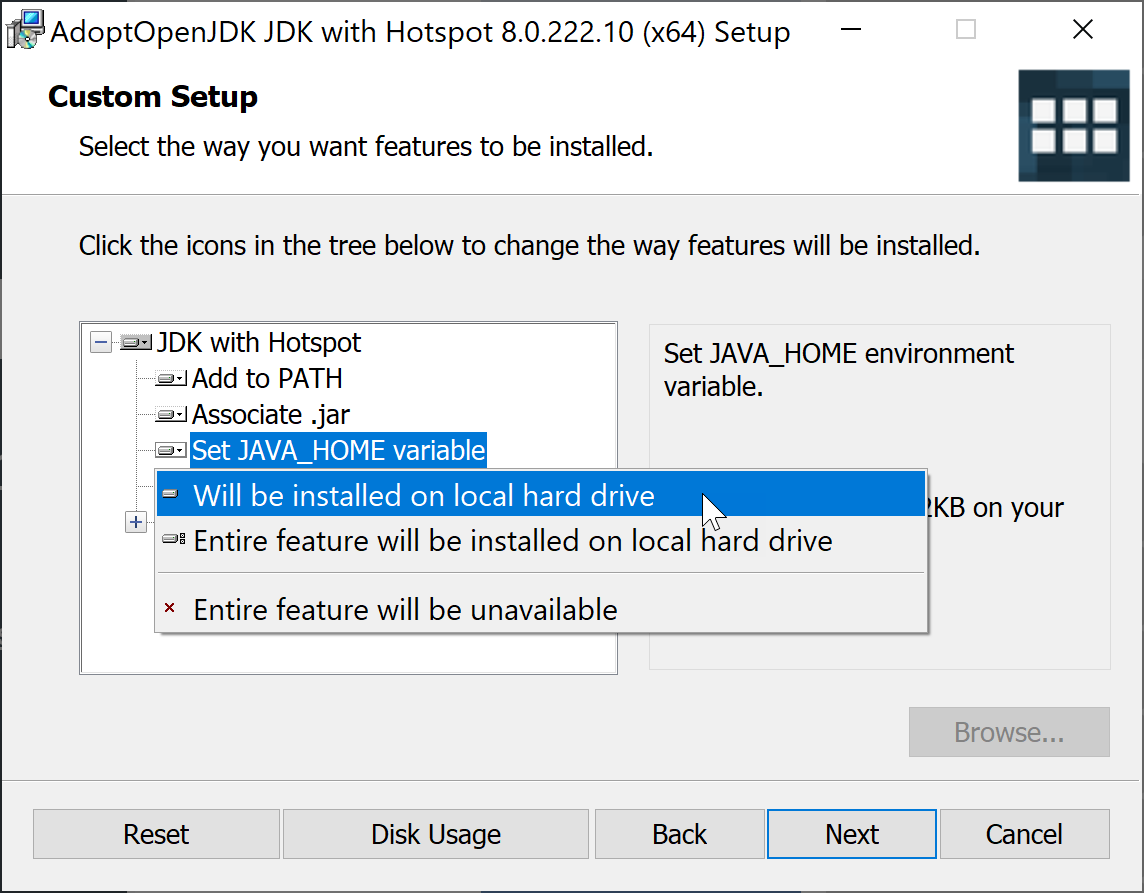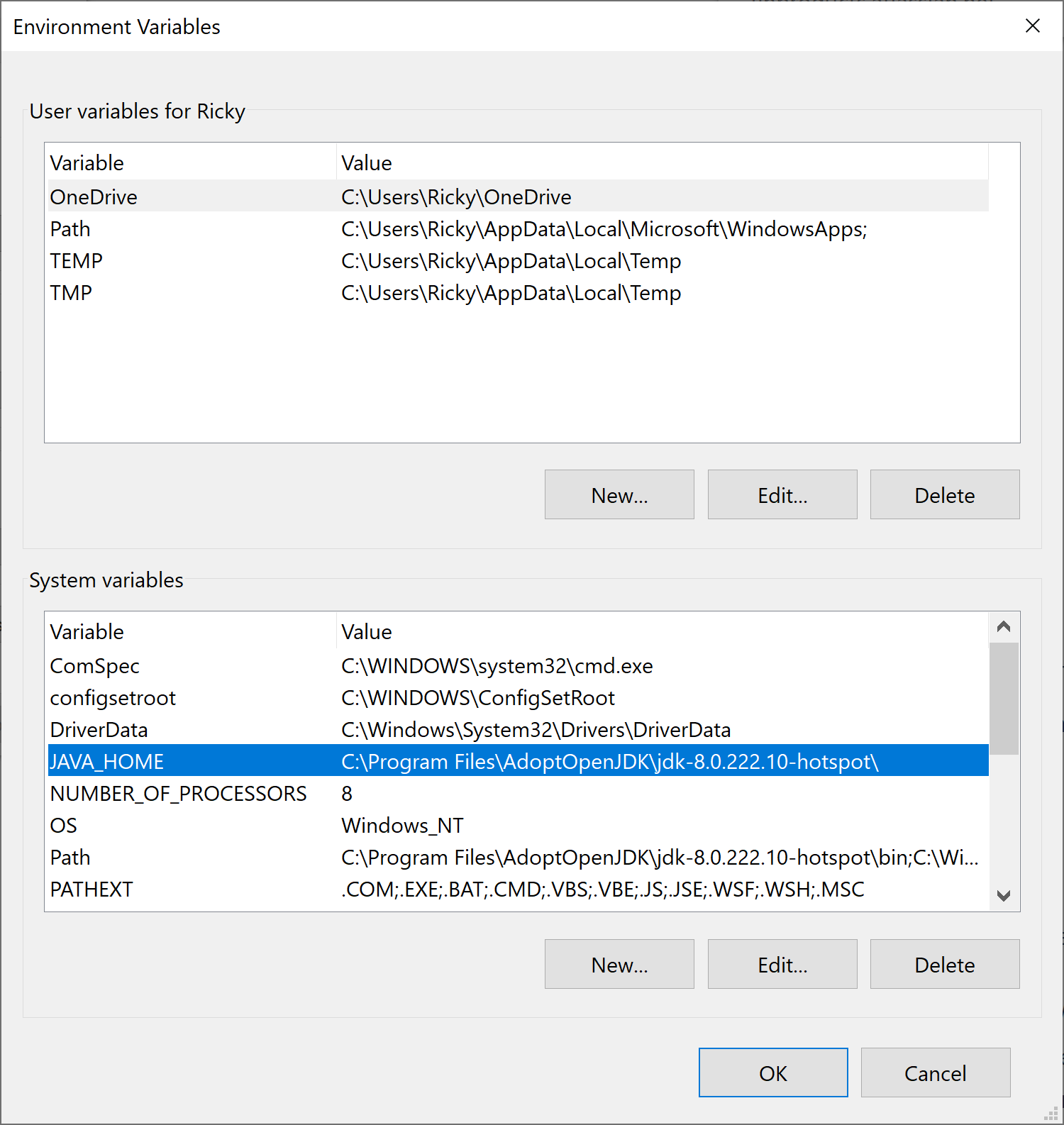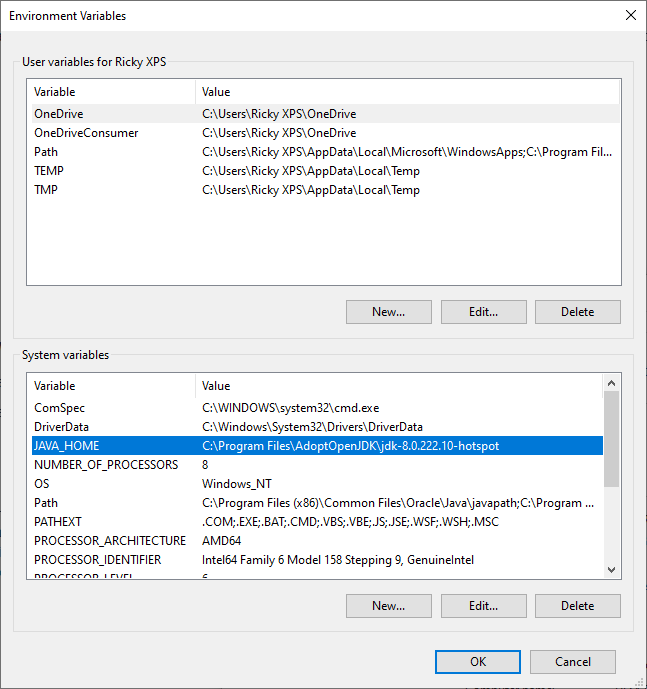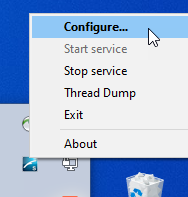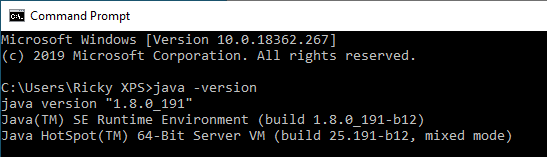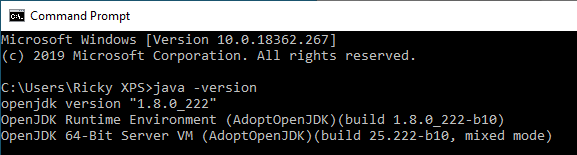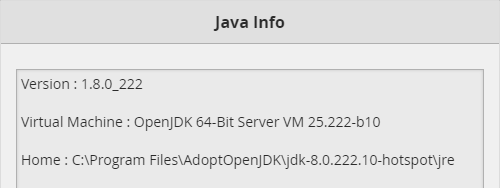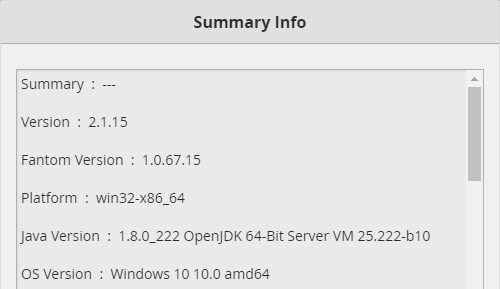...
| Table of Contents |
|---|
How to use OpenJDK
We support OpenJDK as an alternative to Java for FIN.
...
We recommend to download it from Adopt OpenJDK. Download version OpenJDK 8 11 with HotSpot as the JVM. The The version of Java being used for this binary is built directly from the OpenJDK source code repositories. Adopt Adopt OpenJDK is a community of Java User Group members, Java developers and vendors (including GoDaddy, IBM, jClarity, Microsoft, Pivotal and Red Hat). This version doesn't update automatically. It It requires a user to manually run an update to ensure the latest version is installed.
...
*Note: There There are many more OpenJDK binary distributions customers can try out. For example, Azul, AdoptOpenJDK, Amazon, BellSoft, IBM, SAP, Red Hat and many more.
Install OpenJDK
Once the user has downloaded the OpenJDK installer. They would select it to run the installer.
...
During the OpenJDK installation, you should be prompted with below screen. Select "Set JAVA_HOME" variable and then select to install as "Will be installed on local hard drive" option. Then continue with installation.
...
After installation, your JAVA_HOME variable should look something like this.
...
How to manually update JAVA_HOME environment variable in Windows (if not done during installation)
If you didn't update the JAVA_HOME variable during OpenJDK installation, you can manually update it by following these steps:
Please make
sure yousure you're logged onto Windows with administrator privileges to make these changes.
Select Windows Start and type in "Control Panel"
In the pop up Control Panel select System
Then in the System window, select Advanced system settings
- In the
In the pop up System Properties window, click 'Environment Variables'.
- In System
In System variables, either create or edit a new environment variable called 'JAVA_HOME'. Make sure this points to installed version of OpenJDK (as shown in the screen shot below).
- If FIN
If FIN is running then please restart it. If it's running as a service, you'll need to restart it using Windows' service manager.
- Open FIN
Open FIN and navigate to the 'Diagnostics' page in 'home'. You should see the FIN is using OpenJDK in the Java section.
- After everything
After everything is running as expected, please uninstall Oracle's version of Java from the system. Then restart the system and ensure everything is working as expected
.
...
How to
...
The user will want to stop the FIN service via the notification icon on a Windows machine. If you don't see the notification icon, look at FIN Notification Icon on how to get it to show up.
- Right click on the notification icon and select Configure
- In the service properties pop up, select the Java tab
- Then uncheck the "Use Default" box
- In the Java Virtual Machine field, direct it to the OpenJDK jvm.dll file. (the path to that file should be something like: C:\Program Files\AdoptOpenJDK\jdk-8.0.222.10-hotspot\jre\bin\server)
Entire path to JVM is: C:\Program Files\AdoptOpenJDK\jdk-8.0.222.10-hotspot\jre\bin\server\jvm.dll - Once selected, hit Apply and OK to exit out
- Then right click on FIN notification icon again to Start service
- Thats it, now FIN is using OpenJDK
How to check Java version installed
check Java/OpenJDK version installed
First, the user will open the command prompt window. Once open, type in "java -version". This This will be able to tell you the version of Java that's installed.
Java
OpenJDK
...
How to check what version of Java FIN is using
To check what version of Java FIN is using in FIN 5.0, there a couple places.
First, the user would open the Debug App and select Java to see that info in "Virtual Machine".
For FIN 4.5, the is in the Host → Debug → Diagnostics and scroll down to find the Java section.
...
The other is inside the project. The user would open the Debug App and select Summary Java to see in "Java Version"that info.
...