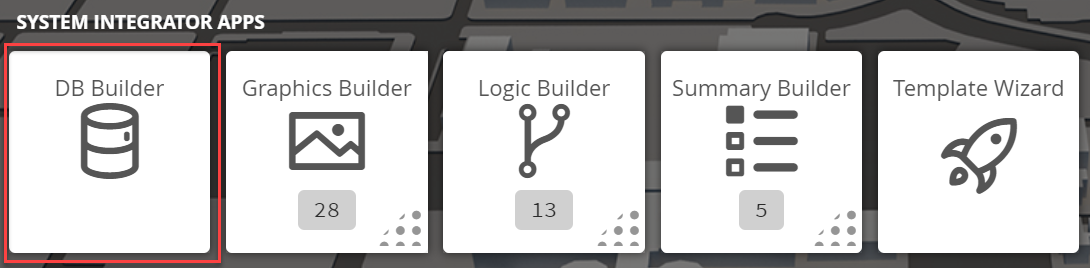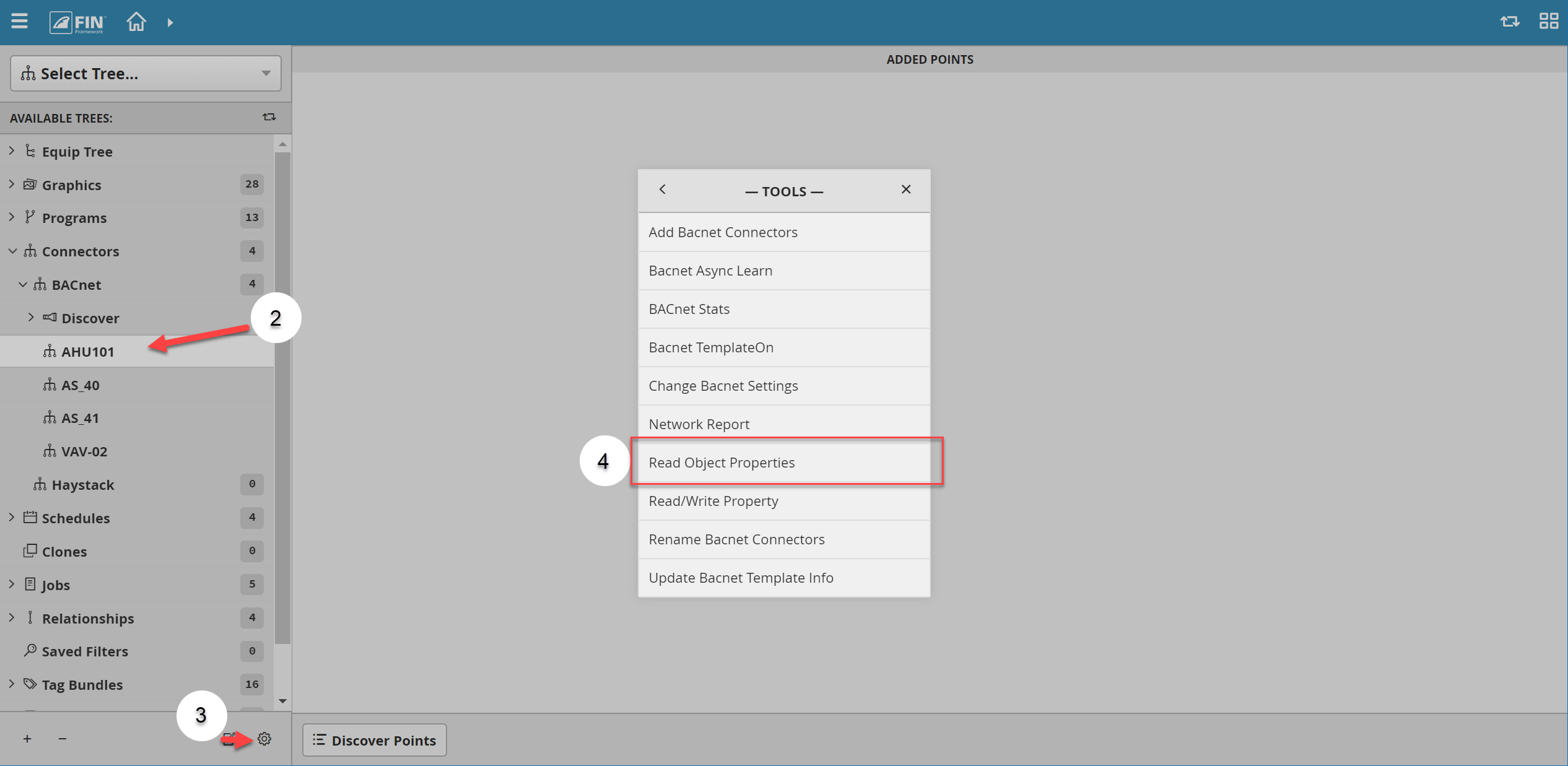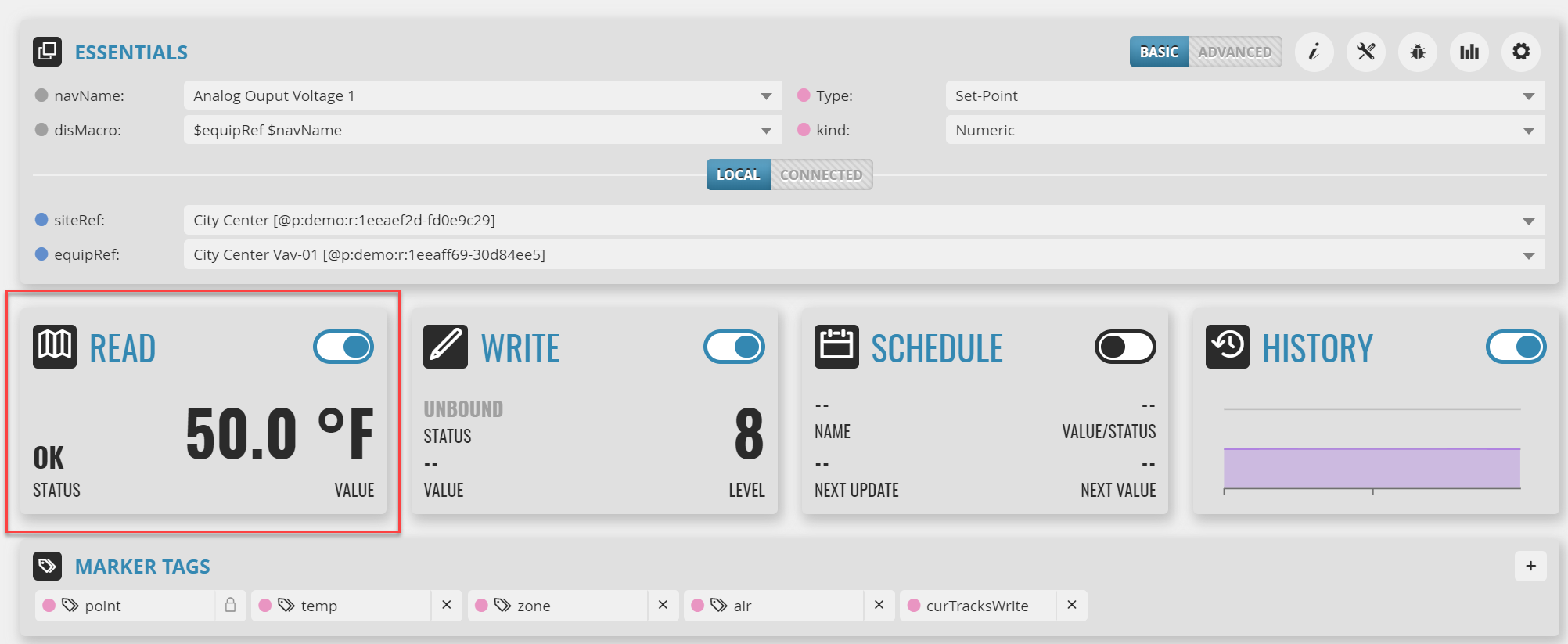We have created this tool to allow the user to read the properties of a BACnet connector and allow multiple editing at once
1. The user will have to select on the DB Builder application which is under the System Integrator section
2. Once inside, the user has to navigate towards the Connector Tree > BACnet
- Underneath the Discover section, it will display a list of connectors that have been added by the user
- The user will have to select on a connector
- If there are no connectors, the user will have to add them by using the Discover button
- For more information, it can be found in the following document: Connector Tree - Adding BACnet Devices
3. Once a connector has been selected, the user will have to use the Tool button which is located on the bottom right
4. The user will be prompted with a pop-up called Tools where the user will have to navigate to the following: BACnet > Read Object Properties
5. After selecting the tool, a window will pop up called Read Object Properties
- Depending on the connector and the number of points from it - the loading time for the tool will be different
- The window that will appear will have a list of all properties for the connector
6. The user can edit these properties by checking the box near them and complete the field with the desired value
7. Once filled out, the user can select on the Write Property Tag button
- Note that if the checkbox is not marked the changes will not take place
8. After hitting Write Properties a confirmation window will appear stating the number and name of the properties changed, which properties were not changed and which properties cannot be written
The changes can be seen immediately (e.g. the current value of a point)