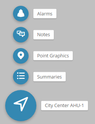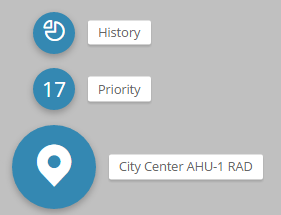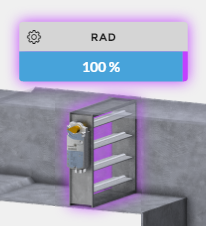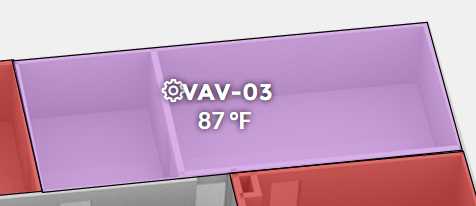Graphics
The Graphics app allows the user to check the graphics created in the Graphics Builder tool.
Using Graphics
To use the Graphics, select the Graphics app in the App Selection Menu.

When the Graphics app is selected:
It will open the Mini app menu (on the right)
Then, display the graphics based on the context of where the user is in the navigation level.
Example: If the user navigated to a Floor, it will show the available graphics attached to that particular floor and it'll display any related graphics that may be referencing that floor.
To open a graphic, the user will click on the small thumbnail icon of the graphic.

Automatic Programmed Features
In the graphic view, the user has a few cool already programmed features bubbles, actions, status, and selection. They are mentioned below.
Bubbles
We created bubbles animation to bring up certain information depending on the context.
If any of the smaller bubbles are selected and its an app, it'll open that particular app in Mini app on the right side.
If it's not an app, it'll bring up a pop up prompting user to enter something. The big bubble will always try to open a graphic that is specified there if any are found.
Info icon ("i") : This info icon is found on the header of the graphic. If selected, it will bring up a menu of bubbles with the content regarding that particular context level. From there, the user can select whatever options available, and open that up. They may include a graphic (big bubble), summaries, point graphics, notes, alarms, descriptions, related graphic, etc.
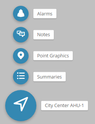
Point: Selecting a point will bring up bubbles with content regarding that point. They may include point name, priority, history, status, etc.
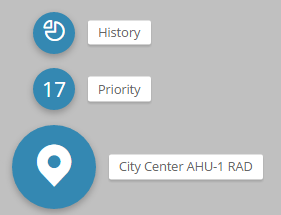
Direct Hyperlink
If the users aren't interested in the extra bubbles due to the extra click, they can hold down the "Alt" key and select the zone/area that has a hyperlink.
Reverse Magic Bubbles - Direct Hyperlink by Default
If users would rather have a direct hyperlink as the default and using "Alt" key to get the magic bubbles.
Actions
We created a program that auto looks at points that have the "actions" tag on them and adds a gear icon on the superLabel (superman) to indicate that they can be commanded.
When selected, it'll bring up that points actions.


Status
We created a program that looks at the point status. If commanded, it'll make the superLabel and component bound by that point glow.
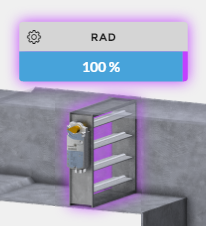
On a floorplan, the status of a point will also pass through on the zone. If its commanded or fault, that's what you'll see. If not, it'll be based on the legend gradient.
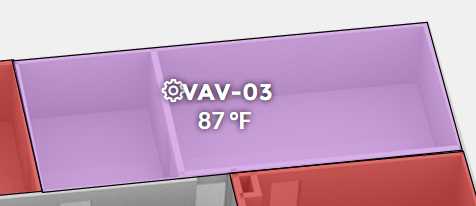
Selection
We created a program on the site/top-level that allows the user to mouse over a superLabel and highlight both the superLabel and zone linked to it or vice versa.
On the superLabel it will have the alarm and points overridden count for that site.