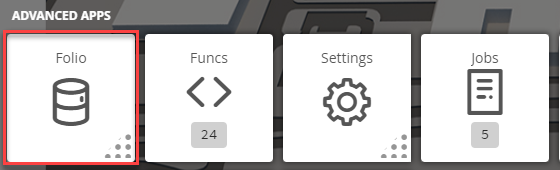| Table of Contents |
|---|
Advanced Tag Editor
...
How to use Advanced Tag Editor
...
Folio
1. The user will
...
In there you must go to Tools, then under Advanced, then under Batch Tagging you will find Advanced Tag Editor
have to select on the Folio
...
application which is under the Advanced Apps
2. Once Folio has launched, the user can select on the Tools button located on the right
- In the tool list, navigate towards the following: Advanced > Batch Tagging > Advanced Tag Editor
3. After clicking it, a window will pop-up with up called Advacned Tag Editor
| Info |
|---|
Here the user will need to fill out the following |
...
:
*Target Filter and Search Tag are most of the time: point and navName |
4. After the user is done with this he will hit Apply; a confirmation window will appear and the user has to click OK
- If you want the initial form to reopen to continue tagging, then select "Continue Tagging" before clicking OK
You can see the changes made in DB Builder and selecting a point that corresponds with the previous selection (in this case a Damper)