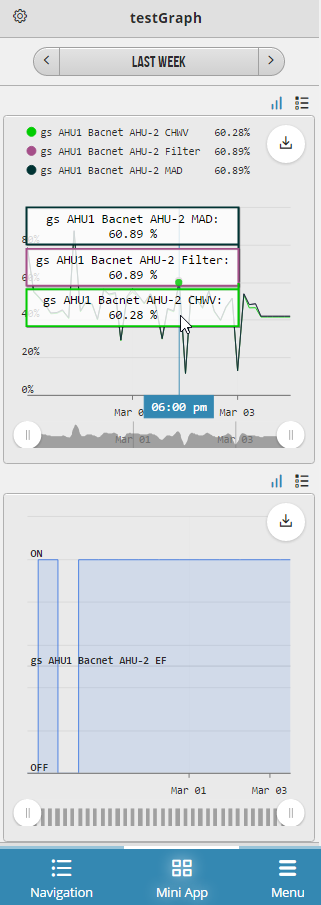...
After the points are selected pressing the OK button will conclude the process and the trends will be displayed.
Chart elements
The chart view displays the following:
Title Bar
This is where the title is displayed. Left of the title is the options button.
Time range
This is where the time range for which the trends are displayed.Clicking on the side buttons will display trends by one increment (day, week, month, year) back or forth.
The time range can be customized by clicking the middle button and choosing a suitable time interval.
Table and chart view
These buttons are located under the time range on the right side. They allow switching the view from chart to table and back. The selected option will also highlight the button. Hovering the mouse over the chart will display corresponding values.
TrendsTrends
Clicking on a trend name will toggle whether the trend is displayed or not. The trends that are not displayed will have the name greyed out. Useful for analyzing individual trends on charts with multiple progressions.
Download button
On the right side there is a download button, allowing the trends to be saved as CSV, JSON or PDF documents.
Bottom Slider
This allows the user to focus on segments of the chart.
Settings Menu
Clicking the options button left of the title will draw out the Settings menu.
...
This presents the following options:
Save As
Launches the Save As form, allowing the user to choose a name for the chart and select either the default or a custom folder path for it.
Series Options
This launches the series settings menu in the main window, allowing trends customization.
...
From the right side dropdown menu a user can choose a suitable interval for the chart.
Color
Here, the user can change the color, either by writing the hex-code or by choosing from the pallette. To choose from the pallette the user needs to click the color and it will be launched in a dropdown
...
To save the changes under Series Options click the confirmation button in the upper right corner of the main window.
Chart Baseline
This allows setting a baseline for the chart. Clicking the option will launch the form where a user can set a baseline for the chart
...
Launches the prompt to delete the current chart.
Exit
Will exit from the chart view. This will get the user back to the chart selection available on that level.
Launch View
Will display the chart in the main window. The same options from the sideview will be available. This allows a better look at the trends.
...