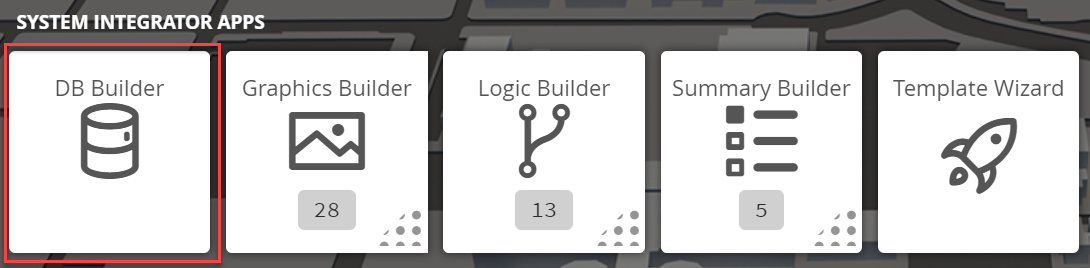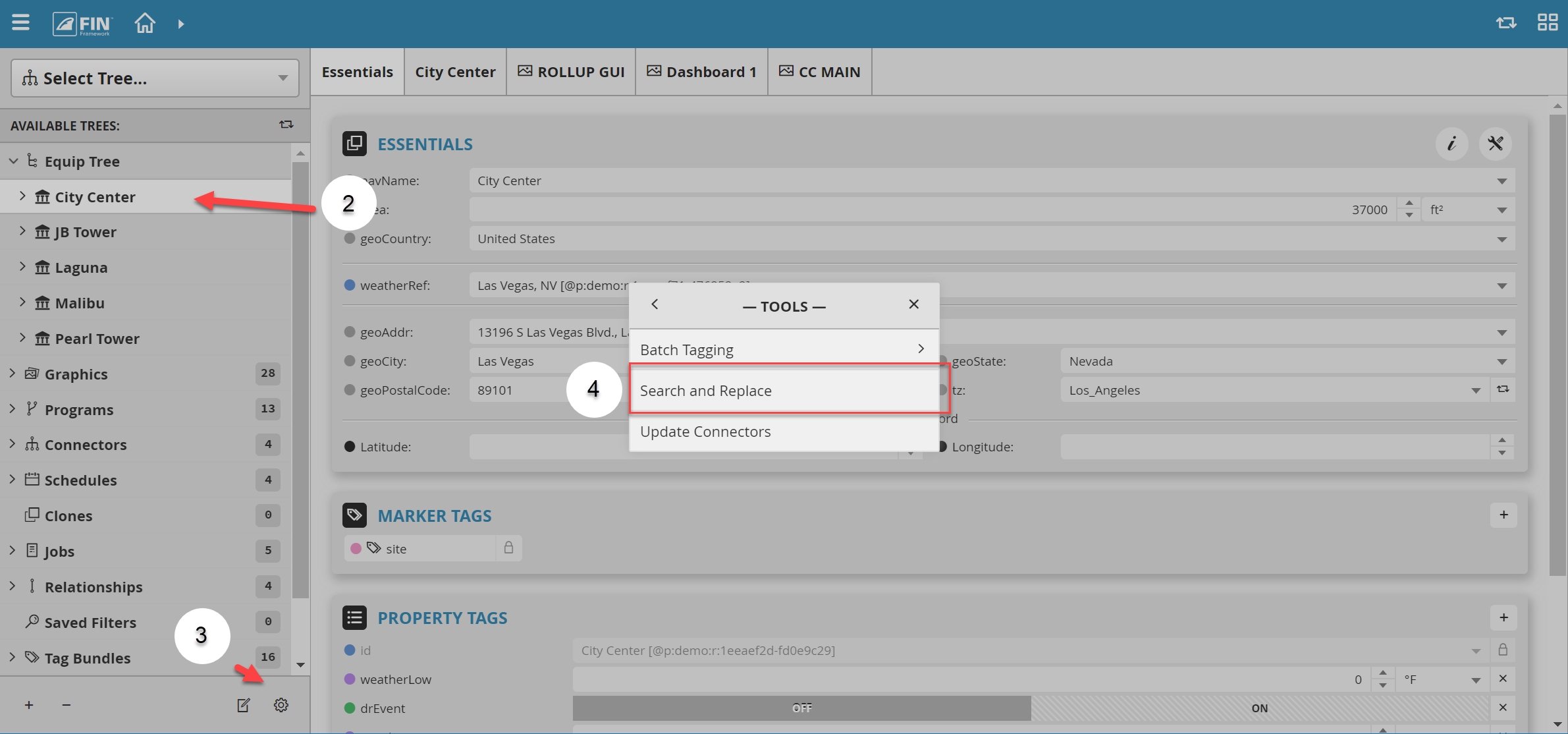We have created Search and Replace form that the user can use to search and replace anything within the database in the Available DB Builder app.
Table of Contents
How To Use
1. The user will have to select on the DB Builder application which is under the System Integrator section
2. Once inside, the user has to navigate towards the DB Builder Tree
- The user will select a type of available site, floor, or equip(s) they want to update
3. Once the user has made a selection, the user will have to use the Tool button which is located on the bottom right
4. The user will be prompted with a pop-up called Tools where the user will have to navigate to the following: Advanced > Search and Replace
5. After the option has been selected there is going to be a popup window with the required fields to fill out.
...
When the fields has been filled in the user can hit Apply and the changes will take effect.
Example
...
Changing Point Names
The user wants to change the vav names from Vav-01 to Vav 01
...