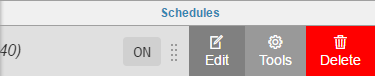| Table of Contents |
|---|
Tagging your schedule
In order to clone to a schedule, you will have to add a marker tag to the schedule you want to clone to.
In order to select a schedule or schedules to clone to, you will have to save the filter that queries the data as shown below.
Creating a savedQueryFilter for your schedule(s)
As for now, you will have to save a random filter then edit it afterwards to include your schedule.
For now, I'm going to save site as a savedQueryFilter
After saving your site query, you can see all of your saved queries by typing 'savedQueryFilter' inside of folio.
Now you would only have to edit the filterString to a filter that will give you your schedule that you tagged. You will also have to add a 'cloneSchedule' marker tag to the savedQueryFilter record.
Executing the Clone
Select the schedule you want to clone and click on the Batch Clone Schedule tool.
- Clone Schedule By: Choose between cloning the weekly schedule, the events or both with Whole Schedule.
- Targeted Schedules By Filter: This is where you will select your savedQueryFilter. NOTE: Only savedQueryFilter records will show up here.
After you click apply, the clone will have successfully executed for both weekly and the events.
...
Batch Clone Schedule
We created Batch Clone Schedule tool that allows the user to clone either an entire schedule, weekly, or events to other schedules of the same type.
How to use Batch Clone Schedule
The user will go to the Schedules App.
Then they will select a schedule they would like to clone from and to find the Tools option on the slider menu of that schedule.
Once Tools option has been selected, they will find Batch Clone Schedule tool.
The user will then select the Batch Clone Schedule tool.
Then from this window, the user can select if they want to clone the entire schedule, weekly, or events from the dropdown list. Depending on what they select, the "Select Events" portion will dynamically change so that the user can select what they want to clone. Then they choose the schedules of the same type they wish to clone too and thats it.