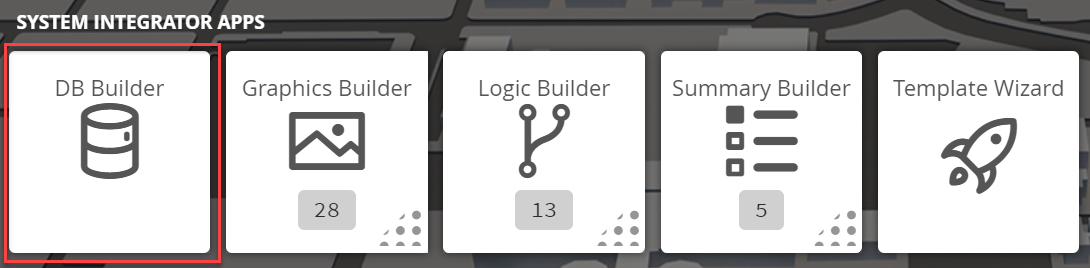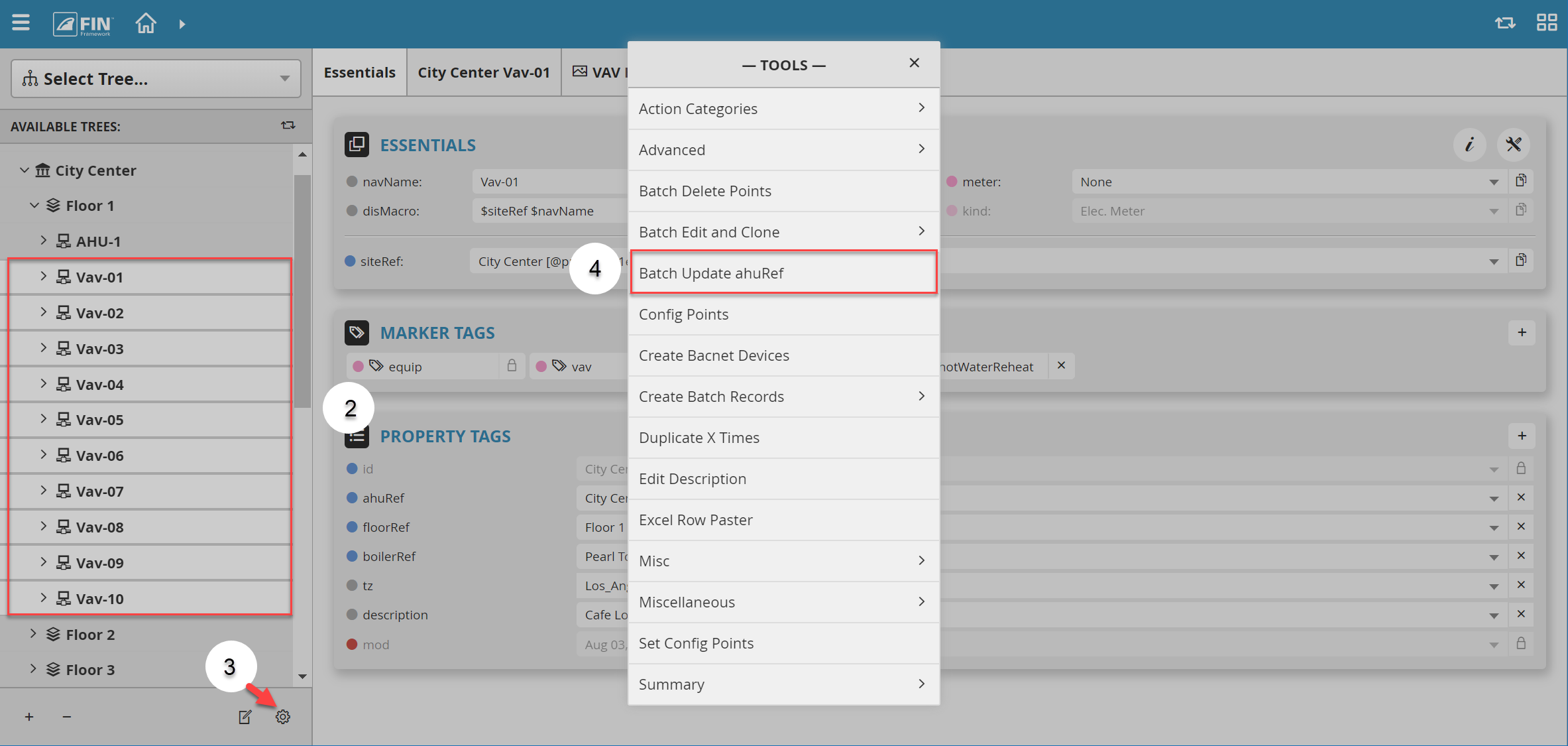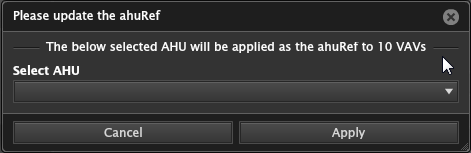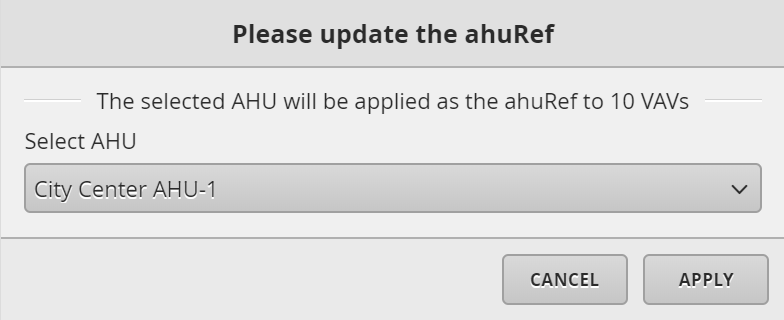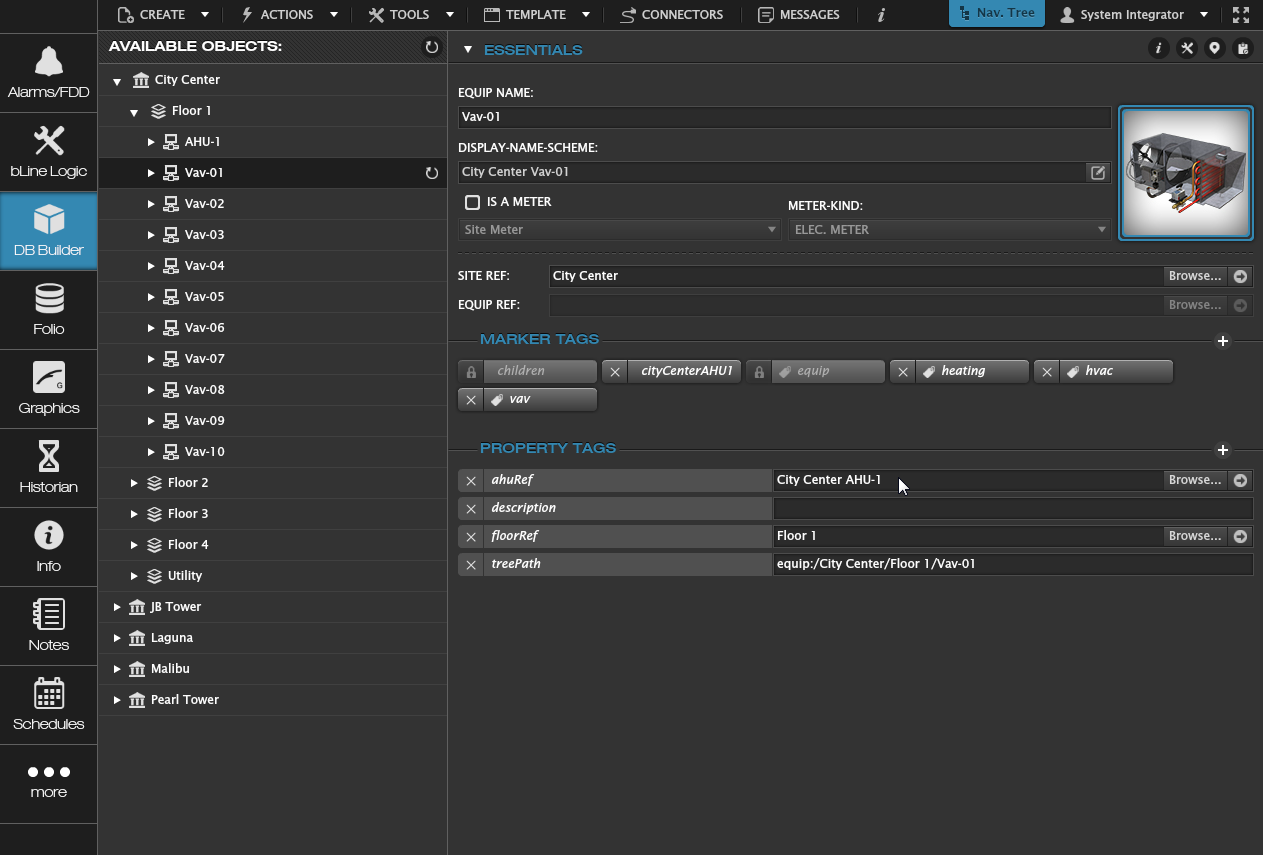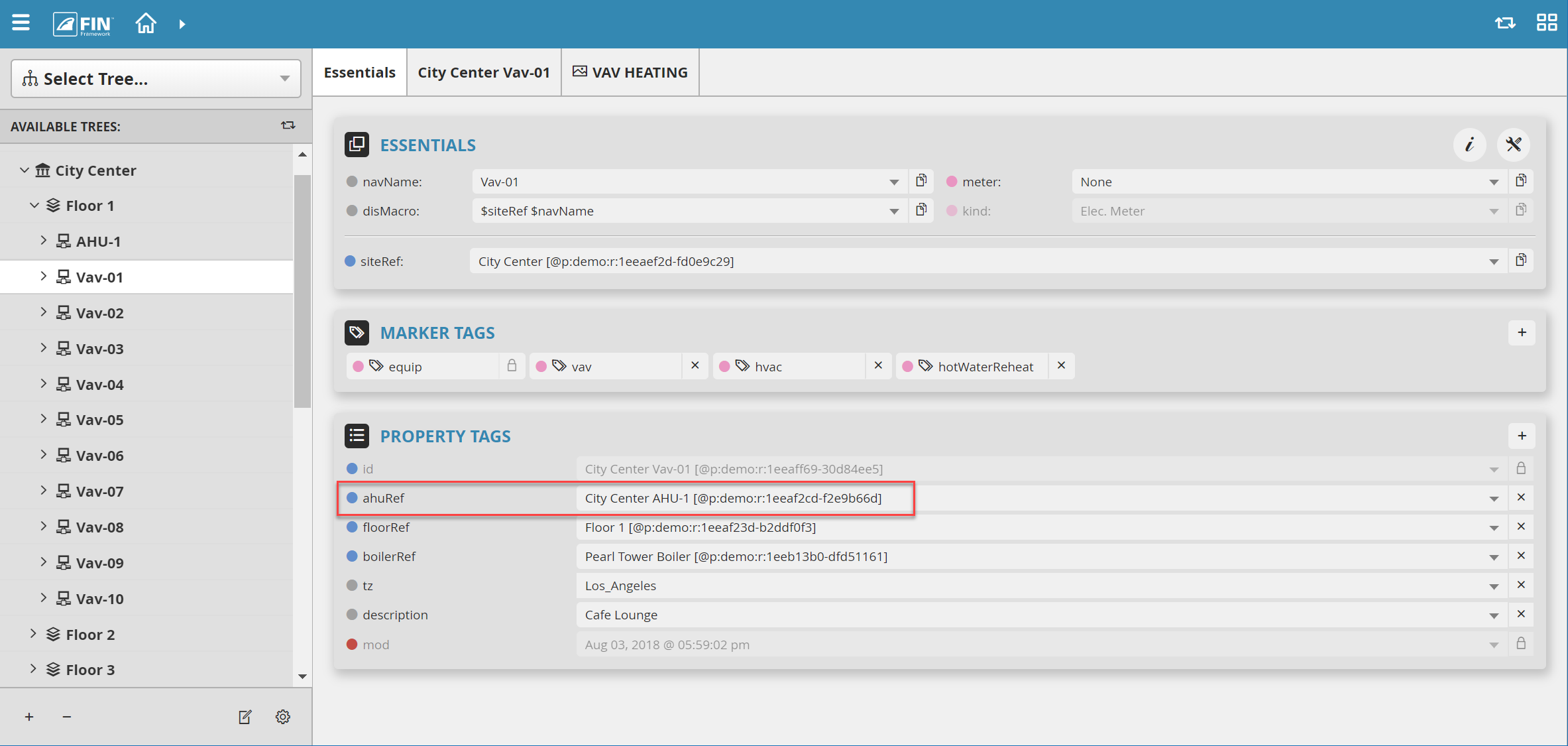| Table of Contents |
|---|
Batch Update AHU Ref
We have created Batch Update AHU Ref form that allows the user to easily add/update an ahuRef property that includes the correct AHU that those vavs serve.
How to use Batch Update AHU Ref
1. The user will
...
Then, once inside the app, the user will select the vavs they want to add the ahuRef property to and then go to Tools in the top menu bar. Inside the drop down menu, there is going to be an option called "Batch Update AHU Ref".
have to select on the DB Builder application which is under the System Integrator section
2. Once inside, the user has to navigate towards the DB Builder Tree
- The user will select a type of available point(s) they want to update
3. Once the user has made a selection, the user will have to use the Tool button which is located on the bottom right
4. The user will be prompted with a pop-up called Tools where the user will have to navigate to the following: Batch Update AHU Ref
5. After the option has been selected there is going to be a popup window with the required field to select which AHU the vavs serve.
The required field to select is:
- Select AHU: This is a dropdown that displays all AHUs found under that site as available options.
6. When an AHU has been selected, the user can hit Apply and the form will then execute the change.
7. You can see that the ahuRef was added to each of the vavs .by viewing their ahuRef property tags individually or grid view