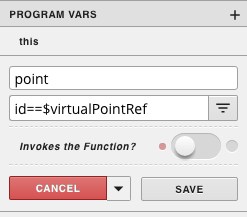...
- Start by dragging out AM|Charts from the components menu
- Resize it to the desired size
- Drag out another component nearby (in the example we are using a button)
- Select the AM|Chart and the other component and right click, and create group
- Delete the other component, so it is just the AM|Chart in the group
- Add a tag on the group (this will be used for the program)
Program
- Go to programs in the left menu
- Click the plus to add a new program, and it will pull up the program editor
- In the Program Target Filter type the name of the tag applied to the group
- Click the three dots in the top right corner, and select variables
- Click the + icon to add a new variable
- Click the gear that appears as you hover over the new variable
- On the first line type in point, and on the second line put id==$virtualPointRef
- Click the gray Save button
- Copy and paste the code below into the main section and click the blue save
| Code Block |
|---|
finstack.eval(point.query, function(data){
queryData=data.result.toObj();
var chart = AmCharts.makeChart(Chart.view, {
"type": "serial",
"theme": "light",
"dataProvider": queryData,
"category": "navName",
"value": "curVal",
"graphs": [ {
"balloonText": "[[navName]]: <b>[[curVal]][[unit]]</b>",
"fillAlphas": 0.8,
"lineAlpha": 0.2,
"type": "column",
"valueField": "curVal"
} ],
"categoryField": "navName",
"depth3D": 20,
"angle": 30,
"rotate": "true",
"categoryAxis": {
"gridPosition": "start",
"fillAlpha": 0.05,
"position": "left",
},
"export": {
"enabled": true
}
} );
}); |
...