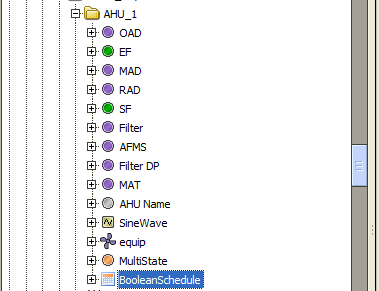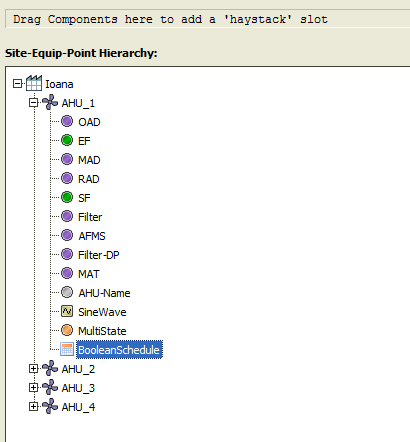| Table of Contents |
|---|
Sync Niagara Schedules
In order to sync the schedules made in Niagara(so that they can be read and written), the user will need to treat them as normal Niagara points, that need to be tagged and imported in the data base.
How to sync Niagara Schedules
First step is to make sure that the Niagara Schedule has an nHaystack slot and it's under an equipment.
So the Schedule needs to be in a similar structure with this one - meaning the equip is in the same location with the schedule so that it can a point under an equip in FIN Stack side -
And the other important step is to drag and drop it in the nHaystack service so that when the hierarchy is loaded up it can be found in the structure:
Next the user will simply create a connection to the Niagara Server (for more details on how to do that go here) in the DB Builder app Connectors window and drag from under the Site folder the site in the DB Builder left side menu:
In the new created site in the left menu side, the user will get to the schedule point that just got imported from Niagara side. In the properties in the right, in the Schedule Settings the user will enable the "is Schedulable" option and select the write level. Then the Apply button at the bottom right corner will be pressed. This will make the schedule point writable in FIN Stack.
Next step is to create a tunning policy for the connector. How to create one is explained here. There is one extra step to be made before Selecting the Tuning Policy at the connector level - make sure you follow the Schedules Updates info - and add the writeSchedule tag on the policy!!!
Once the tuning policy has been assigned to the connector, the user will go into the Schedule app and simply add the Schedule point to the desired Schedule in the app by entering the Points section of the schedule and then selecting the point in the Schedulables menu in the right and dragging and dropping it in the list.
The schedule in the Niagara side will not update till there is a change made to the schedule.
| Warning |
|---|
It is very important that the schedule point from the Niagara default output is the same as the schedule in which it is added in FIN Stack.
|