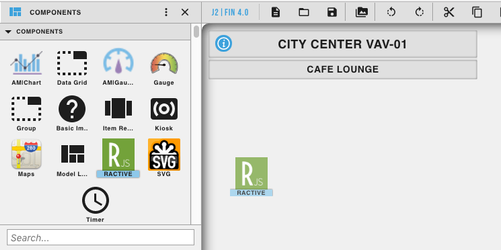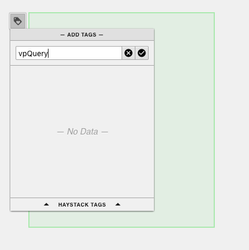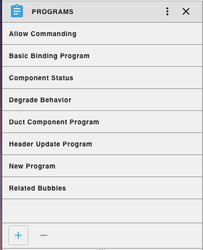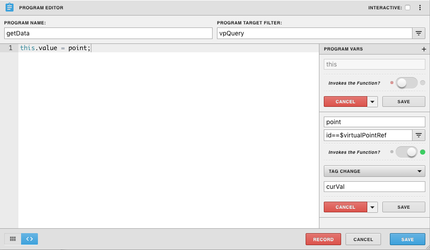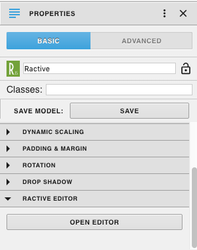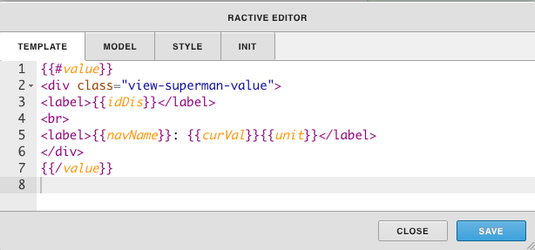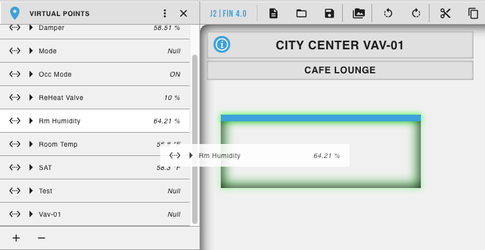...
This doc will show you how to have your Ractive model run off of a Virtual Point that is dragged and dropped on top of the model.
Steps
- First start off by opening up your Graphics Builder
- Drag and drop Ractive into the workspace from your components menu on the left side
- Add a tag on your Ractive model. For our example we are using vpQuery
- Next on the left side menu open Programs and click the + icon at the bottom left to add a new program
- Under Program Name, name your program whatever you would like, for this example we are calling it getData
- Under Program Target Filter, type in the name of the tag you set on your Ractive model, in our cause this would be vpQuery
- Next click the three dots in the top right corner and select Variables
- Click the + icon next to Program Vars
- Notice how New Variable appeared, as you scroll over it a gear icon will appear, click on it to edit the new variable
- There should be two lines. On the top line type point and on the second line type id==$virtualPointRef
- Under the second line turn on Invokes the function and a third text box should appear
- Select Tag Change from the dropdown menu and under type in curVal and click the gray save button
- Then in the main section of your code copy and paste this.value = point; and select the blue save button
- Now go back to your ractive model, click on it in the workspace and under properties on the left side menu open up the Ractive editor
- This is where you can design your component, below is an example code
- Copy and paste it under the Template section of the component and click save
...