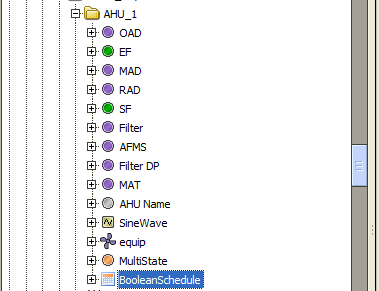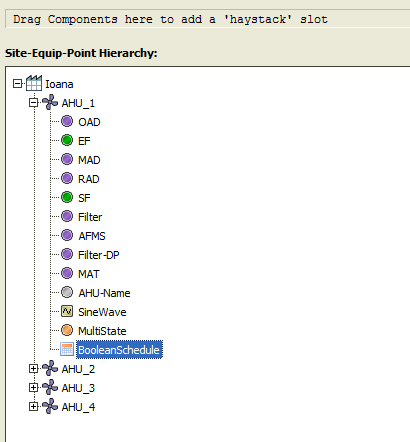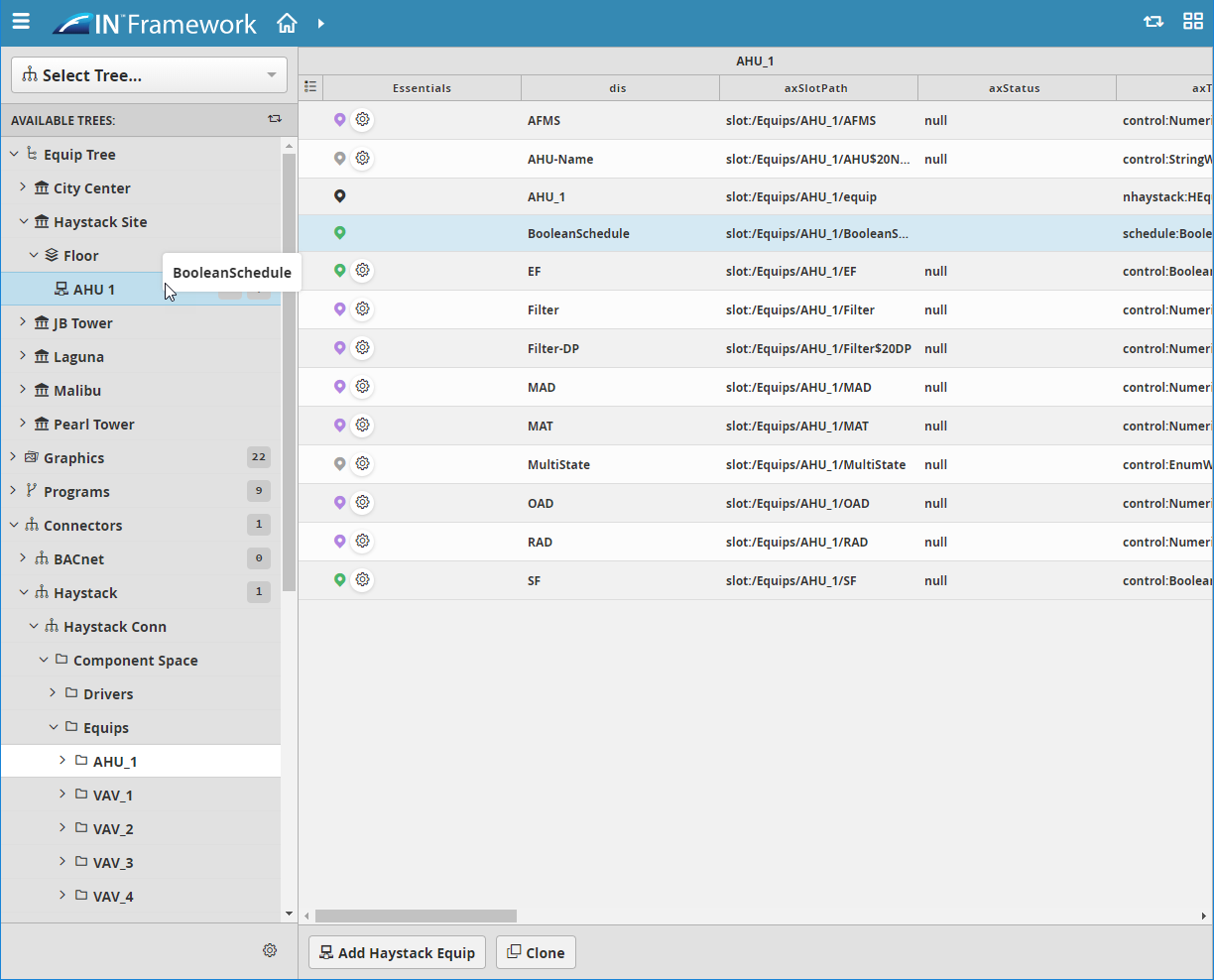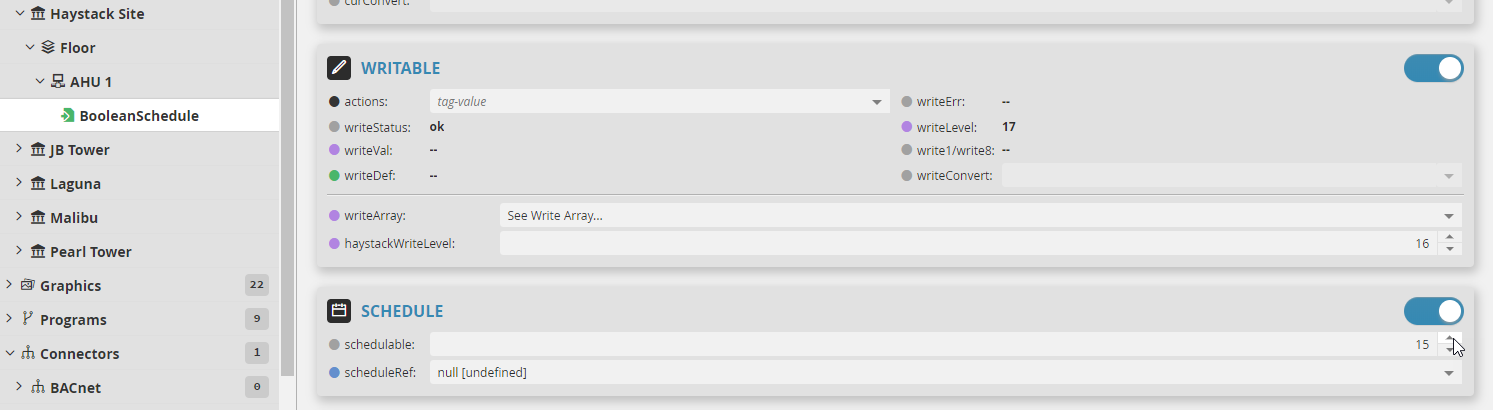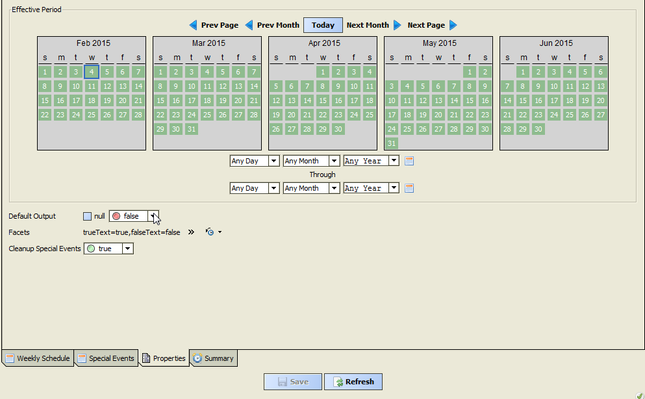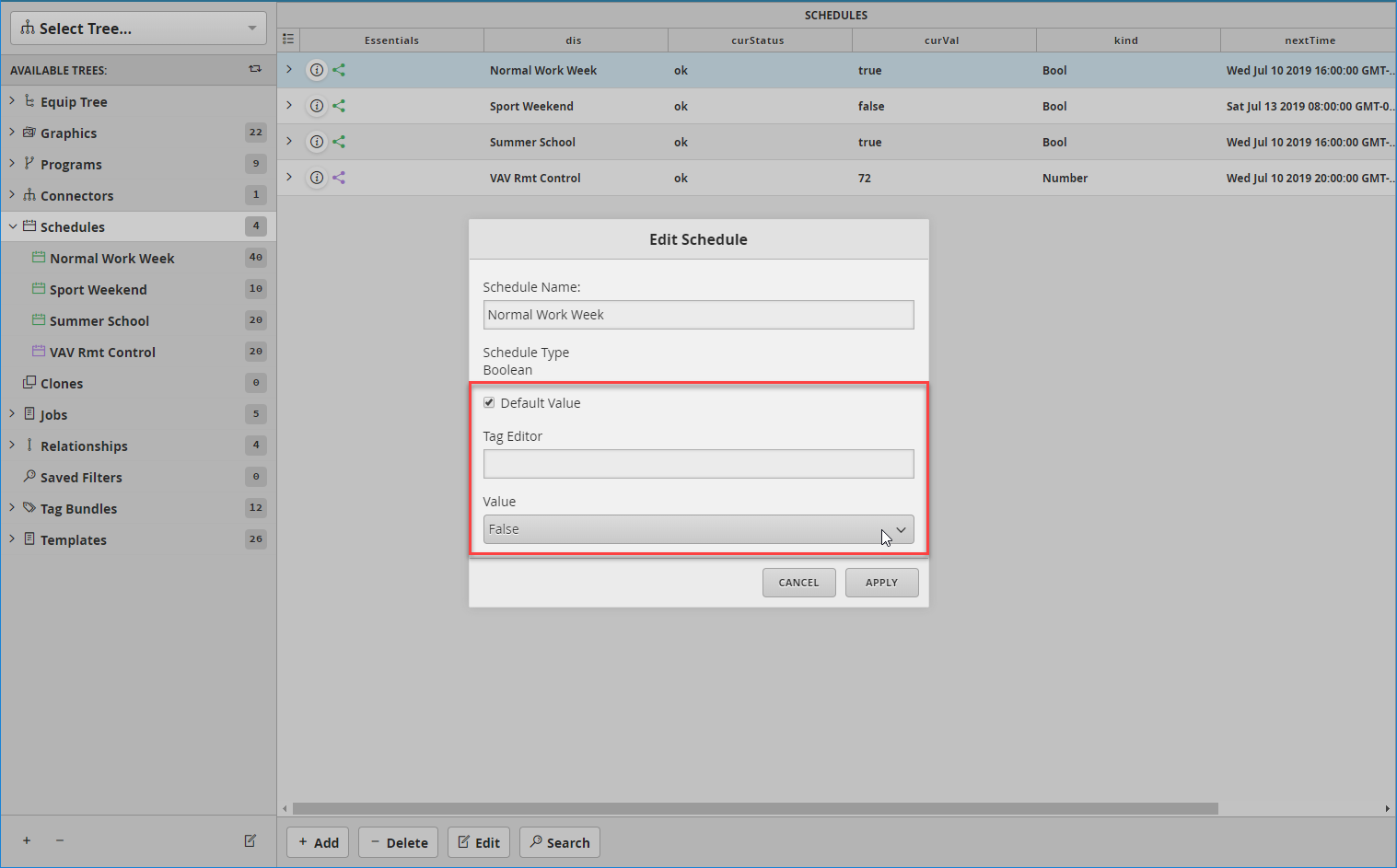Sync Niagara Schedules
In order to sync the schedules made in Niagara (so that they can be read and written), the user will need to treat them as normal Niagara points, that need to be tagged and imported in the data base.
How to sync Niagara Schedules
First step is to make sure that the Niagara Schedule has an nHaystack slot and it's under an equipment.
So the Schedule needs to be in a similar structure with this one - meaning the equip is in the same location with the schedule so that it can a point under an equip in FIN Stack side -
And the other important step is to drag and drop it in the nHaystack service so that when the hierarchy is loaded up it can be found in the structure:
Next the user will simply create a connection to the Niagara Server in the DB Builder app -> Connectors tree and import point from connector:
Once imported, the user would select the schedule point. In the properties, the user would enable the Schedule section to make it schedulable and select the priority level they want it to be written to (default is 15) and hit Save to save settings.
Next step is to create a tuning policy for the point that has "Write Schedule" enabled for it. This tuning policy should only be specific to these points. How to create one is explained here. There is one extra step to be made before Selecting the Tuning Policy at the connector level - make sure you follow the Schedules Updates info - and add the writeSchedule tag on the policy!!!
Once the tuning policy has been assigned to the point, the user will go need to create a schedule if haven't already done so and add point to schedule. The user can do that either through the Schedules Tree or Add Points to Schedule tool if schedule is already created. Or another way if schedule already exist, select it from the scheduleRef property like below and hit Save to apply changes.
The schedule in the Niagara side will not update until there is a change made to the schedule (COV).
It is very important that the schedule point from the Niagara default output is the same as the schedule in which it is added in FIN Stack.