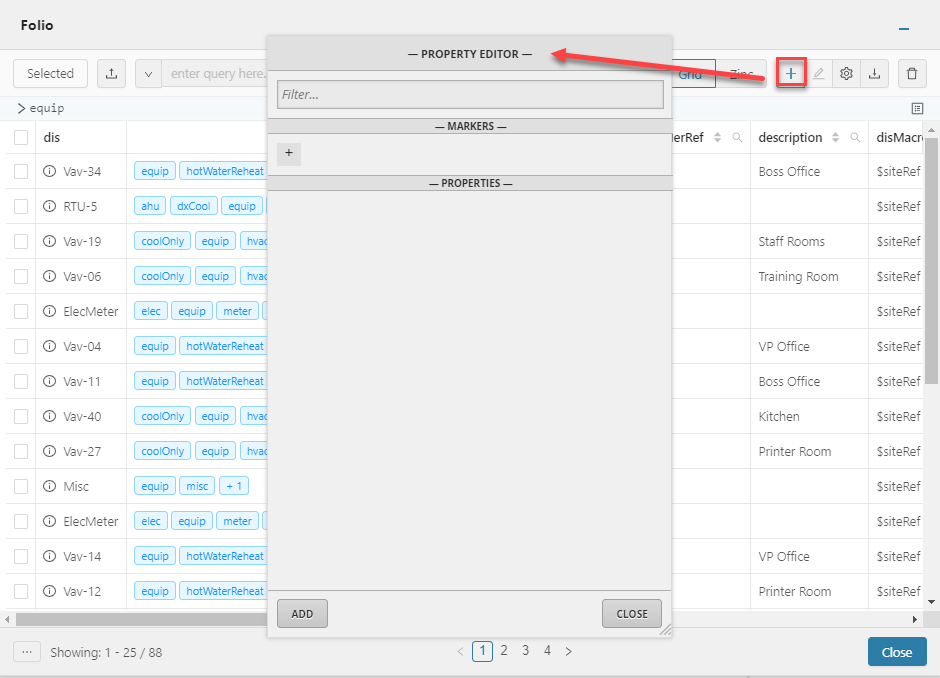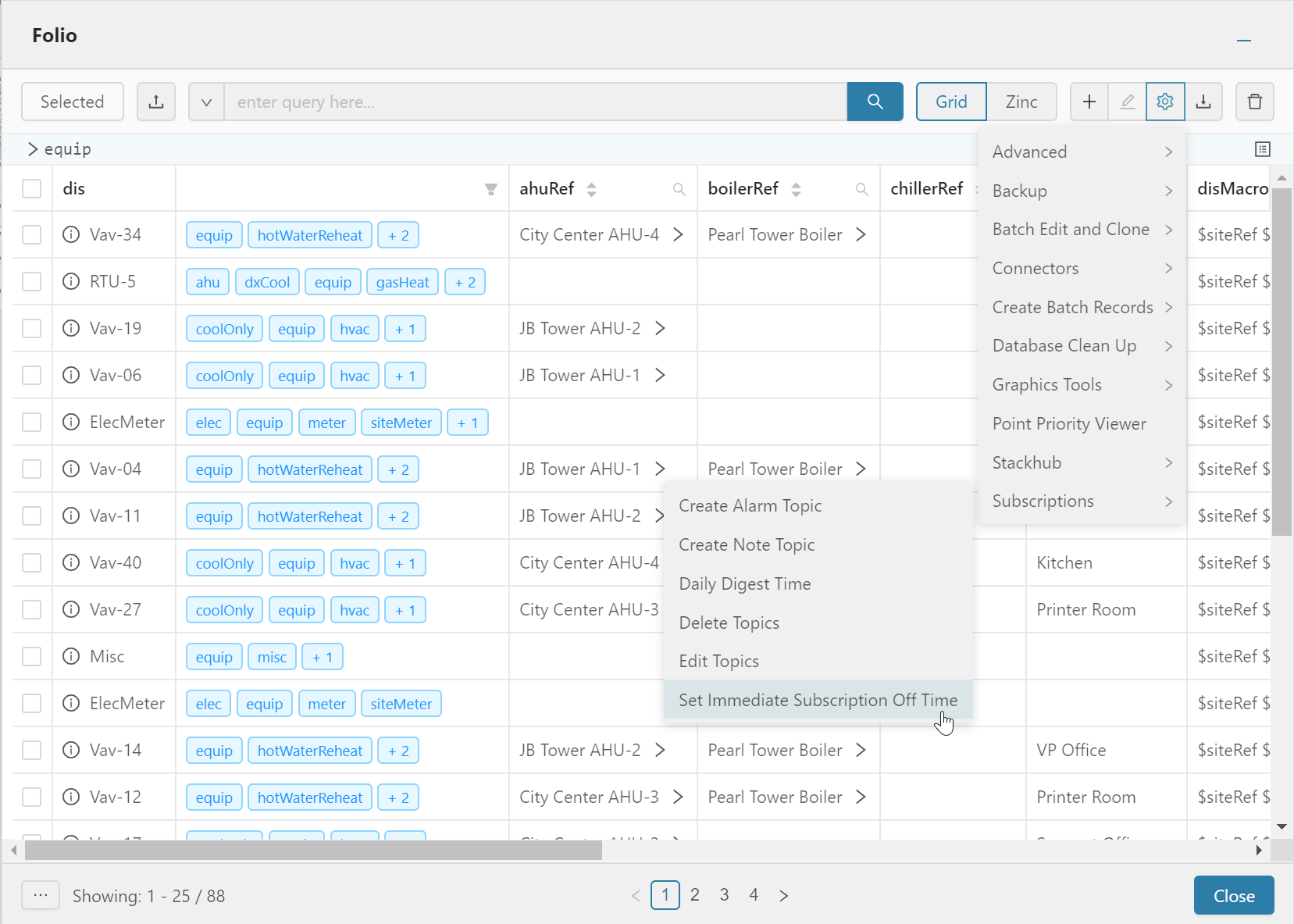Folio
The Folio app allows the user to create, edit and get specific information on the Data Base. Also inside this app, the user can upload Files to the server and get back or erase for good objects of the database that are in the Trash.
Using Folio
To use Folio, go to the Folio App in the right-side menu and click on the option Launch
Folio Properties
Inside of the Folio application, all the apps properties appear:
- Add
- Edit
- Tools
- Download
- Delete
Axon
The Axon menu allows the user to query the database and perform data transformation such as rollups and normalization.
To run a query, the user will just type in the desired one and hit enter.
An example would be: readAll(site) Another example: [1,2,3,4,5,6,2+4,today()]
Features
Info Icon
The information ("i") icon, will display al the properties of the record in a small pop-up window. The user can edit the record(s) from within the windows
Filter Tags
The user can select tags they want to filter out. Must redo
Example: ahu & hvac Example: vavZone
Selected Button
The Selected menu option offers the user the ability to filter out selected record(s).
In order to do that, the user will select one/multiple record(s), then select on the selected button.
Example: One Record
Example: Multiple Record
Grid / Zinc View
The Grid / Zinc view menu option offers the user the ability to changed the view mode from the grid to the zinc view.
To change the view mode of the results the user will simply select on the desired view
Axon Query: readAll(site)
Add
The Add menu option offers the user the ability to create new records inside the database.
2267pxIn order to do that, the user will simply select the Add menu option
Edit
The Edit menu offers the user the ability to edit the record inside the database.
In order to do that, the user will first query the database for the desired results and next will select the record/records that need to be edited.
( This way multiple records can be edited at the same time )
There are 3 options inside the edit menu dropdown:
- Edit: Will open a pop-up with all the existing markers and property tags on the record selected, or all the common ones for when multiple records are selected. Next, the user can add/edit/delete any tags and hit apply when finished
- Duplicate: Will Duplicate the selected record(s) in the database
- Delete: Will delete the selected record(s) in the database
Tools
The Tools menu option gives the user the ability to use the tools in FIN and apply them to selected points.
Download
The Download menu option gives the user the ability to download the results of the axon query into a Zinc/JSON/Trio format.
Once the download process is done, the user will be asked to save the resulting file and select the desired location
Delete
The Trash menu is the part of the Folio app, that allows the user to see all the files on the server that got deleted and delete them forever.
There are 2 buttons available:
- Show Trash: Displays the items that have been deleted
- Empty Trash: Enabled without any selection - will empty the whole trash