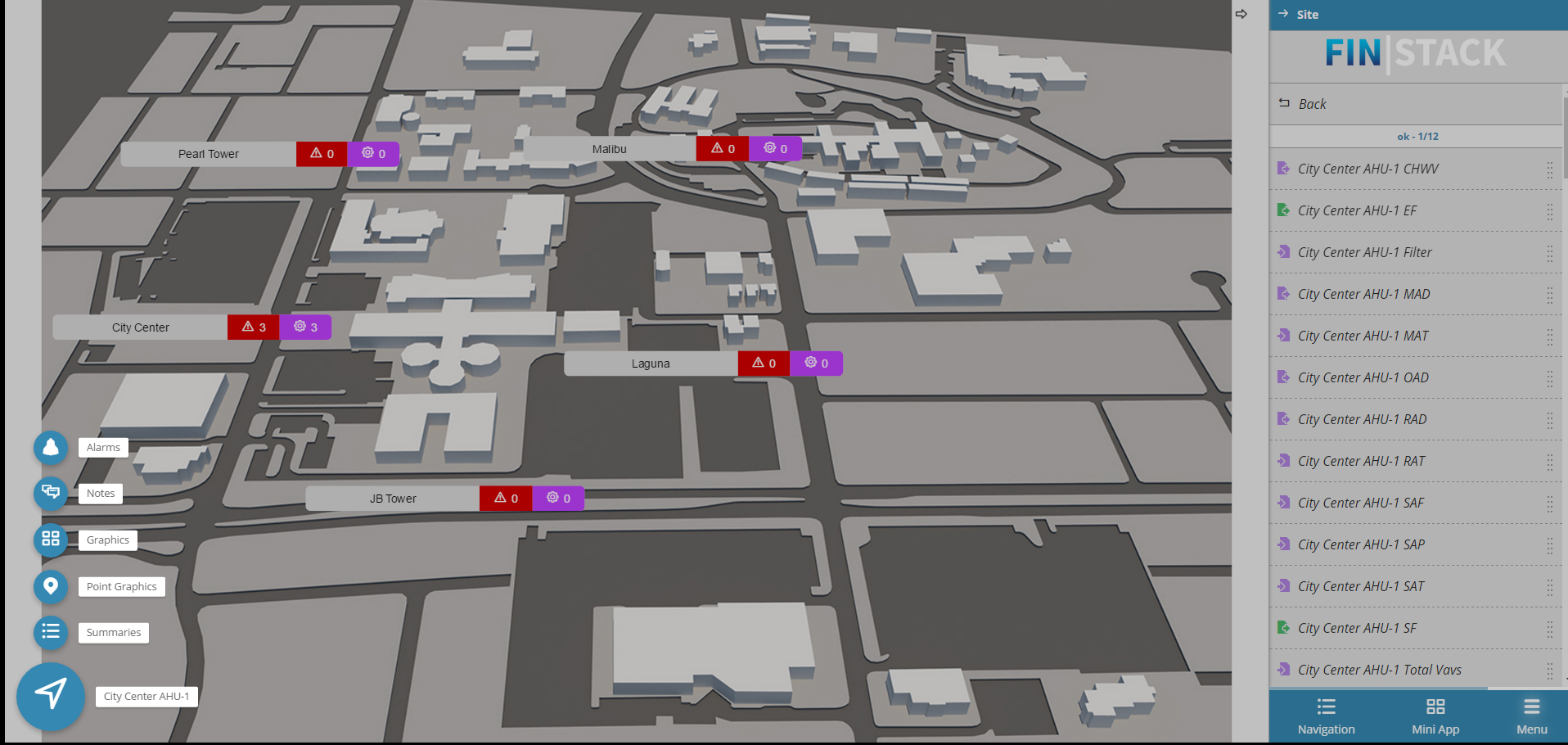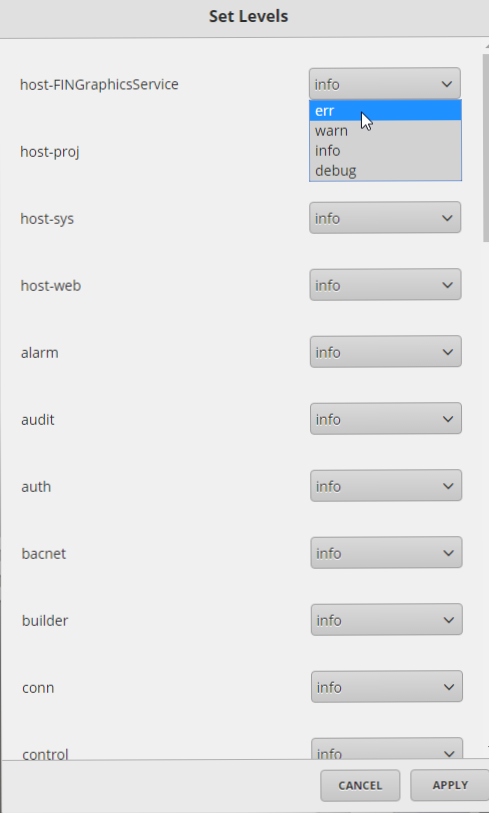Debug
The Debug app allows the user get more info in regards to the installed version of FIN Stack and the hardware on which it is installed. This is very helpful when trying to debug an issue.
Using Debug
To use it, just select the Debug app , on the right side, under Advanced Apps
Debug Properties
Under the Debug App there are the following options divided between Info and Tools sections:
Info
The Info section contains useful debugging information.
The Debug Info is divided further into:
- Summary
- Time
- Memory
- Host
- Project
- Env Vars
For example, clicking on Summary will yield a pop-up such as the one below:
Tools
The tools section contains the following:
- Pods
- Point Status
- Log
- Lint
- Threads
- Report
Pods
Lists the number of pods installed on the Finstack Platform.
Clicking on Pods will display a list with all the pods installed along with their version number on the right side.
Clicking one of the pods will launch a Pod Viewer windows containing detailed information.
Point Status
Lists the points in the current project sorted by their status.
Clicking on one of the options will show a list with all the points currently under that status.
The points have 3 options: Point, Connector and Bubble.
Point
Clicking on point will display that point's debug information.
Connector
If the point is linked to a connector the Connector debug info button will be available. Clicking it will show the Connector debug information.
Bubble
The Bubble button will launch the Magic Bubbles with options related to that point.
Log
The Log menu is the section that displays all the log messages. This is very useful to check errors and debug issues.
Set Levels
This allows setting log levels for each category.Clicking it will display a form where levels can be set separately for each category
The log messages can be viewed under 3 categories, By Level, By Category or By Message:
Lint
The Lint sub-menu will display a list of all the errors and warnings that have been triggered by the running software. Clicking it will display the Lint Output with further details.
Threads
The Threads menu will display a CPU Thread Dump- useful for troubleshooting.
Report
Report option will display a concise report of the FIN Stack installed version, hardware usage, and database size.