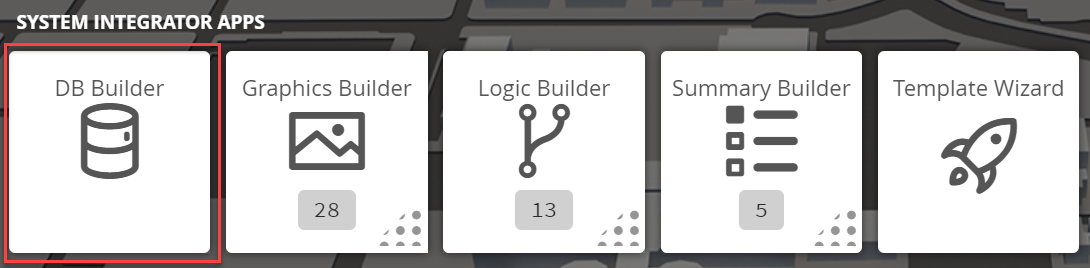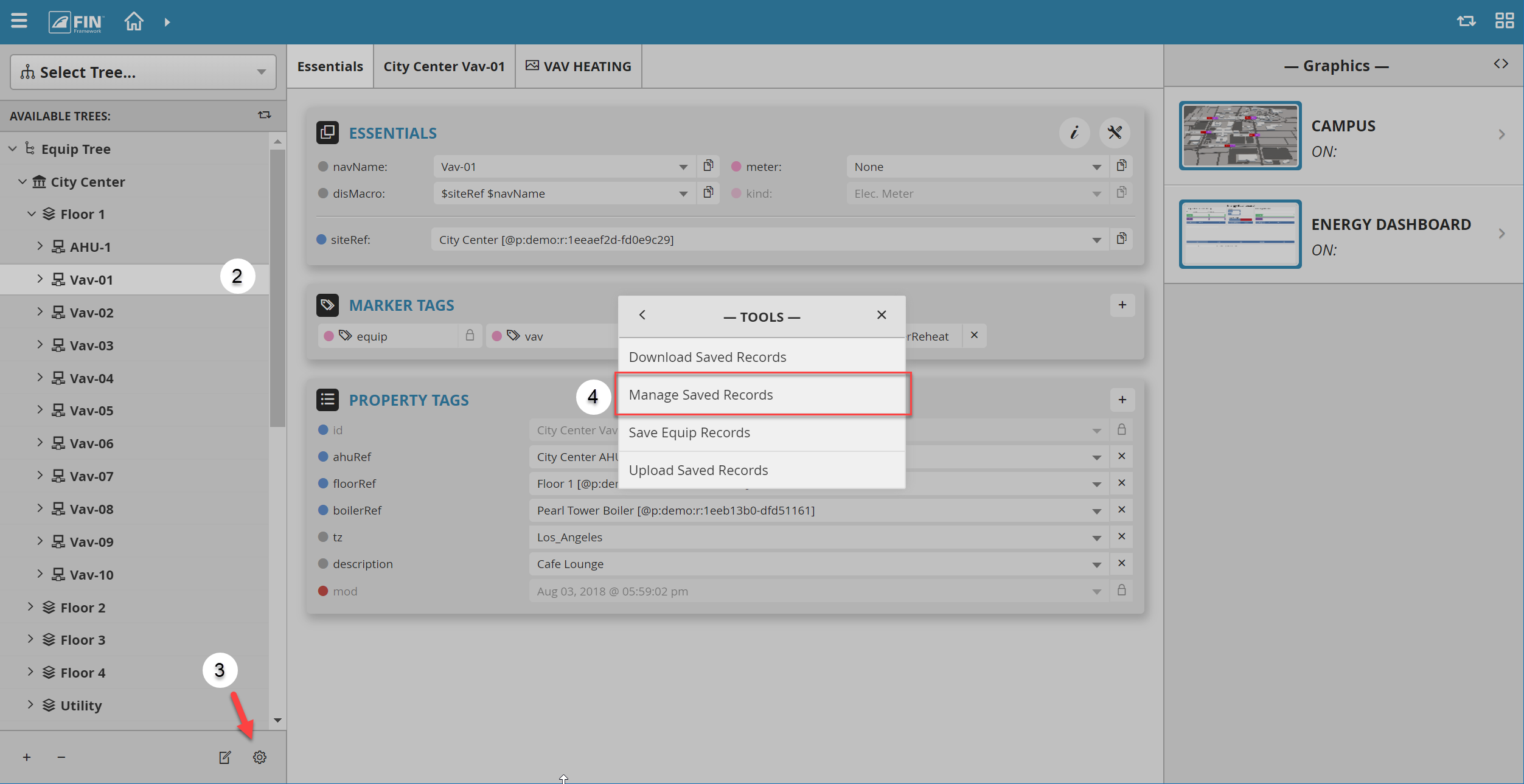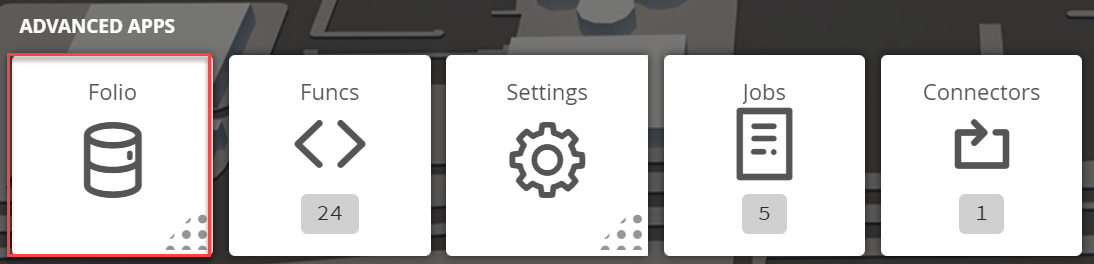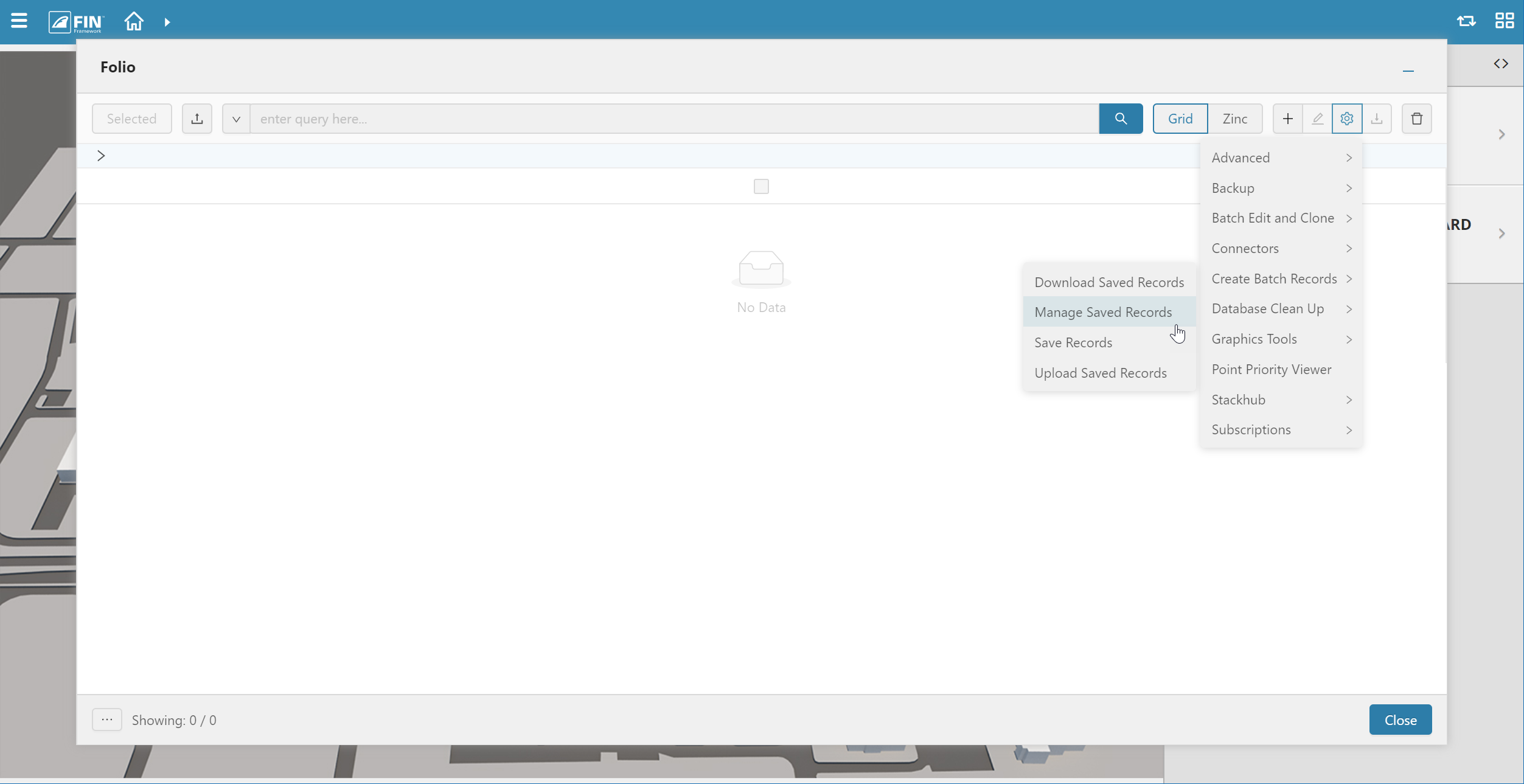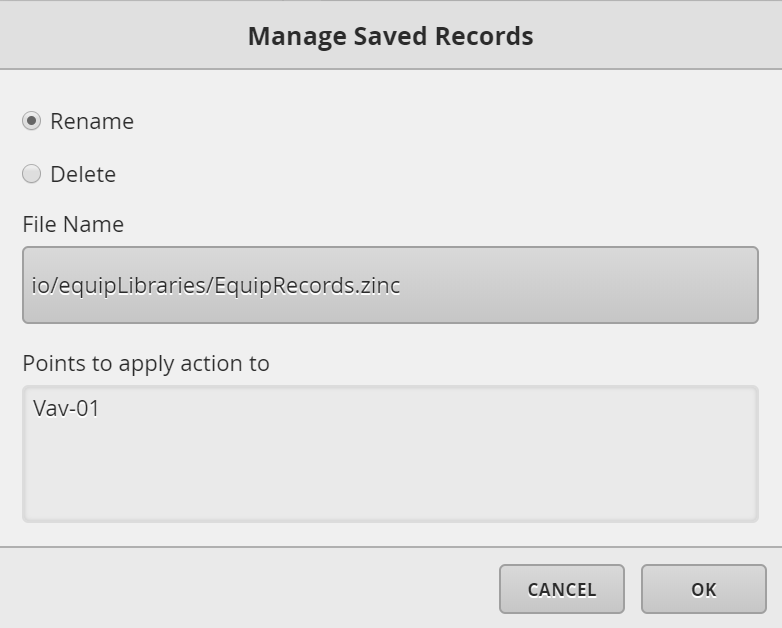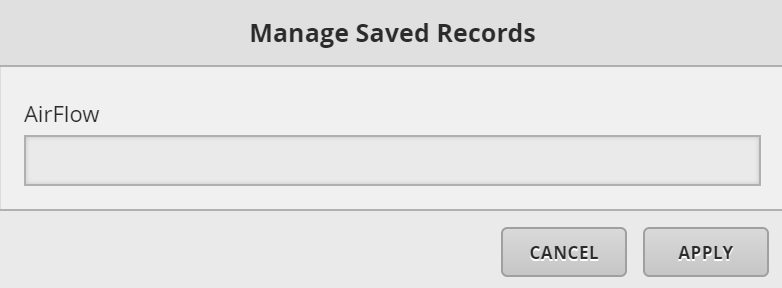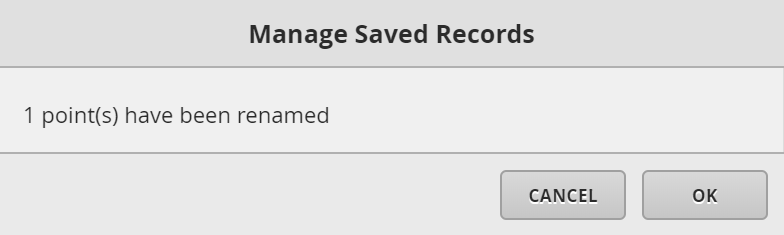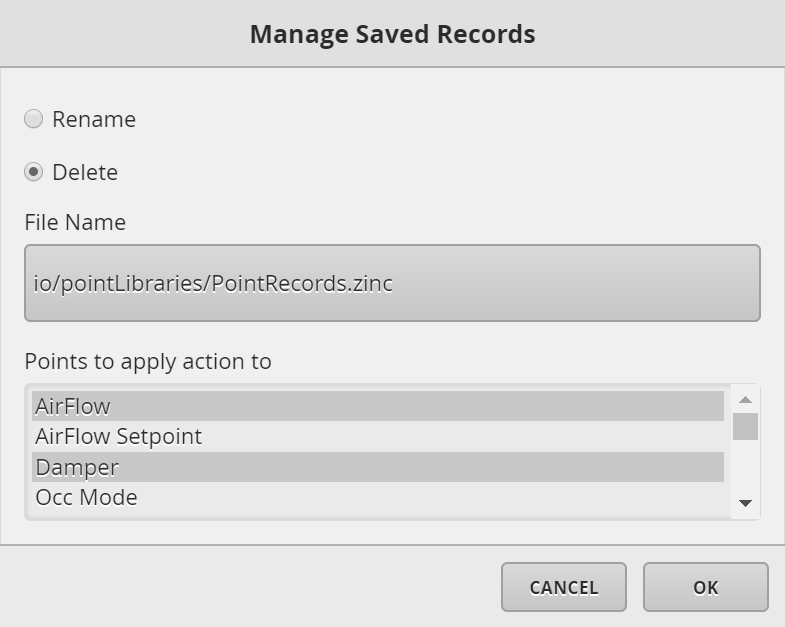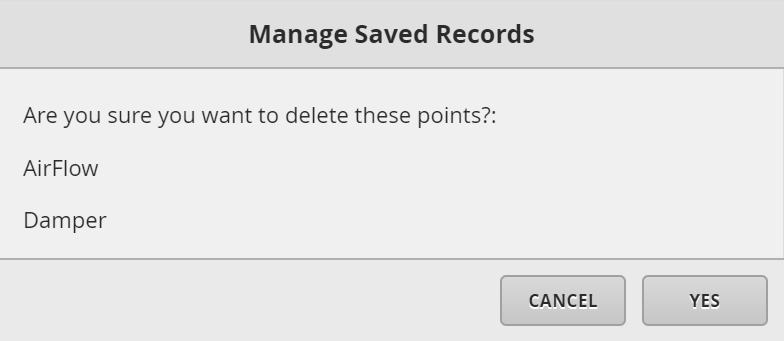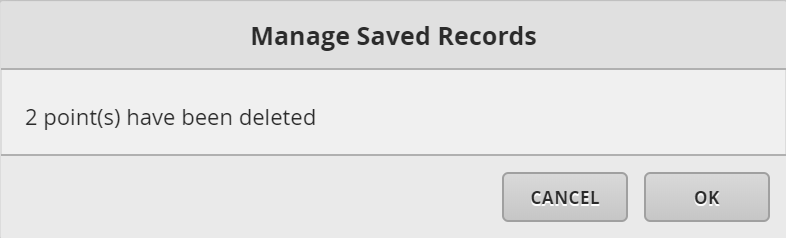Manage Saved Records
We have created this tool to help the user to rename or delete the records existent in the Record Creator
Where to find Manage Saved Records tool
DB Builder
1. The user will have to select on the DB Builder application which is under the System Integrator section
2. Once inside, the user has to navigate towards the DB Builder Tree
- The user will select a type of available point(s) they want to update
3. Once the user has made a selection, the user will have to use the Tool button which is located on the bottom right
4. The user will be prompted with a pop-up called Tools where the user will have to navigate to the following: Create Batch Record > Manage Saved Records
Folio
1. The user will have to select on the Folio > Launch application which is under the Advanced Apps
2. Once Folio has launched, the user can select on the Tools button located on the right
How to Manage Saved Records
In the Manage Saved Record tool window, the user can select to "Rename" or to "Delete" points or equips that will appear in the bottom section after selecting a category
Rename
1. If a user wants to rename their saved records, they must select on the Rename option and select point(s) of which they want to rename.
2. Once selected, the user will be prompted with new window, where the user must enter the new name and hit on the Apply button to make the changes
3. After select on the Apply button, a new window will appear to confirm that the action was successful
4. The changes can be noticed when creating a new point or equip
Delete
1. If a user wants to rename their saved records, they must select on the Delete option and select point(s)/equip(s) of which they want to rename.
2. Once selected, the user will be prompted with a confirmation window and if the user agrees with the changes they can go ahead and select on the Yes button
3. After select on the Yes button, a new window will appear to confirm that the action was successful
4. The changes can be noticed when creating a new point or equip