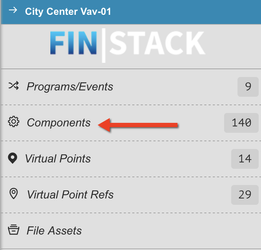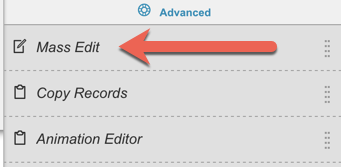...
More info on Programs/Events can be found here: GB Programs & Events/wiki/spaces/FINFrameworkV101/pages/772803051
Components
Clicking on the "Components" option will open up a new smart menu view that categorizes each of the components into sub-sections.
...
More information on the Virtual Point section can be found here: Virtual Points/wiki/spaces/FINFrameworkV101/pages/772803210
Virtual Point Refs
The Virtual Point Ref section is great for reviewing which bindings are existing within the graphic.
...
To find out more about Magic Buttons please jump to the following section: Magic Buttons/wiki/spaces/FINFrameworkV101/pages/772802460
Align/Distribute
Align Distribute offers you a number of options to help Align/Distribute objects within the Graphic Builder's workspace. You'll have options for Horizontal & Vertical Alignment & Distribution.
...
The next window will allow you to choose the following for each Hyperlink:
- Button/Icon: This allows you to choose between the a button or an icon for the hyperlink.
- Specific/Relative: Specific will aim at a specific graphic & equipment - Relative will bring up the current equipment's Point Graphics.
- Titled: Allows you to set up a text title for the button
The final window will allow you to select which equipment's point you would like the "specific" hyperlinks to bring up.
...
On a specific graphic hyperlink, you must first choose the graphic you want to go to, then the dropdown below will be populated with equipment that the graphic is running on.
...
| Tip |
|---|
| This is really useful for situations where you have 1 graphic running on multiple equipment equipments across multiple floors/sites. You can create 1 relative button that will always go to the graphic bound to the current equipment's ref... |
...
- Relative: By Tags - this means that the user can add points by their tags. So the binding of the point will consist of tags. This is great for when you have multiple points with different names , but are tagged properly. (NOTE: If points don't have sufficient tags, it automatically appends the navName of the point)
- Relative: By navName - this means that the user can add points by their navName. So the binding of the point will consist only of the navName and not tags. This is great for when all the points are named the same, or the database isn't tagged up, and less fewer issues if points are missing tags.
- Absolute: By Point Ids - this means that the user can add points by their ids (hardcoded). So the binding of the point will consist of the point id. This is great for when adding points from different equipment and its not a relative graphic like a Central Plant for example.
...
Mass Edit
Mass Edit allows for the user to do mass edits across multiple components within the workspace.
Copy
The Copy option option copy's the selected objects properties and stores of the selected objects it in the clipboard so that it can be pasted using the same tool.
...
Paste allows you to take the copied records to paste it into any other graphic page.
...
Below is an example of the results of a program filter:
See STEP-BY-STEP GUIDE on how to download/upload a program
...
Upload allows you to upload a downloaded zip containing graphics records.
See STEP-BY-STEP GUIDE on how to download/upload a program
...
The user can learn more about the Animation Editor here.