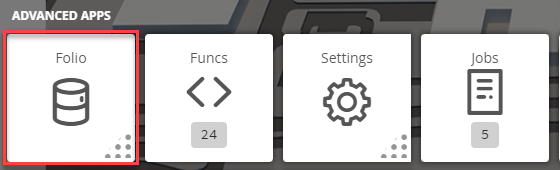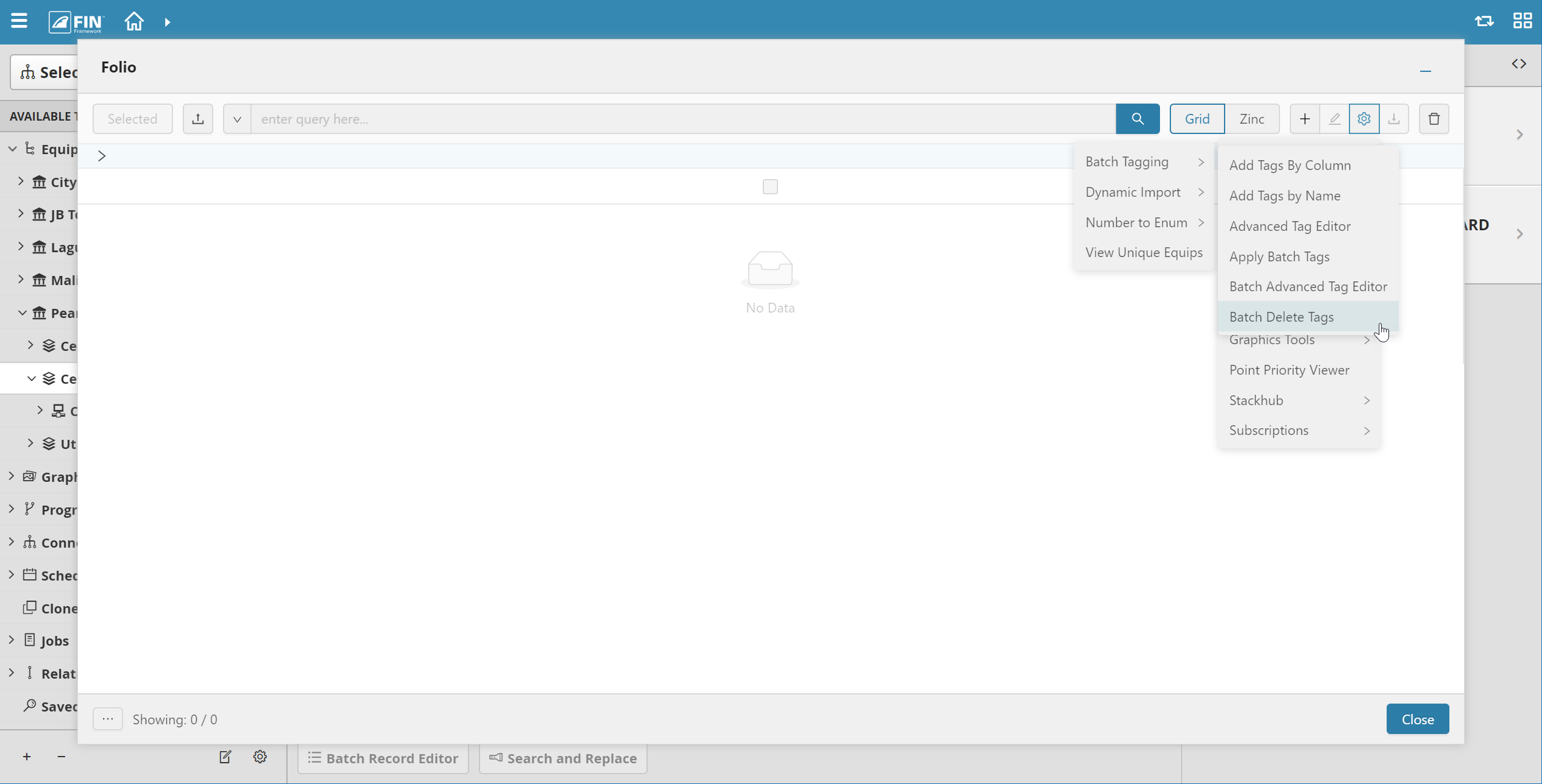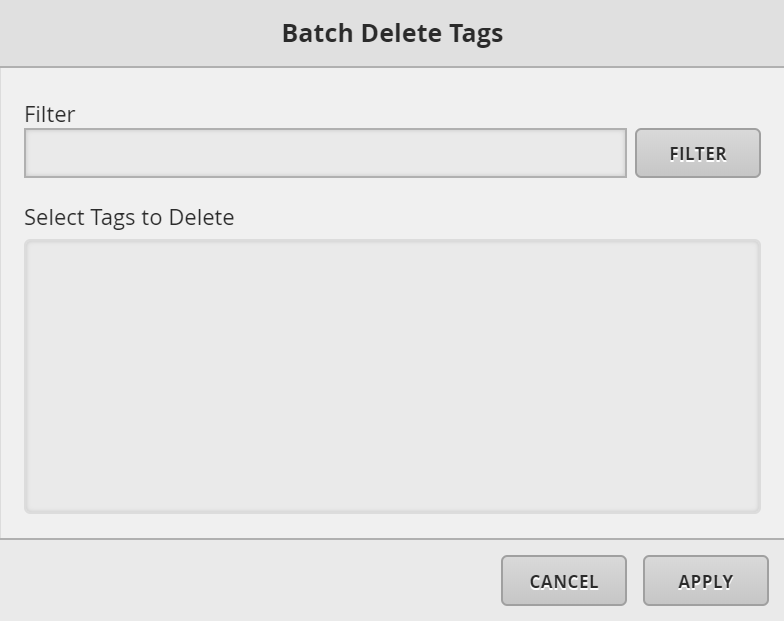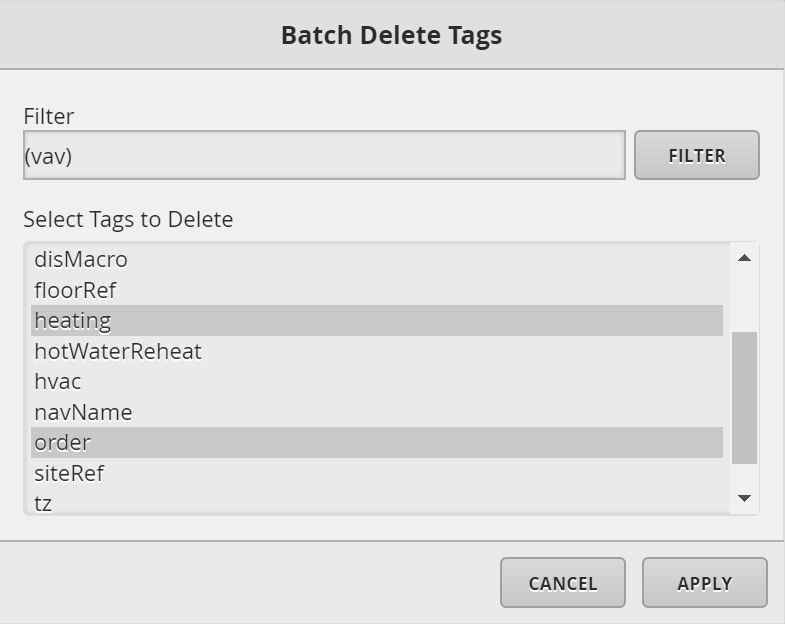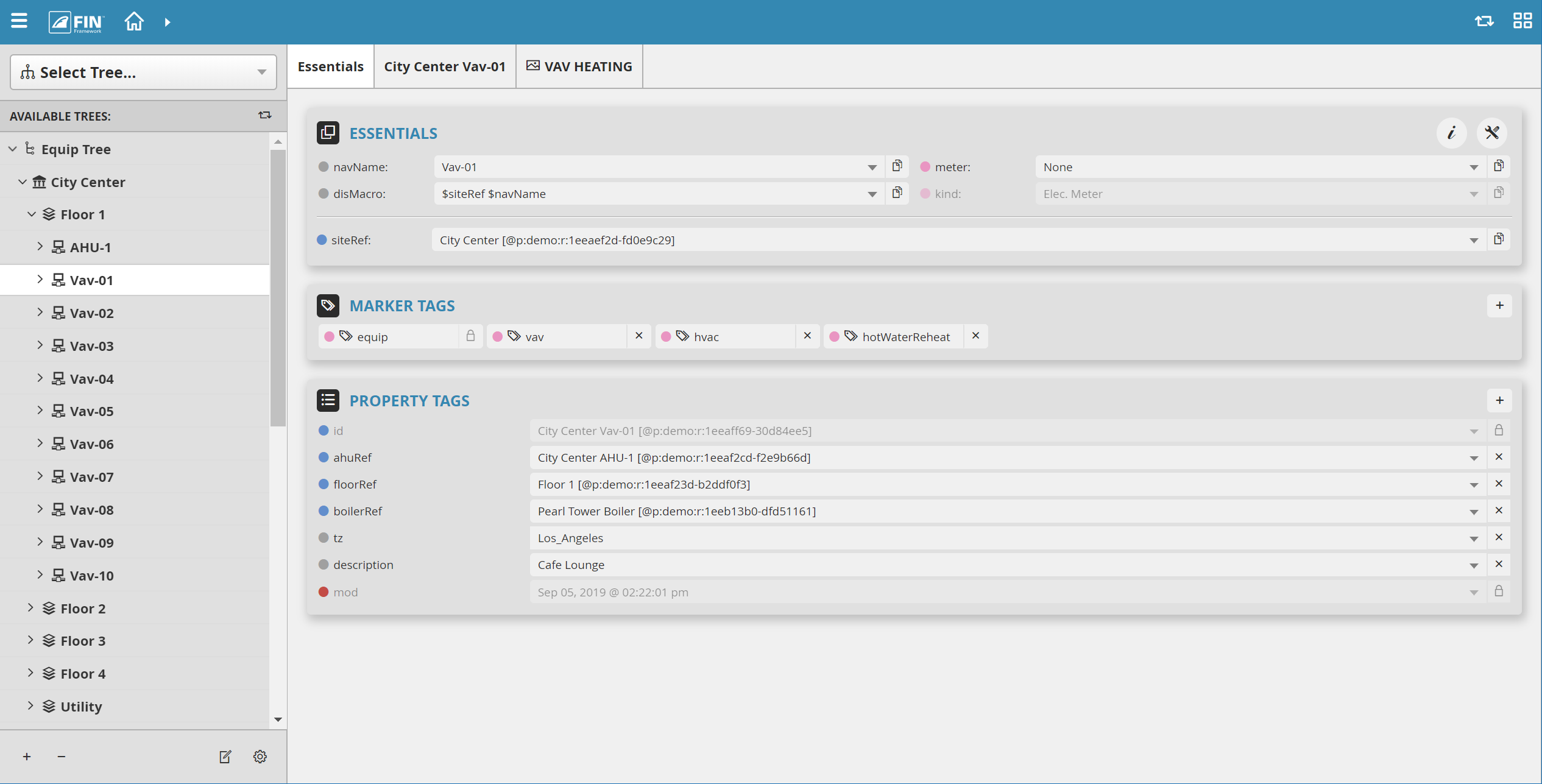Batch Delete Tags
Batch Delete Tags
We have created Batch Delete Tags form that allows the user to mass remove tags in the database.
How to use Batch Delete Tags
1. The user will have to select on the Folio application which is under the Advanced Apps
2. Once Folio has launched, the user can select on the Tools button located on the right
- In the tool list, navigate towards the following: Advanced > Batch Tagging > Batch Delete Tags
3. After the option has been selected there is going to be a popup window called Batch Delete Tags with required fields to execute what you want based on the filter and tags chosen.
The required fields to fill out are:
- Filter: A filter for the objects.
- Select Tags to Delete: List of tags to choose from to delete will be populated based on filter chosen.
4. When all the fields have been filled in the user can hit the Apply button and form will execute the change.
Example: How to delete tags
First, we select the filter we want to use to find what it is we are looking for.
1. In this case, we are looking for all vavs. Then we select tags we wish to delete (heating and order).
2. Once we hit apply, the pop-up window will close automatically indicating that the changes have been made
3. In order to see that changes, you will have to check out a vav and you can see that the vavs no longer have heating or order tags