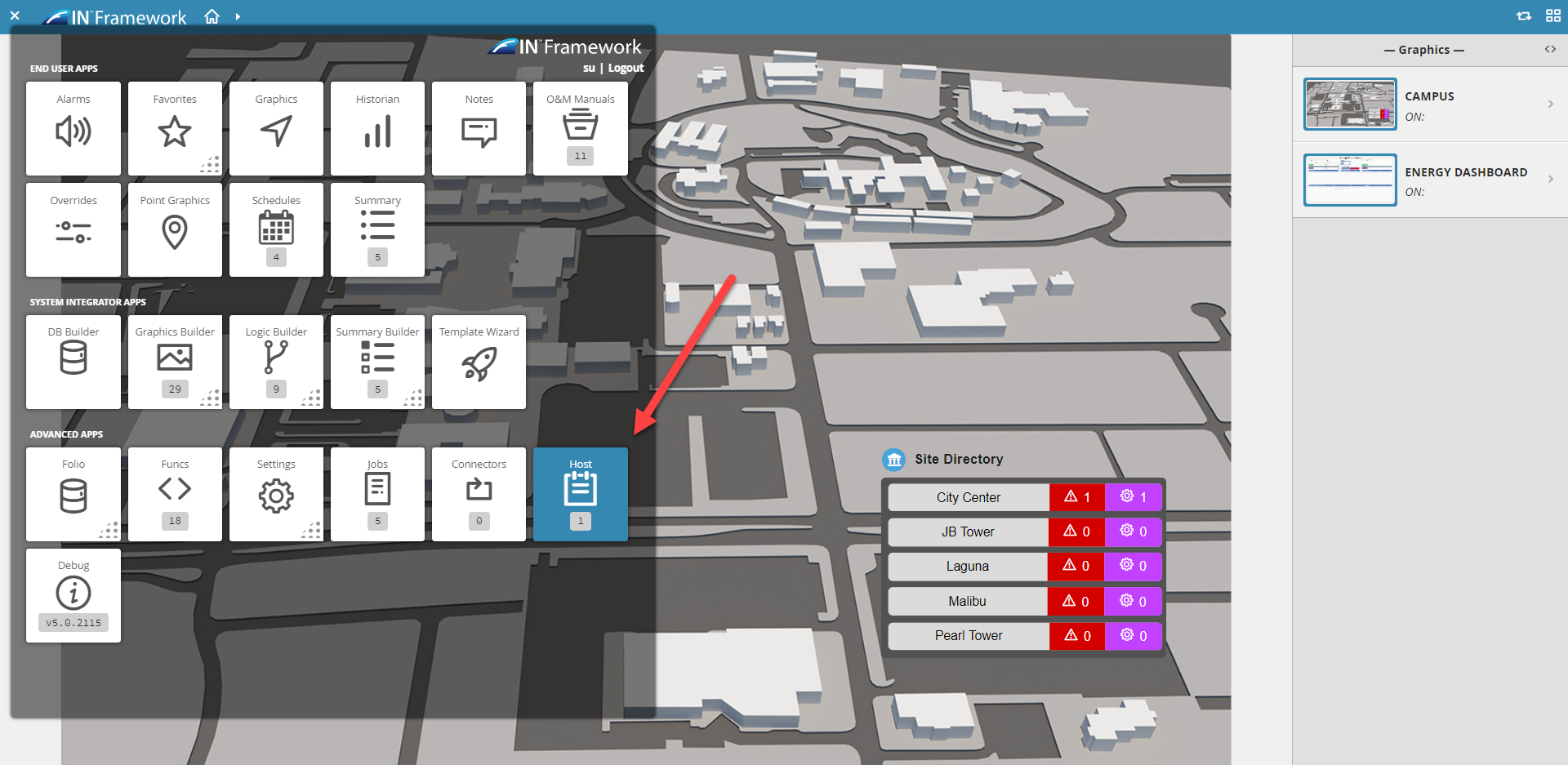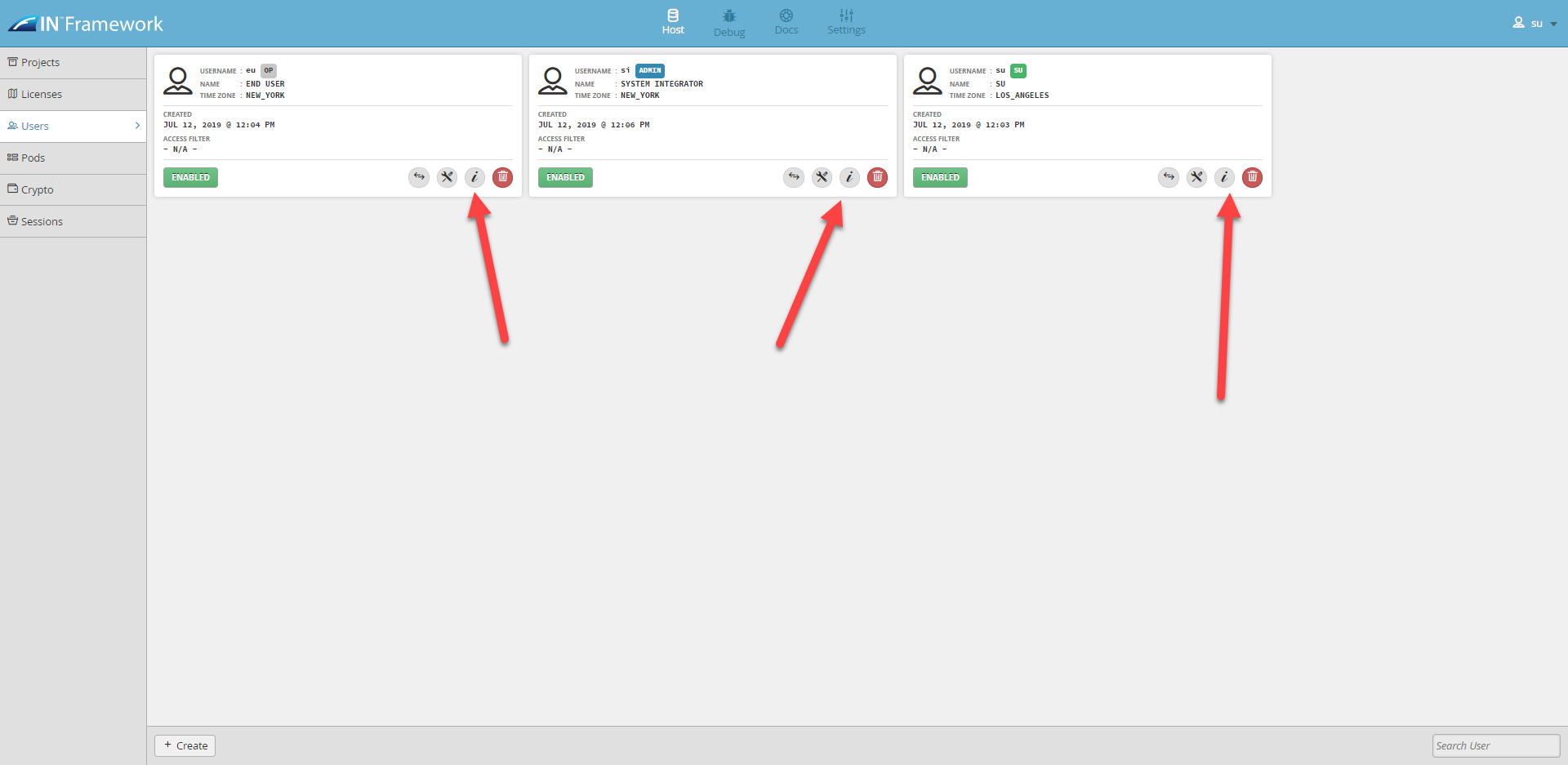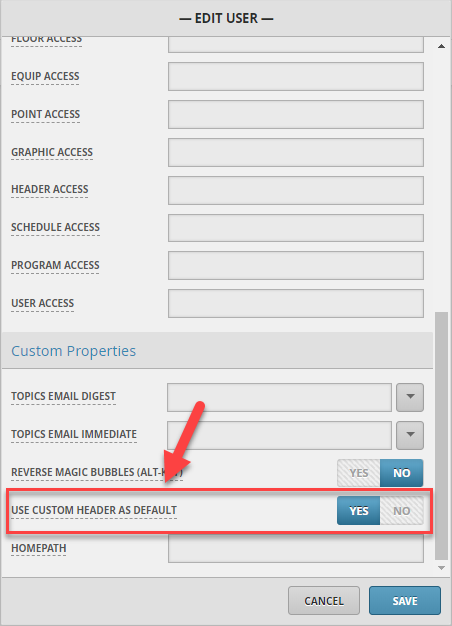Custom Header as User Default
Overview
Users can be set up to have the Custom header be the default header instead of the Navigation Header.
Once the Custom Header is set to be the default, users can still switch back and forth between the headers via the toggle switch
Setting up the User
1. The user will need to select on the Host Application, this will direct them to another page that will contain:
- Projects
- Licenses
- Users
- Pods
- Crypto
- Sessions
2. Select the user you want to have the custom header as default by selecting on the information icon
3. This will open a popup, the user will need to scroll down till reaching the Custom Properties section and enable User Custom Header as Default
Note: What this does is add the "customHeaderDefault" tag to the user.
4. Hit SAVE when you are done.
5. When that user logs in, they will have the Custom Header show up as the default header.