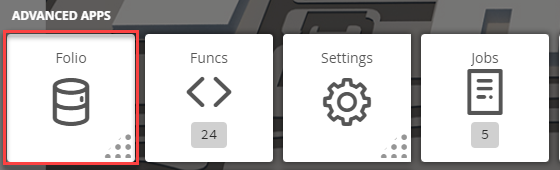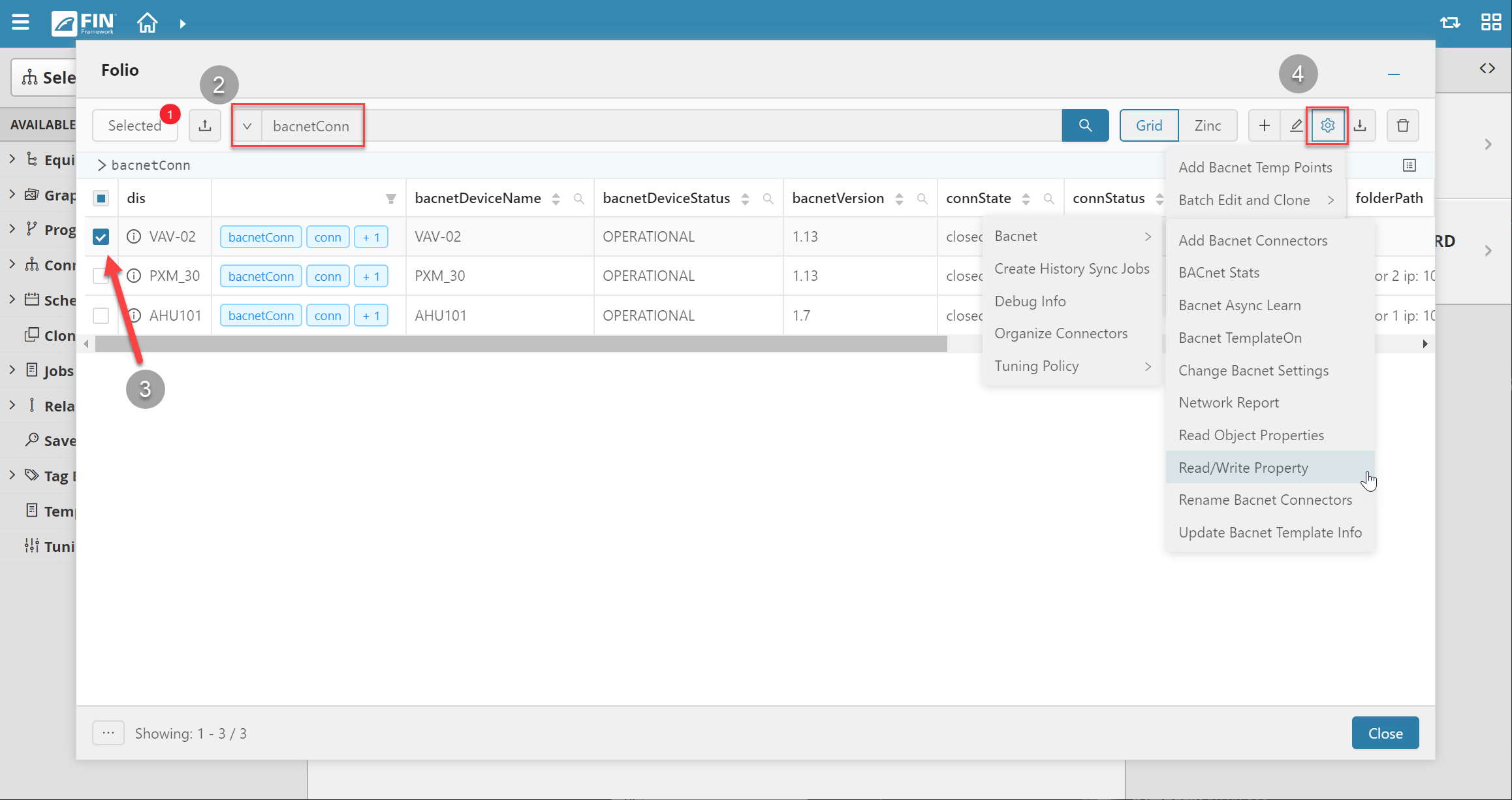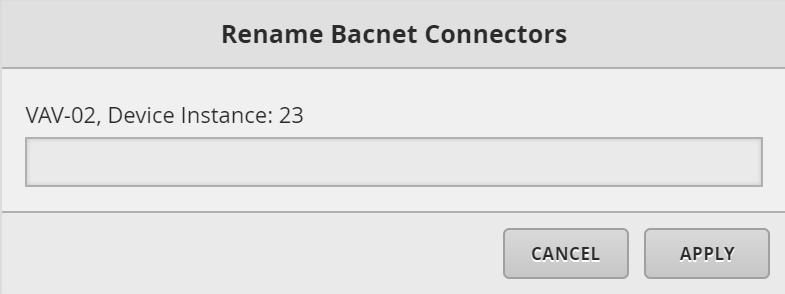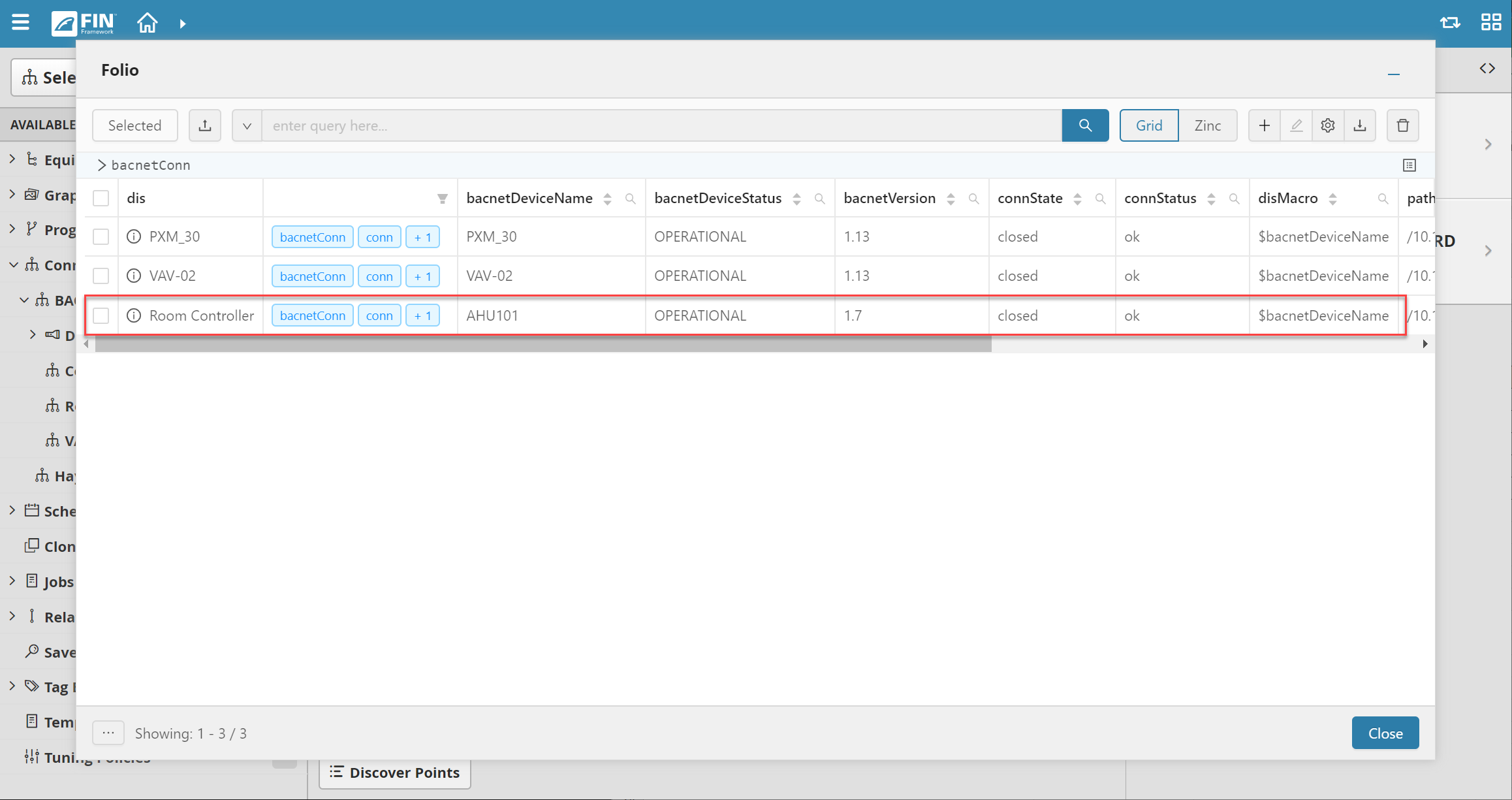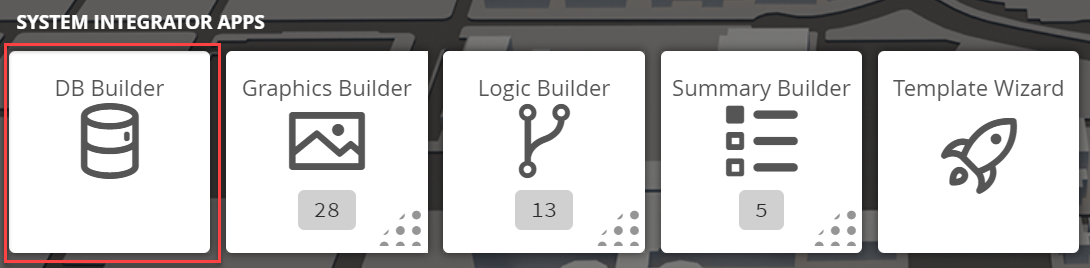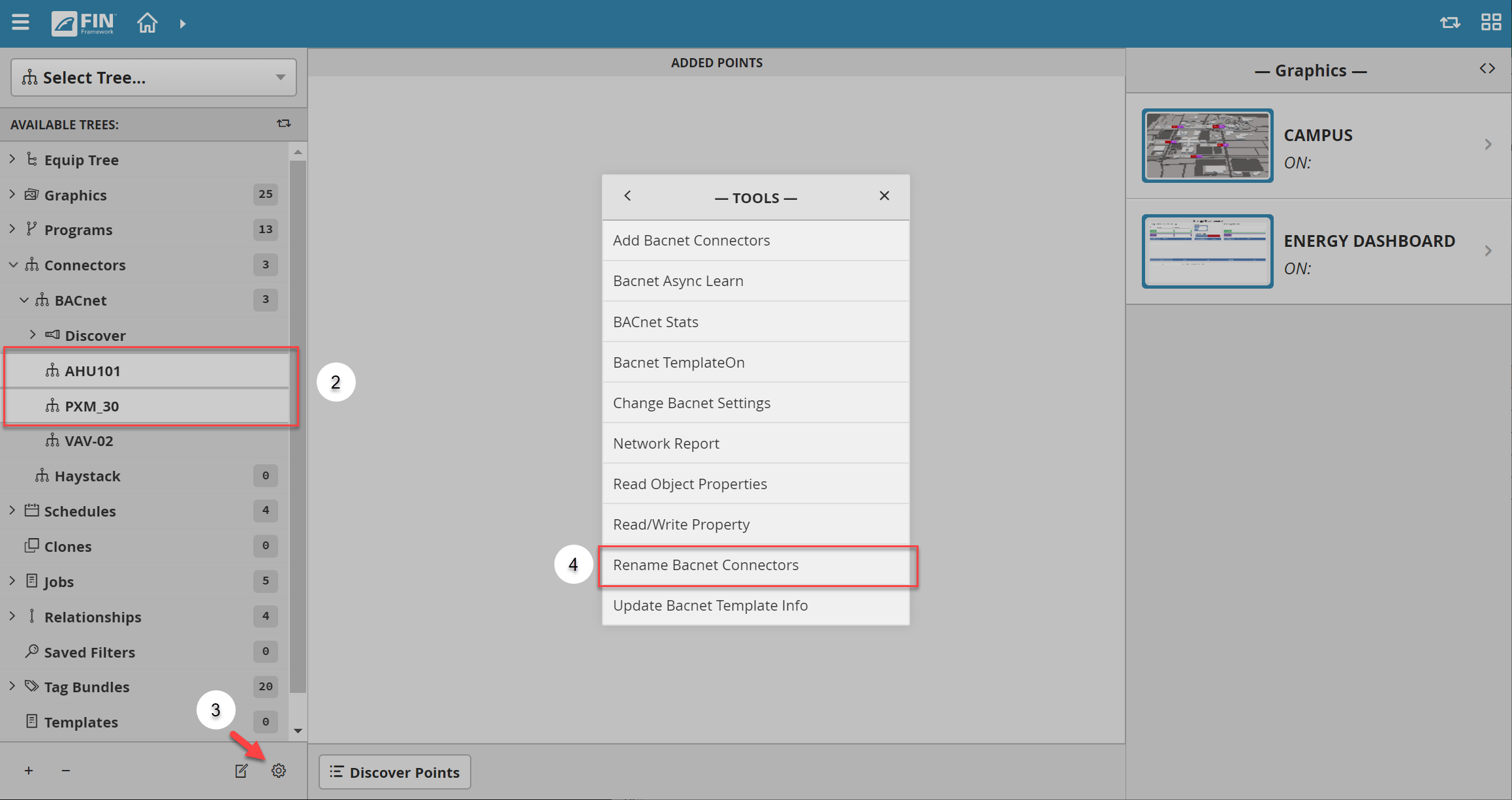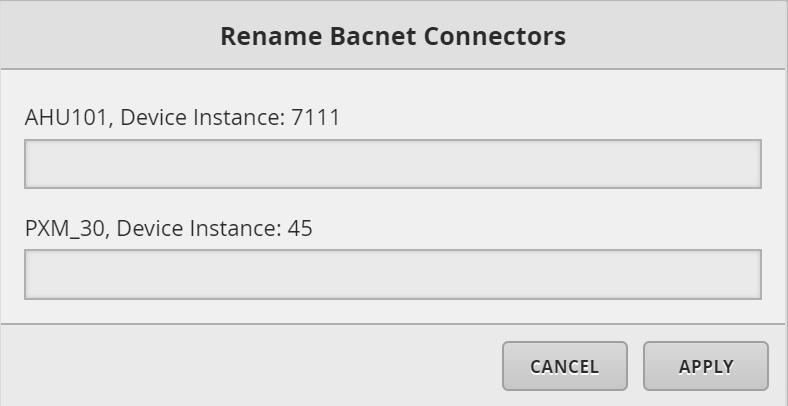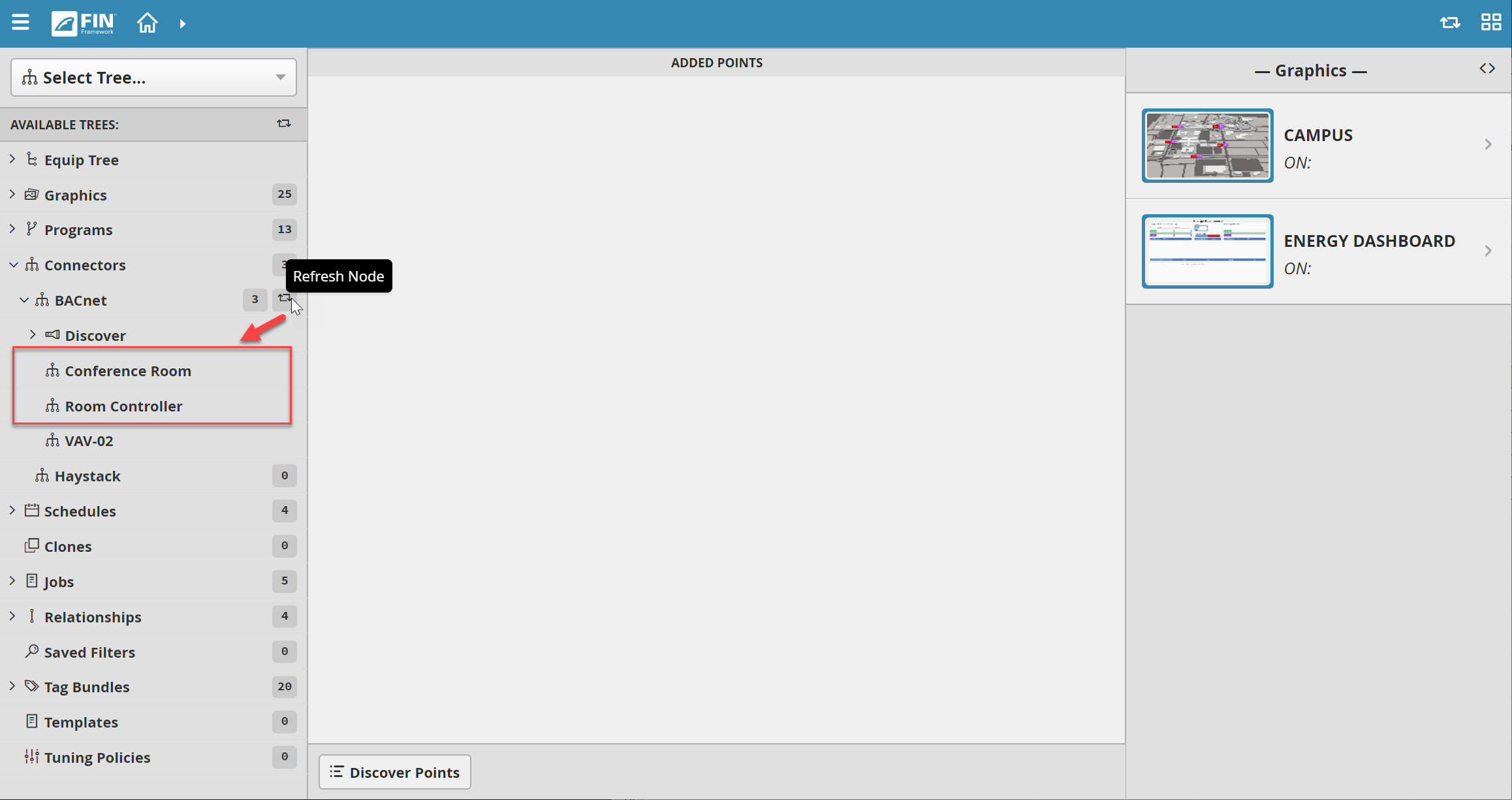Rename Bacnet Connectors
We have created this tool to allow the user to change the display name of a BACnet connector in a more friendly way
How to use Rename BACnet Connector
Folio
1. The user will have to select on the Folio application which is under the Advanced Apps
2. Once Folio has launched, the user will run the following query in Axon: bacnetConn
3. The user can choose one or more connectors to rename by selecting on the checkbox on the left
4. Next, the user can select on the Tools button located on the right
- In the tool list, navigate towards the following: Connector > BACnet > Rename Bacnet Connectors
5. After clicking it, a window will pop-up called Rename Bacnet Connectors
- The form will allow the user to insert the new name of the connector
6. Once done, select on the Apply button to see the changes
Note
To see the changes, the user will need to retype the axon query
DB Builder
1. The user will have to select on the DB Builder application which is under the System Integrator section
2. Once inside, the user has to navigate towards the Connector Tree > BACnet
- Underneath the Discover section, it will display a list of connectors that have been added by the user
- The user will have to select on a connector
- If there are no connectors, the user will have to add them by using the Discover button
- For more information, it can be found in the following document: BACnet Connector
3. Once a connector has been selected, the user will have to use the Tool button which is located on the bottom right
4. The user will be prompted with a pop-up called Tools where the user will have to navigate to the following: BACnet > Rename Bacnet Connectors
5. After selecting the tool, a window will pop up called Rename Bacnet Connectors
6. Once filled out, the user can select on the Apply button to make the changes
Note
The user must refresh the connectors tree and reopen it and then he can see the new name for the connector