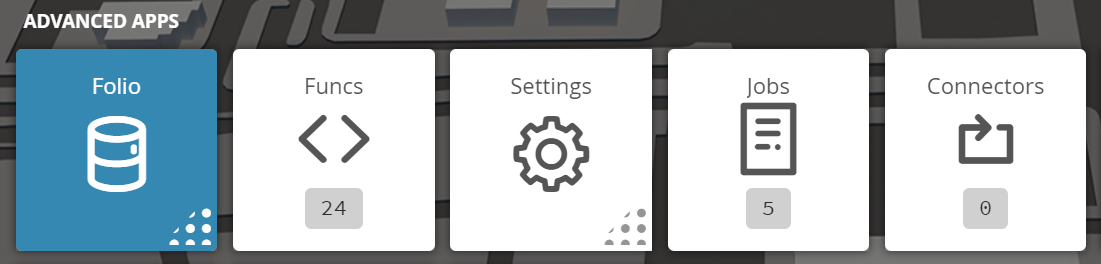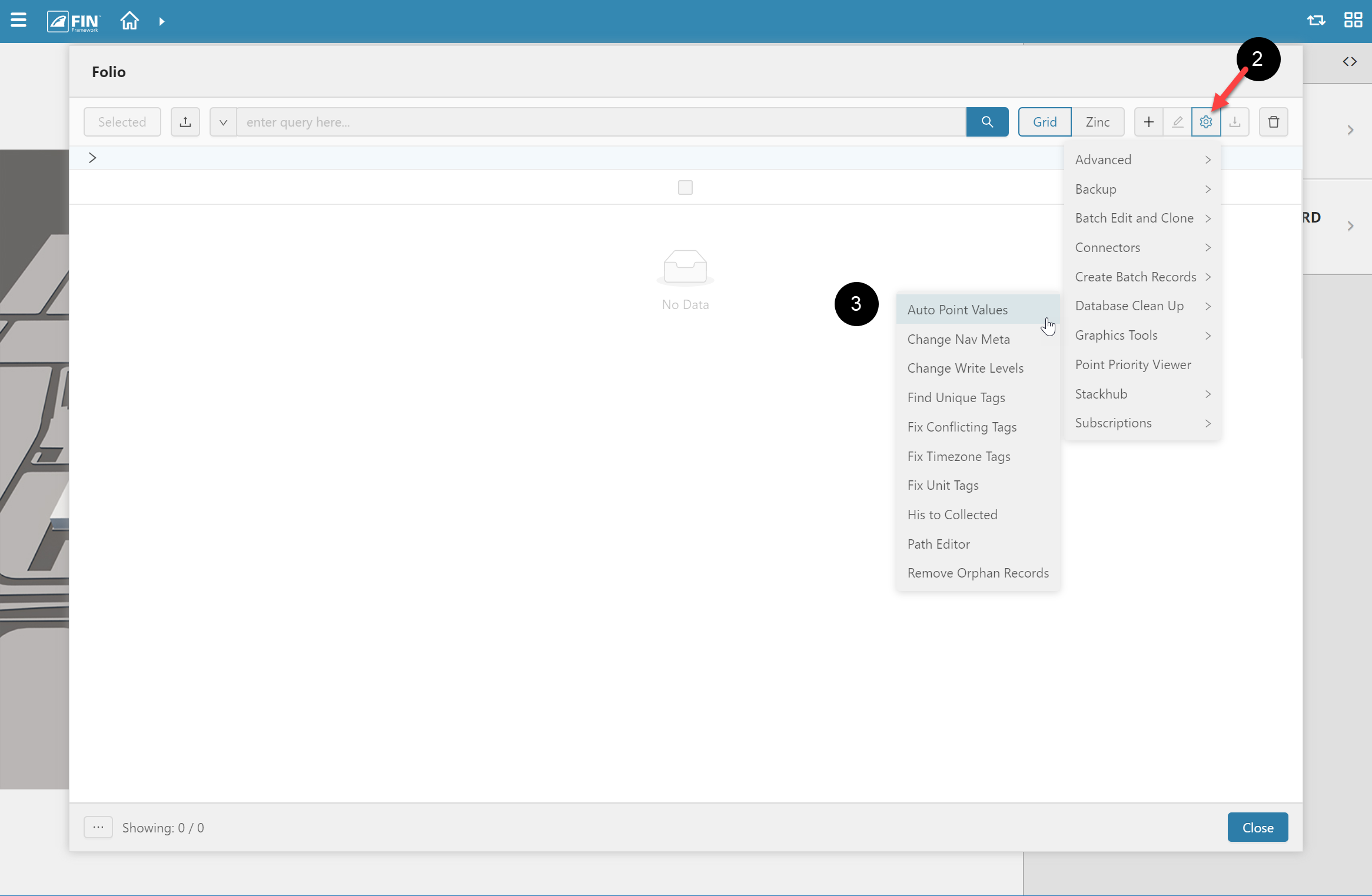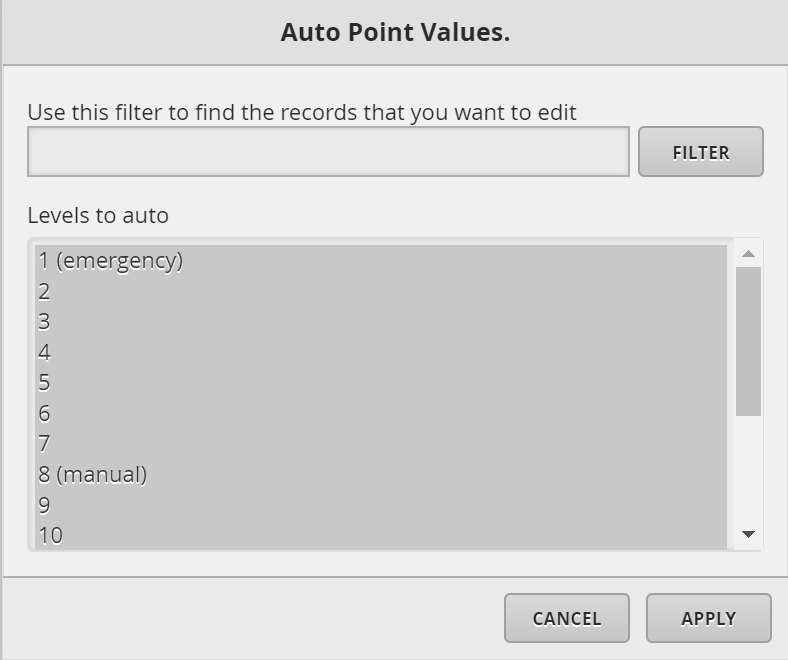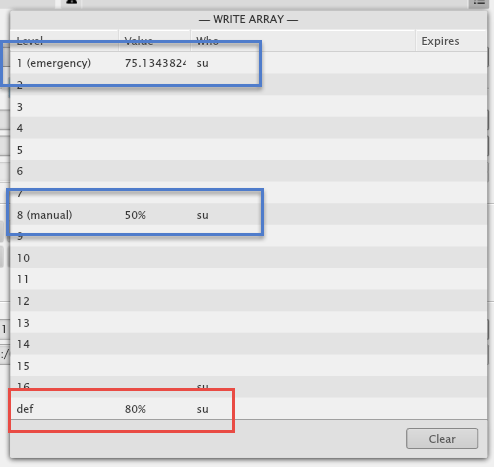/
Auto Point Values
Auto Point Values
Recommended use for this function
This is most efficiently utilized when a user wants to clear point values from one or multiple priorities across multiple points by passing a filter.
1. The user will have to select on the Folio application which is under the Advanced Apps section
2. Once inside, the user will have to use the Tool button
3. The user will be prompted with a pop-up called Tools where the user will have to navigate to the following: Database Clean Up > Auto Point Values
4. Once selected, the user will be displayed with a pop-up window called Auto Point Values
- A user can pass a filter to change specific points
- By default, all the priority are selected, but you can check off one priority or all priorities
Example:
If the user were to check 1 & 8 and hit apply, any point that you affect (through the filter) will no longer be overridden
- In this case, the value will now be 80% since the two higher priorities with values were cleared
Related content
Point Property Sheet
Point Property Sheet
Read with this
Point Priority Viewer
Point Priority Viewer
Read with this
Action Category Permission
Action Category Permission
Read with this
Staging Block
Staging Block
Read with this
GB JavaScript API
GB JavaScript API
Read with this
Change Write Levels
Change Write Levels
More like this