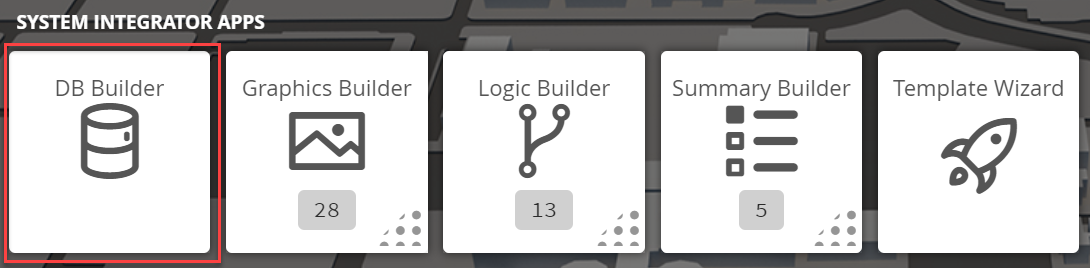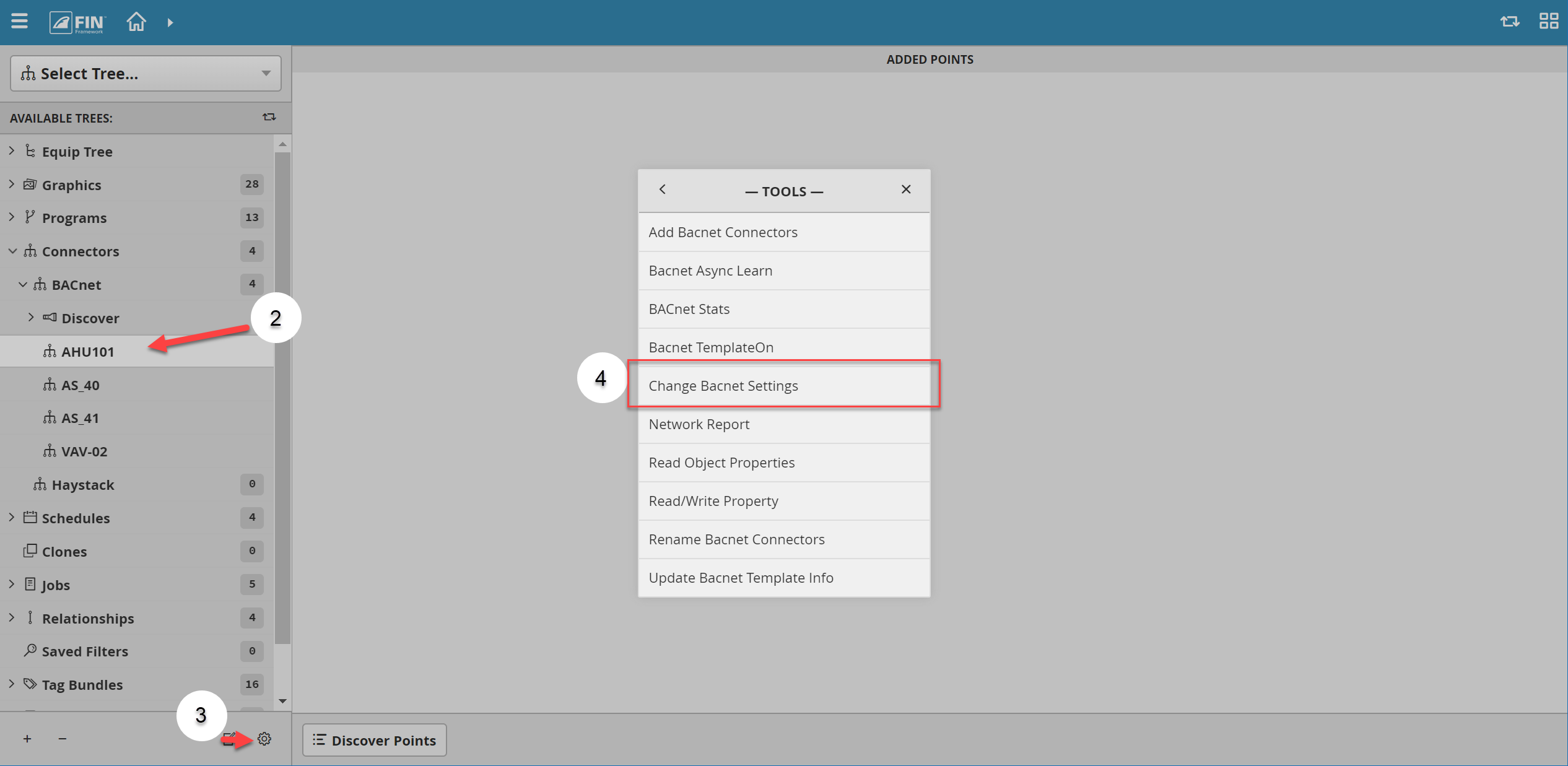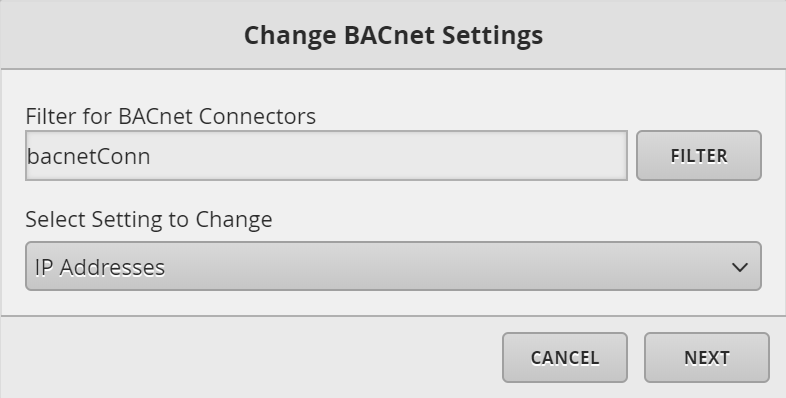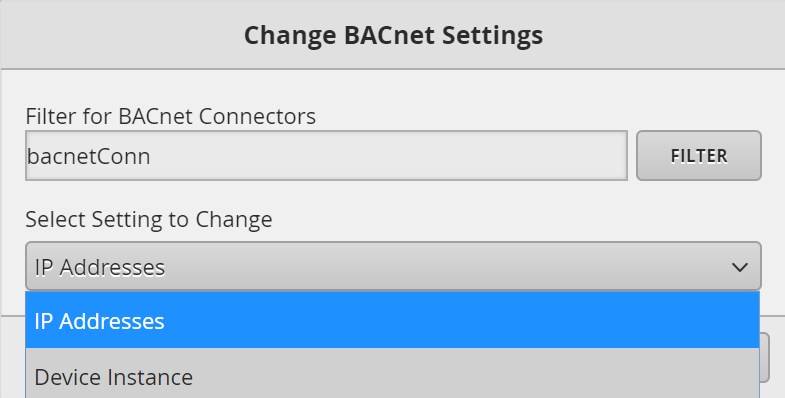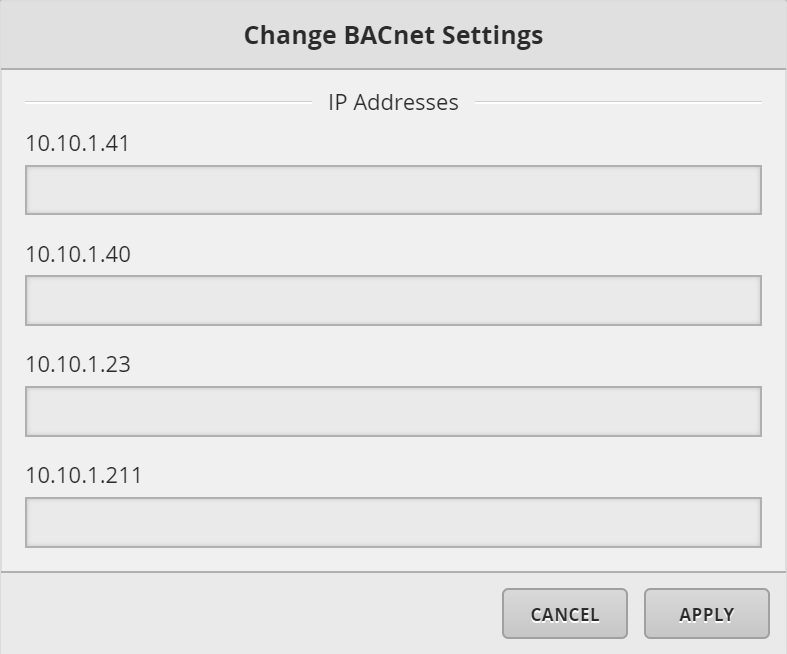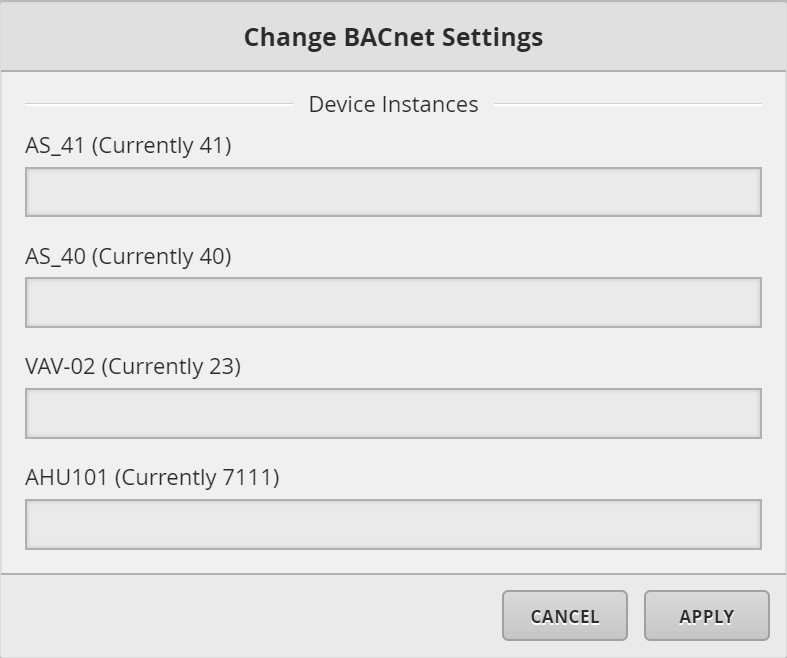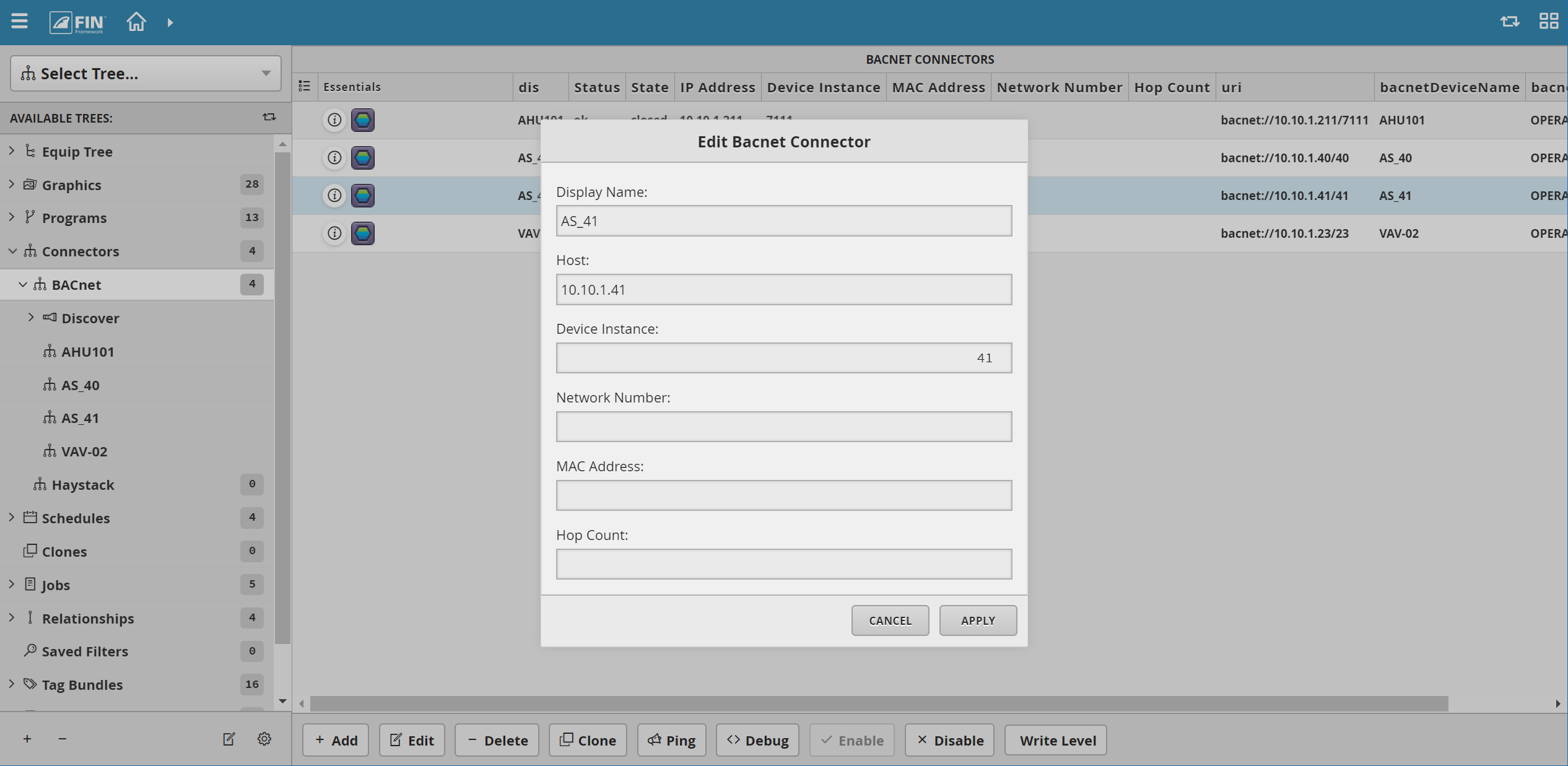Change Bacnet Settings
We have created this tool to allow the user to batch edit some of the properties of BACnet connectors
How to Use
1. The user will have to select on the DB Builder application which is under the System Integrator section
2. Once inside, the user has to navigate towards the Connector Tree > BACnet
- Underneath the Discover section, it will display a list of connectors that have been added by the user
- The user will have to select on a connector
- If there are no connectors, the user will have to add them by using the Discover button
- For more information, it can be found in the following document: BACnet Connector
3. Once a connector has been selected, the user will have to use the Tool button which is located on the bottom right
4. The user will be prompted with a pop-up called Tools where the user will have to navigate to the following: BACnet > Change BACnet Settings
5. After selecting the tool, a window will pop up called Change BACnet Settings
- In here the user can customize the filter to only apply changes to some connectors and to choose the exact setting they wish to change (one at a time)
6. After choosing a Setting and select on the Next button
- This will display a new window that shows with empty fields to be filled in for all filtered connectors
7. Once the text-field has been filled out, the user can select on the Apply button and the changes will be applied
8. The properties undeneath Display Name text-field are the ones that the user can edit with this tool