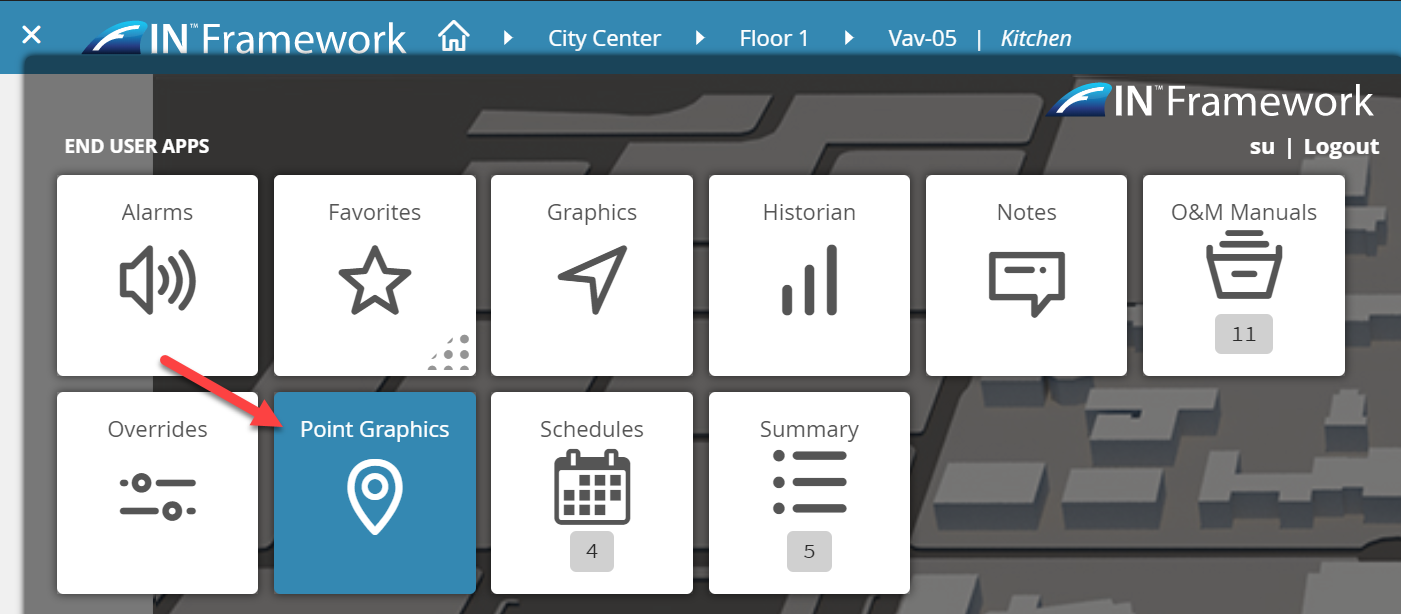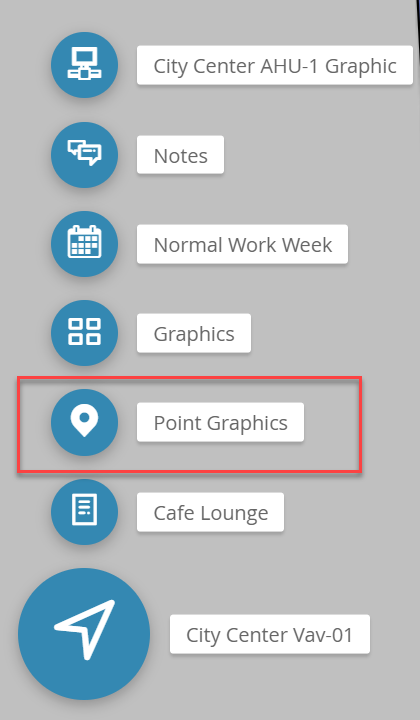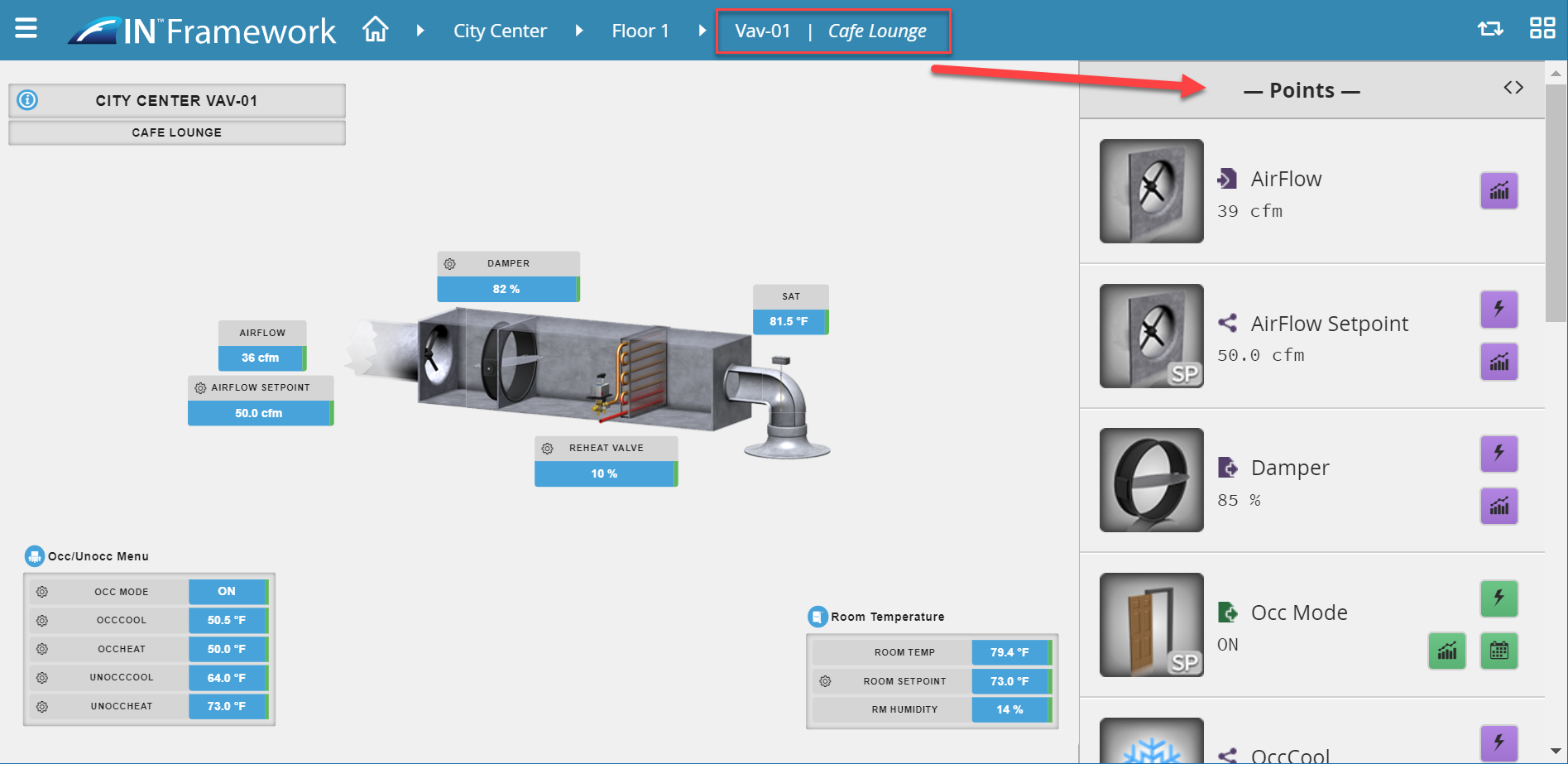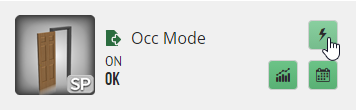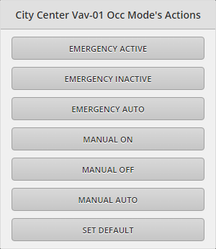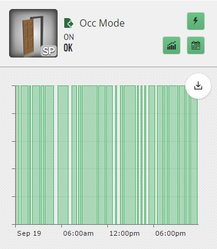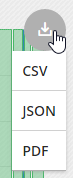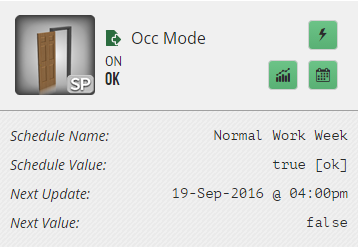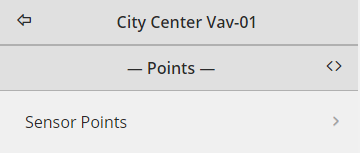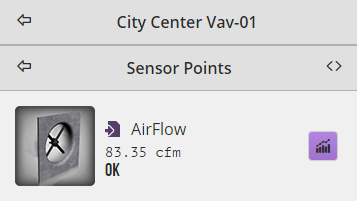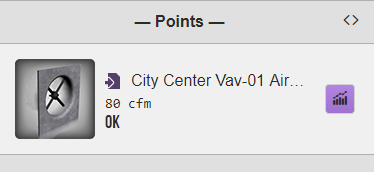Point Graphics
Point Graphics
The Point Graphics app displays:
- All the points with their associated image if tagged properly
- Options to command
- View history
- View schedule info if available on that point
Accessing Point Graphics App
The Point Graphics app can be accessed in a couple of different ways. See below:
App Selection Menu
The Point Graphics App can be found in the App Selection Menu under the "End User Apps" section.
Relative Bubbles
The Point Graphics App can also be accessed via Related Bubbles, ONLY if the context has points referencing it.
Using Point Graphics
When the Point Graphics app is selected
- It will switch the right side to the Mini app and display the Point Graphics based on the context of where the user is in the navigation level
- If the user navigated to a VAV, it'll display all the points for that VAV
Point Graphics Options
The following are the available options found for Point Graphics if found on the point.
Actions
The actions icon allows the user to command a point.
If selected, it will display a pop up with the actions found on that point.
History Trend
The history trend icon allows the user to view the history of that point.
If selected, it will display the history of that point below it with the option to download as well.
Schedule
The schedule icon allows the user to view the schedule information of that point.
If selected, it will display the schedule information of that point below it.
Organize Points
If the user is interested in organizing the points in folders. So for example, have all sensor, setpoints, and command points in their own folders. They can do so by doing the below.
First, the user will add a string property tag to the points called folderPath. The value is whatever they want the folder name to be. Below we are calling it Sensor Points.
Then, once navigating to Point Graphics, the user will see the folder(s). Then see all the points with that tag under that folder.
GraphicPoints
We've added a new simple feature that allows the user to tag a point and have it show up in the Point Graphics menu at a higher level in the heirarchy.
So if you want a particular point to appear under the site when in the Point Graphics app, tag it as "siteGraphicPoint". This will make the point appear its corresponding site. Its all based on the navMeta.
The use case for this would be for a few important points that the user wants to get to right away and view without navigating to the equip(s). It's not meant for tagging all or a whole lot of points.
Below is an example. It will display its dis name that would include its site and equip if it has it configured properly. (Feature available in v3387 or newer).
Image Trigger Tags
Below are the key tags used to trigger the appropriate point graphic
Note: Changes are sometimes made and so some might not work. Let us know if you run into any that aren't working at support@j2inn.com.
| Image | Tag(s) |
|---|---|
| totalOccupied | |
| fan | |
| mixed | |
| sensor and kind=="Bool" | |
| heatWheel | |
| flow and equipRef->vav | |
| cool | |
| energy | |
| avgDeltaAirflow | |
| sensor and kind=="Str" | |
| avgDamper | |
| sensor and enum and kind=="Str" | |
| maxDeltaAirflow | |
| sp and equipRef->chiller | |
| flow | |
lights and kind=="Number" | |
| dwyer | |
| temp | |
| minRoomTemp | |
| pressure | |
| vfd | |
avgRoomTemp | |
| flow and sp and equipRef->vav | |
| heating and unocc | |
| cmd and kind=="Str" | |
| elecCost | |
| humidifier | |
| humidity and equipRef->vav | |
| dxcoil | |
| maxRoomTemp | |
power | |
| sp and kind=="Number" | |
| co2 | |
| smoke | |
| cooling and occ | |
| temp and sensor and equipRef->centralPlant | |
| minDeltaTemp | |
| occupancyIndicator | |
| heatExchanger and cool | |
| sensor and kind=="Number" | |
| cmd and enum and kind=="Str" | |
| sp and equipRef->centralPlant | |
| cmd and kind=="Bool" | |
| sp and equipRef->coolingTower | |
| current | |
| status | |
| sp and equipRef->boilerPlant | |
| filter | |
| totalAirflow | |
| damper and equipRef->vav | |
| sp and equipRef->boiler | |
| lights and kind=="Bool" | |
| occupied and effective | |
| temp and equipRef->coolingTower | |
| avgDeltaTemp | |
| heat and equipRef->gasHeat | |
| heating | |
| airCooled | |
| temp and equipRef->chiller | |
| zone and sp | |
| boiler | |
| acunit | |
| water and equipRef->ahu | |
| totalEquip | |
| cooling and unocc | |
| heatExchanger and heat | |
| effective | |
| faceBypass | |
| sp and kind=="Bool" | |
| temp and equipRef->boilerPlant | |
| totalAirflowSp | |
| occupied | |
| zone | |
| sp and enum and kind=="Str" | |
| cmd and kind=="Number" | |
| pump | |
| temp and equipRef->chillerPlant | |
| flow and equipRef->ahu | |
| co2 and sp | |
| pf | |
| chiller | |
| freezeStat | |
| minDamper | |
| sp and kind=="Str" | |
| sp and equipRef->chillerPlant | |
| sp and equipRef->coolingTowerPlant | |
| compressor | |
| rooftop | |
| bypass | |
| temp and equipRef->boiler | |
| heat | |
| maxDamper | |
| coolingTower | |
| freq | |
| volt | |
| heating and occ | |
| damper | |
| cooling | |
| maxDeltaTemp | |
| humidity | |
| isolation and valve |