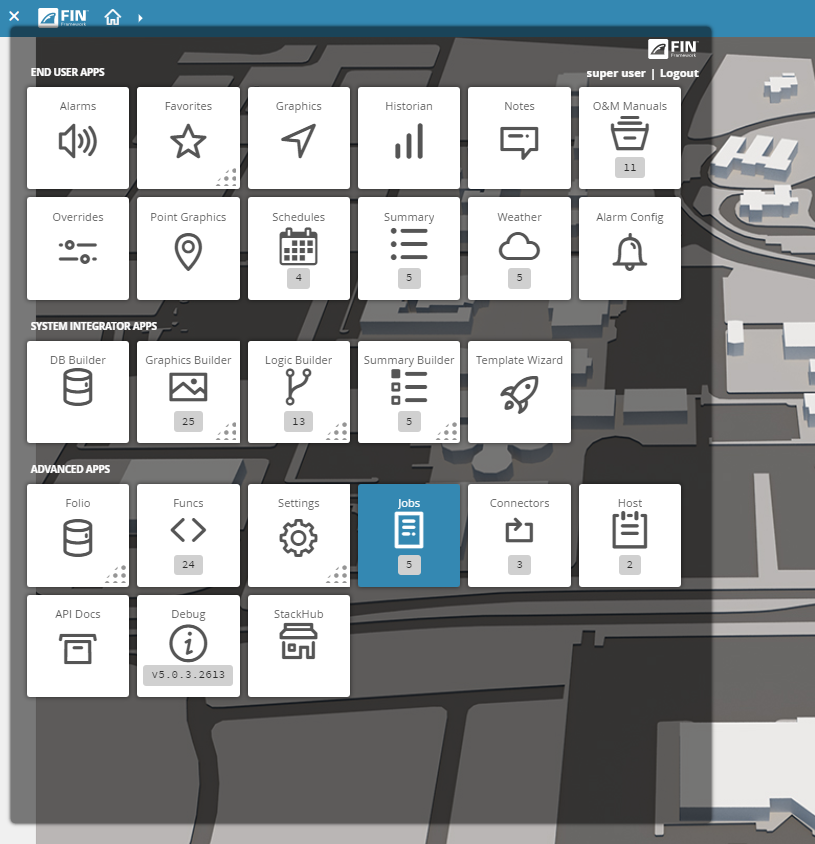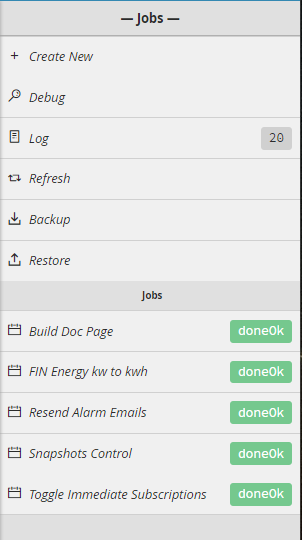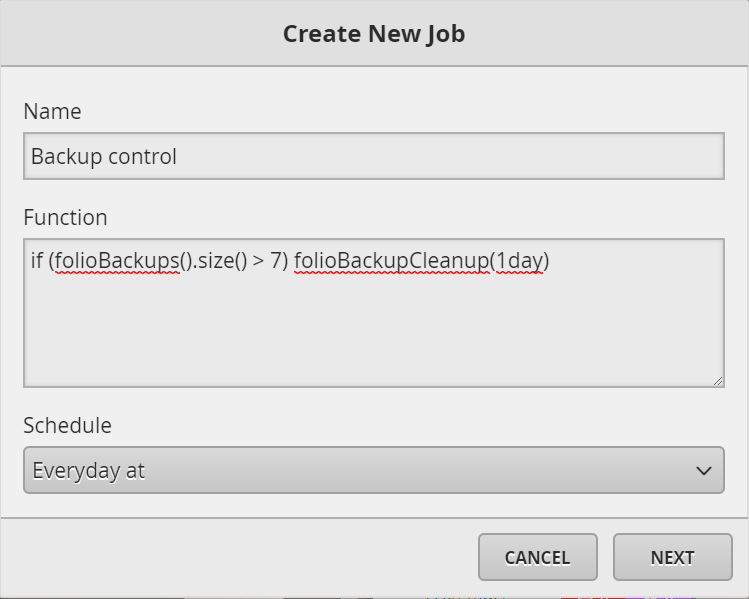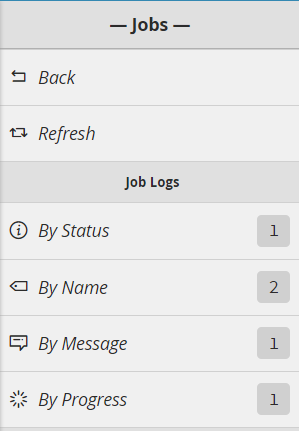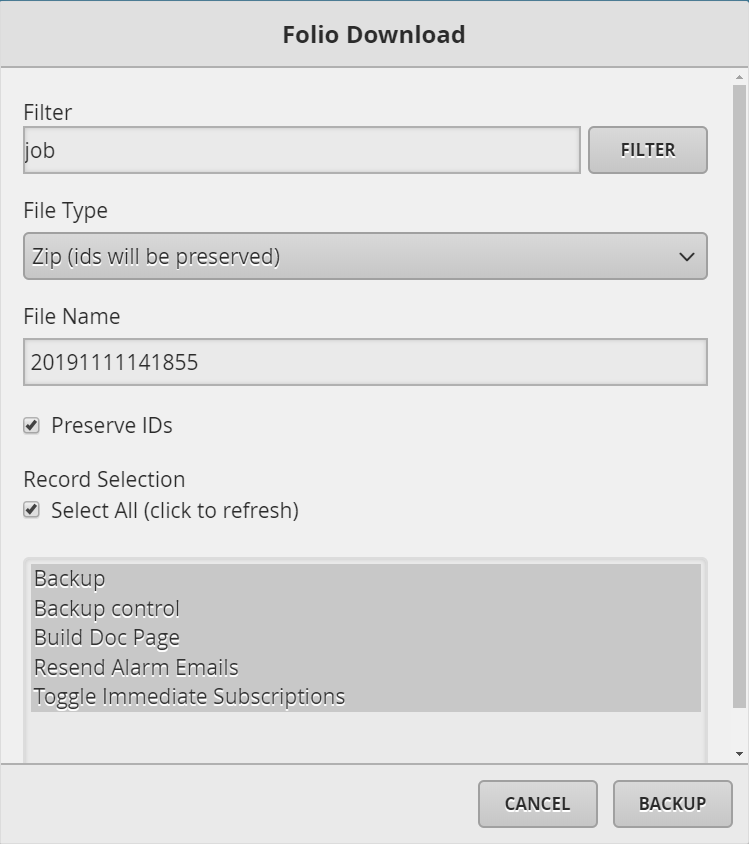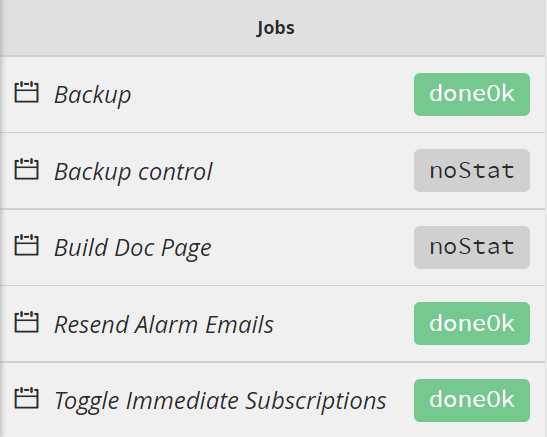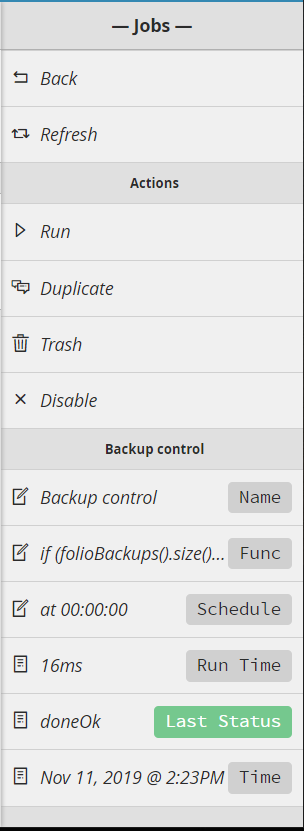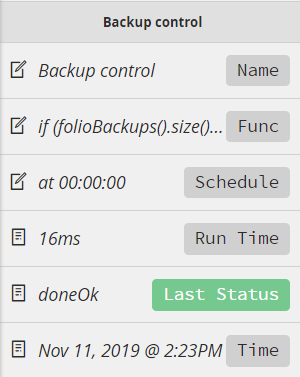Jobs
Jobs
The Jobs app allows the user to create tasks (jobs) that are automatically resumed in a predefined period of time.
Using Jobs
To use the Jobs app, click on the App Launcher and then select Jobs under the Advanced Apps section.
Jobs properties
Once inside the Jobs app, at the upper section of the menu, the user can see the following options:
- Create New
- Debug
- Log
- Refresh
- Backup
- Restore
Create New
The Create New section, allows the user to create a new job. By clicking on it, the Create New Job window will pop up and the user must fill the following fields:
- Name : user must enter a name for the job,
- Function: In this field the user must enter the function that they want the job to run,
- Schedule: from this droplist, the user will select and configure how often the function is going to be automatically run.
Debug
The Debug section is that part of the Jobs app, that allows the user to see some information useful in the debug process of the job.
Log
The Log menu is the section that displays all the log messages. This part of the app is useful to check errors and debug issues that prevent the jobs working as they are expected.
Backup
This tool allows the user to create backups of their jobs, that can be saved on their local environment. Click on the following link for detailed information about Download
Restore
This tool allows the user to restore any of previously saved jobs into the current database project. Click on the following link for detailed information about Upload
Jobs
In this section, the user can see a list of all the enabled/disabled jobs in the current project, followed by jobs last status value
Job editing
In order to edit an existing job, the user must select a job from the right side menu, under the Jobs section and click on it. After entering the job, the user will notice that the menu is divided in two sections:
- Actions
- Job edit section
Actions:
This section allows the user to do the following actions:
- Run: manually run the job
- Duplicate: duplicate the job
- Trash: delete the job
- Disable: the job will no longer be automatically resumed
Job edit section
This section allows the user to edit the following job attributes:
- Name: user can change the name of the job
- Func: user can change/modify the job function
- Schedule: user can edit the job schedule
- Run time:view how long it took to run the job last
- Last Status: view the status of the last attempted run cycle
- Time: the actual time the last time the job ran