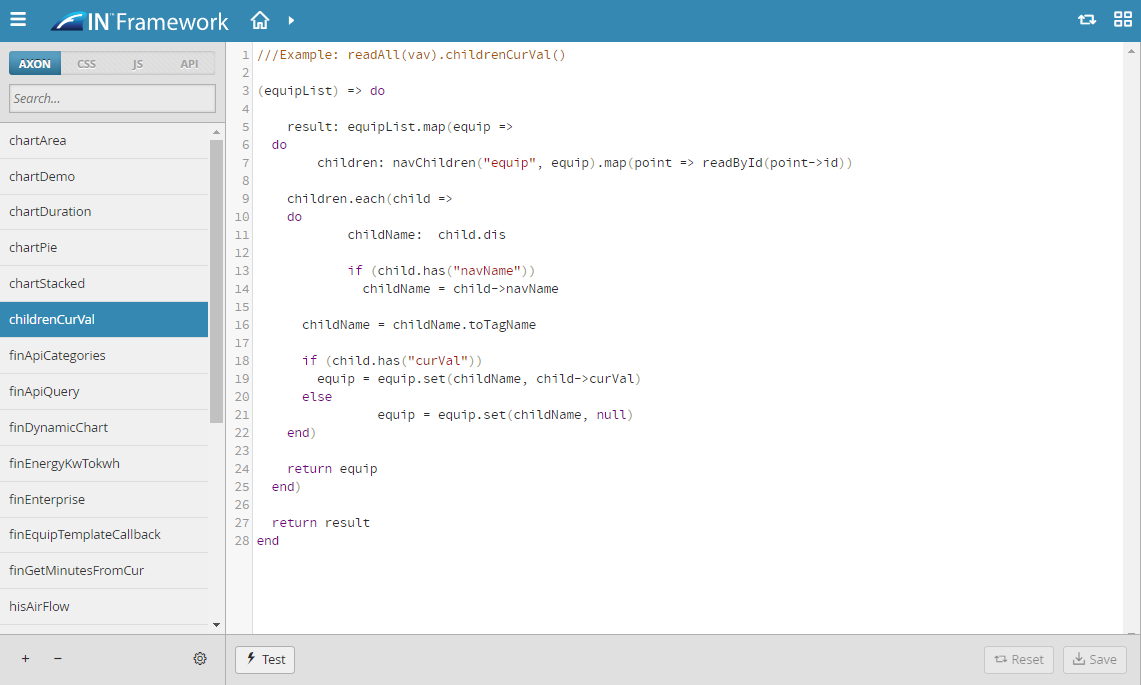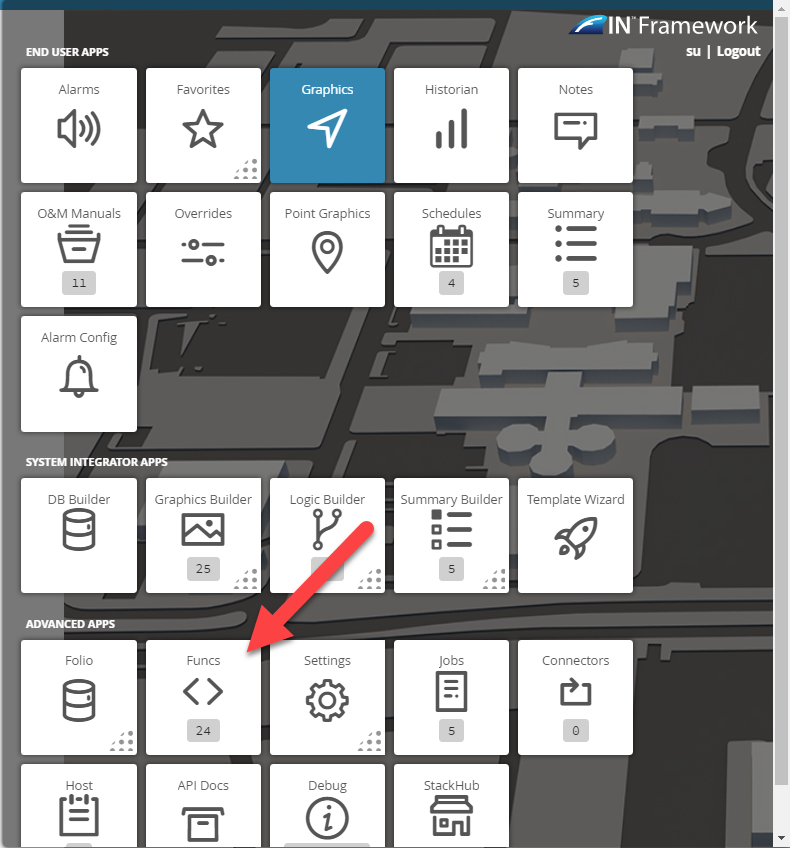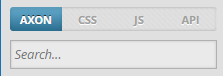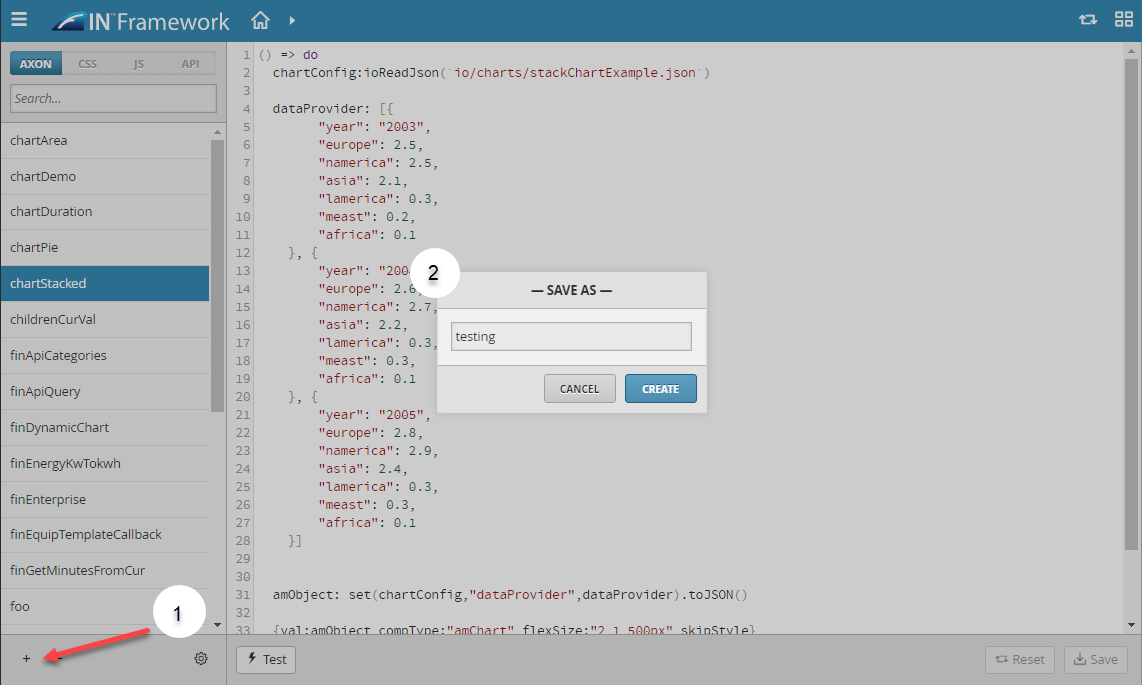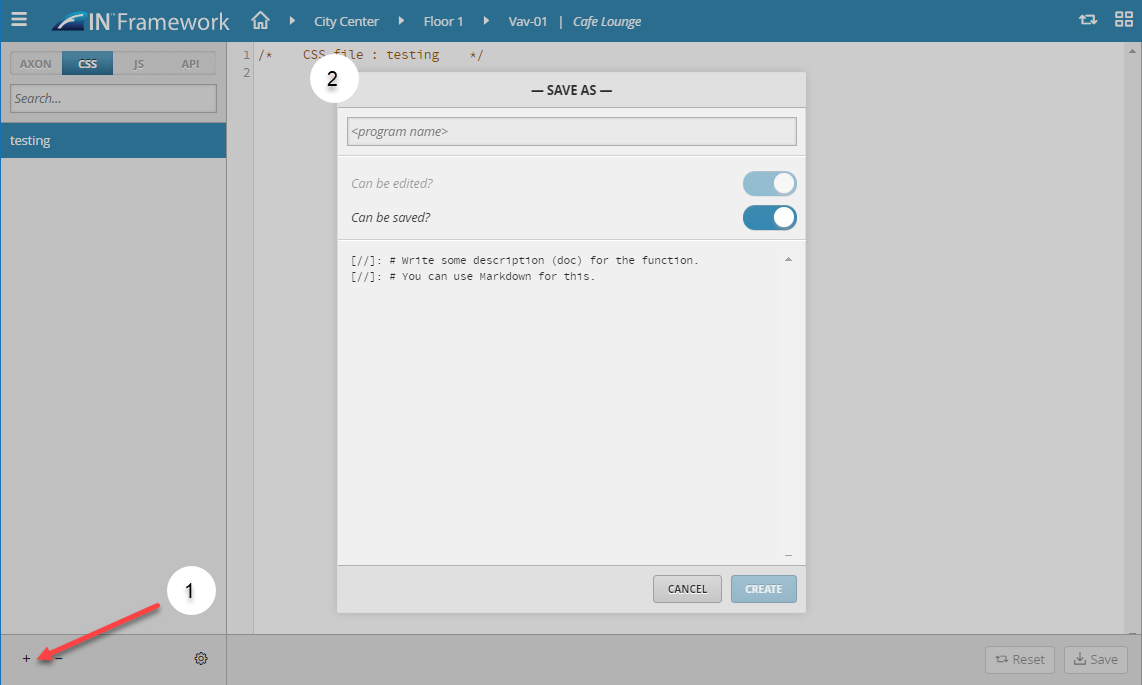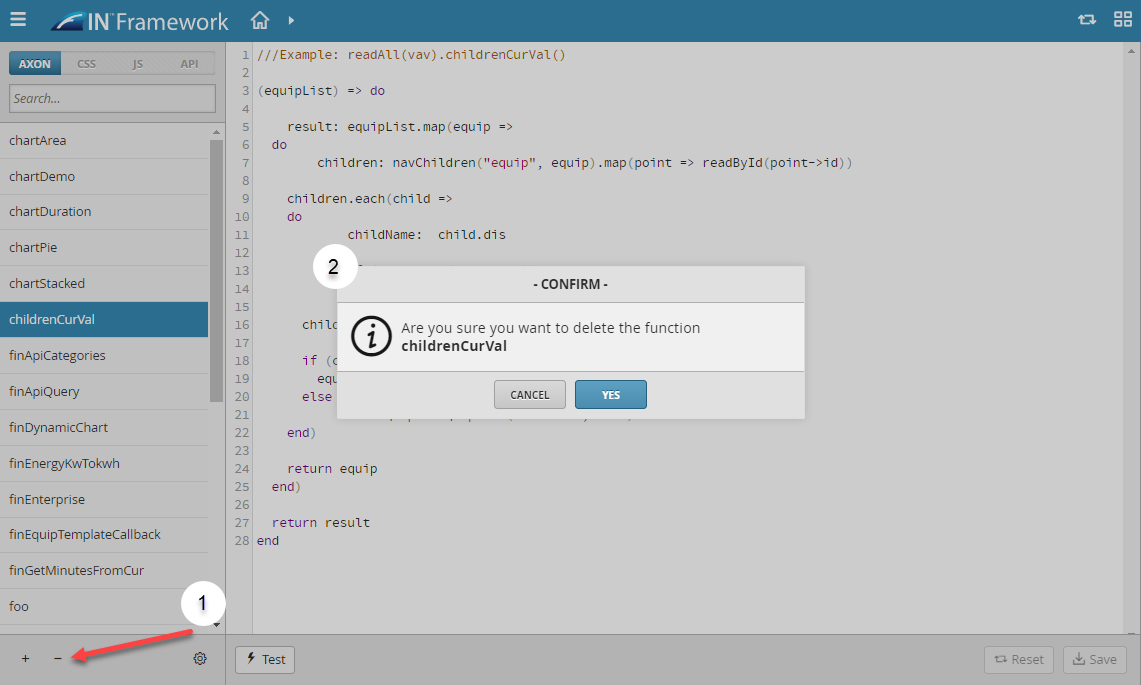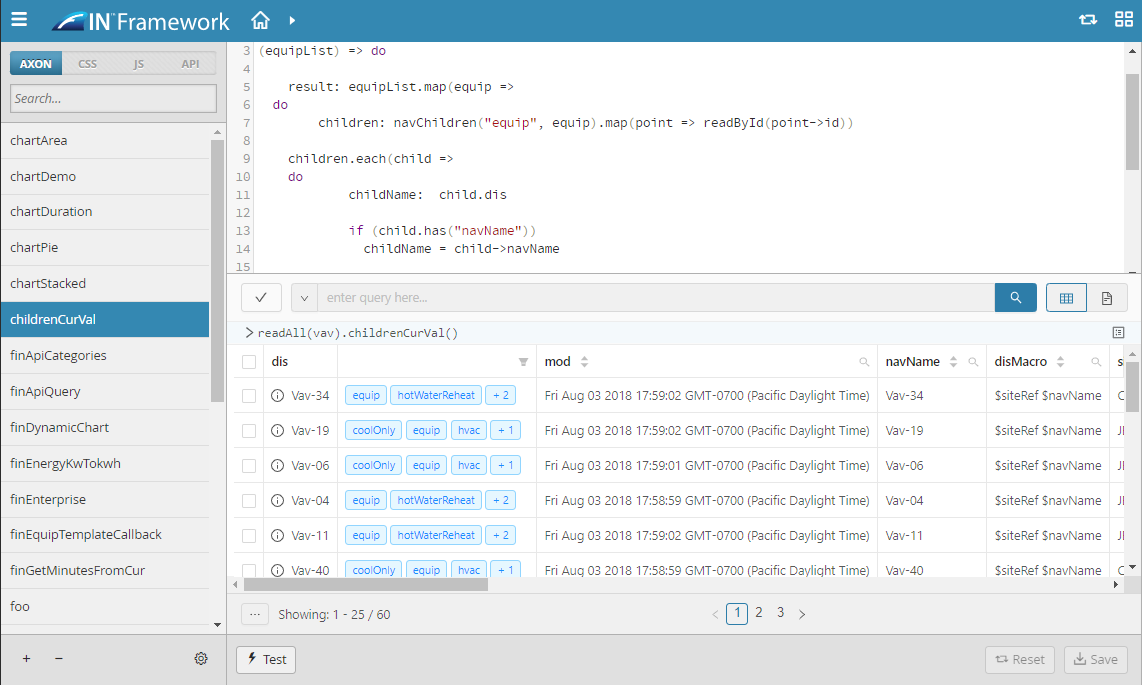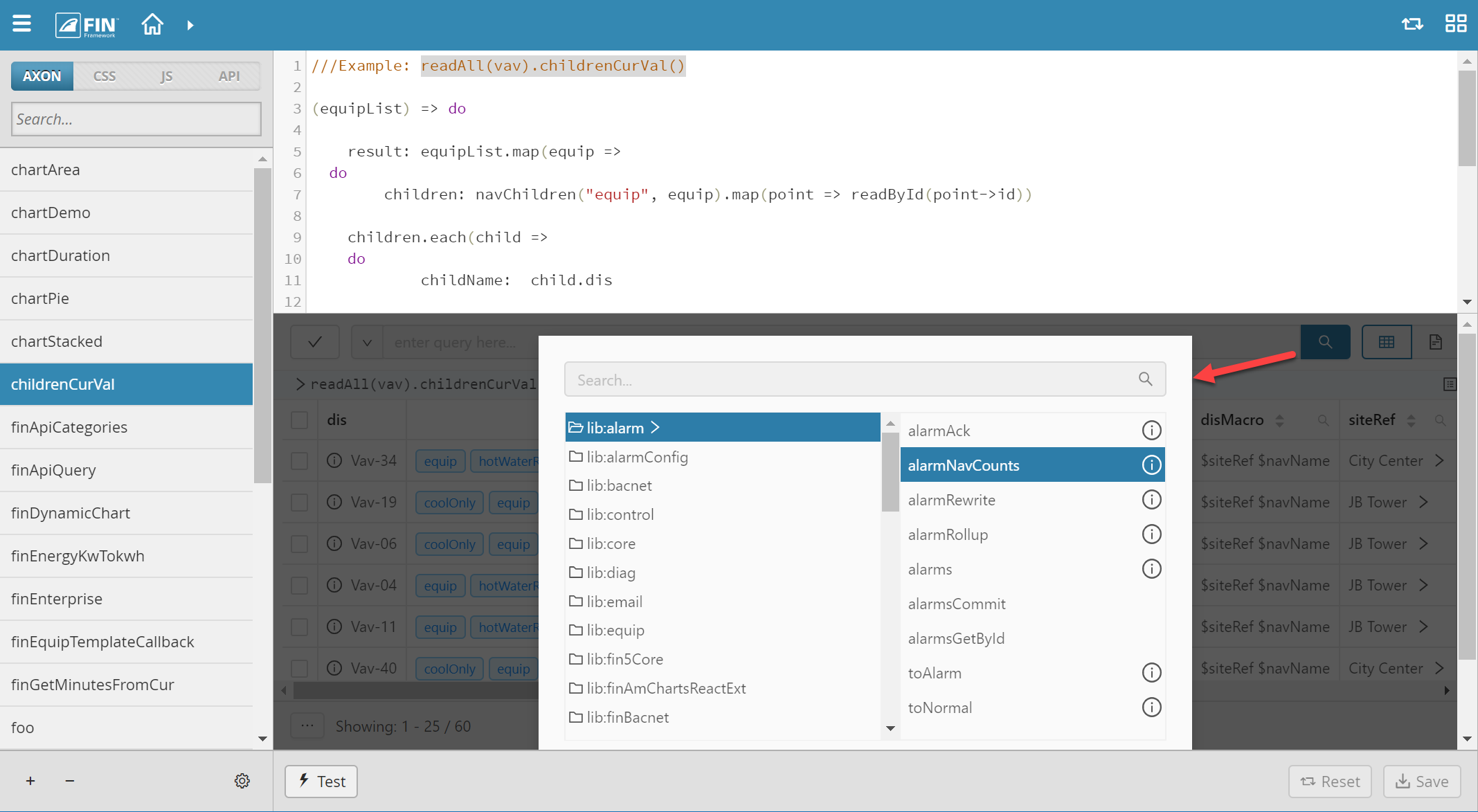Funcs
The Funcs app allows the user to create his own axon functions that can be used inside the folio app afterward.
Using Func
To use the Func application, select on the Func Tile which will direct the user to the Func window
Func Editors
The user has access to 4 different editors where they can add, edit, or delete programs
Func Tools
Search
The Search tool allows the user to search program corresponding to which function editor they are located
Add
The Add button , located on the left, allows a user to create a program.
View One - Only for Axon
- The user will select on the Add Button
- Once selected the user will be displayed with a pop-up called Save As
- Here the user will name the program to their preference
- Once the form has been filled out, the user can select on the Create button which will create a blank program for the user
View Two - For both CSS and JS
- The user will select on the Add Button
- Once selected the user will be displayed with a pop-up called Save As
- Program Name: The user can name the program to their preference
- Toggle Bars: The user can select or deselect if they want the program to be:
- edited but not saved
- be edited and be saved
- Description (optional): Allows the user to write a brief description of the function
- Once the form has been filled out, the user can select on the Create button which will create a blank program for the user
Edit
The user can edit directly on the program and make the changes immediately
Save
The user can save a program in two ways:
- Selecting on the save button
- Holding down the CTRL+S button
When a program is saved the option of the Save button will not be available
- It will be displayed in a grey color
Reset
The Reset button allows the user to revert any changes made to the last saved file.
- The button is only available when changes have been made and not saved
Delete
The Delete button allows the user to delete programs that they do not require anymore.
Test
The Test button allows the user the option to test the functions right within the app
View One - Only for Axon
For testing out Axon code, the user will write a query and use their function.
For more information on how to use the Folio, you can find it out in this document: Folio Launch
Where to find Axon Doc
If the user needs guidance or clarification to particular axon functions, the user can view the build-in documentation by selecting on the magnifying glass.
Once selected, the user will be displayed with a window where they can search which function they want to get more information or scrolling through the list.
For more information on how to use the Axon Library, you can find more in the following document: Folio Launch - Doc
View Two - For JS and API
When testing out for JS and API, the user can interact with the function
Adding Tags
Now the user can edit any field or add more tags on the function
- If a user wants to add a Marker Tag, they just need to select on the
 in the Marker Category
in the Marker Category - If a user wants to add a Property Tag, they just need to select on the Add button
For more information on how to use the Property Editor, you can find it out in this document: Property Editor