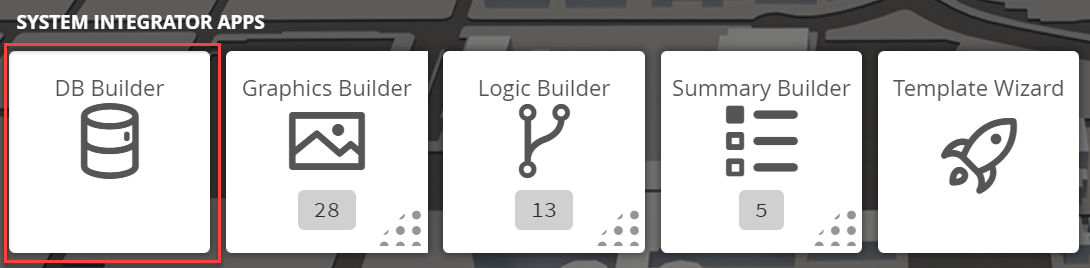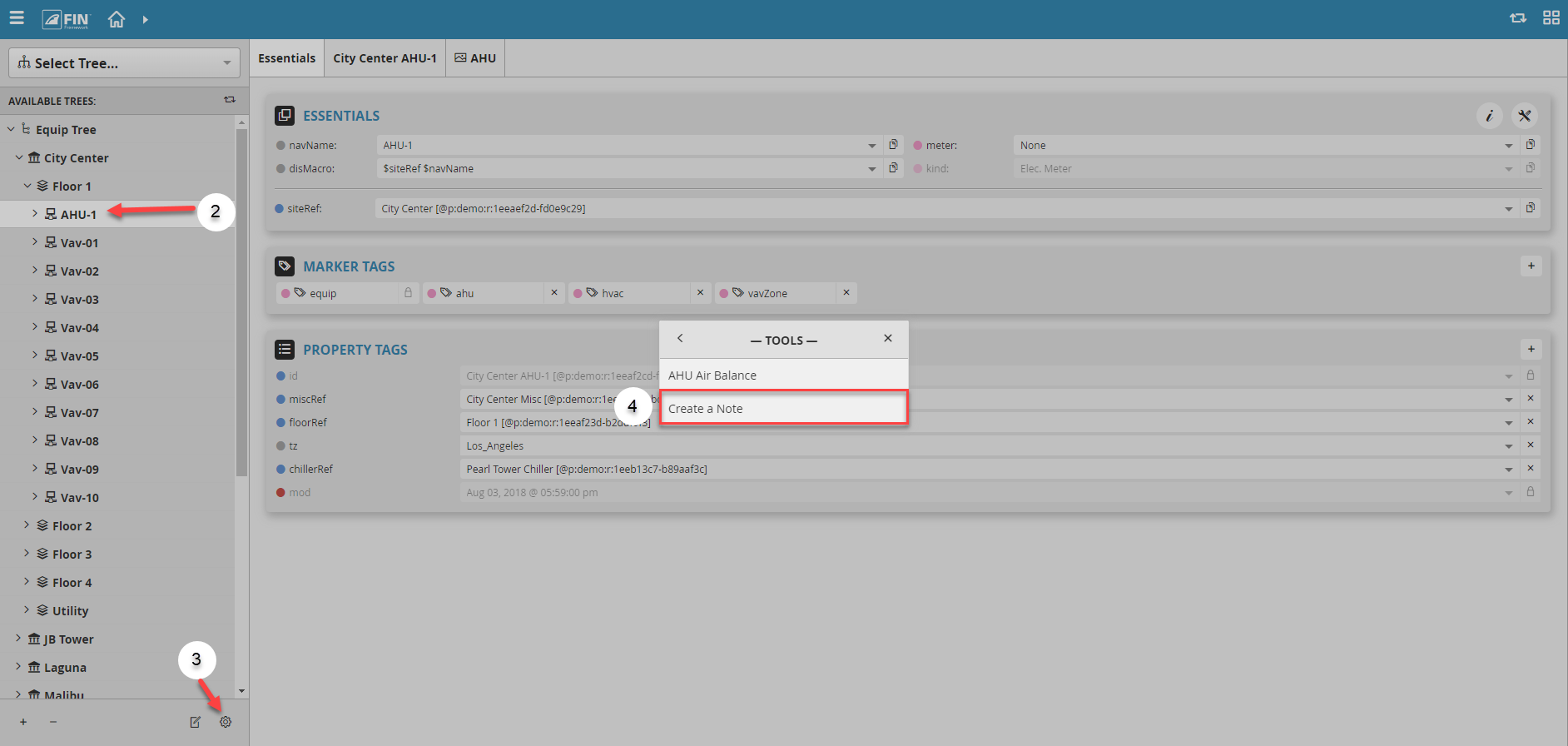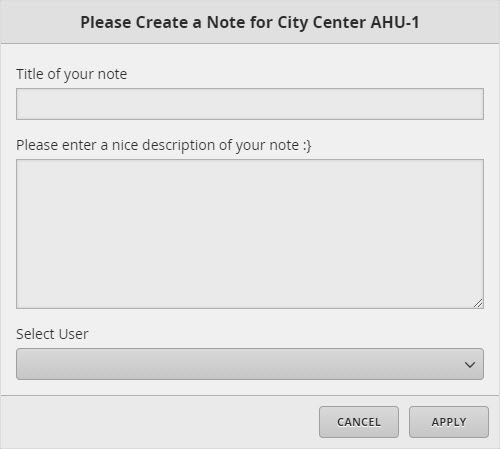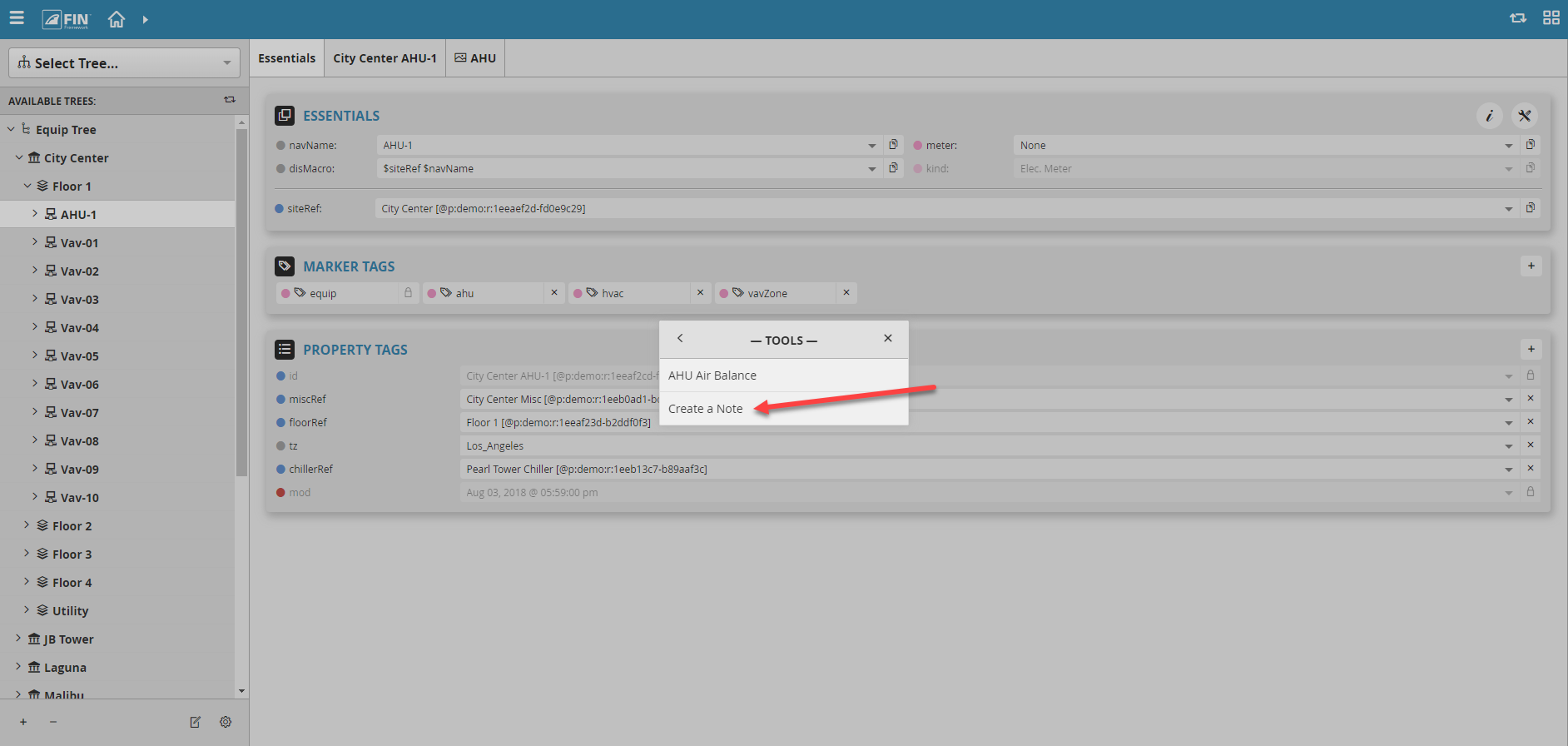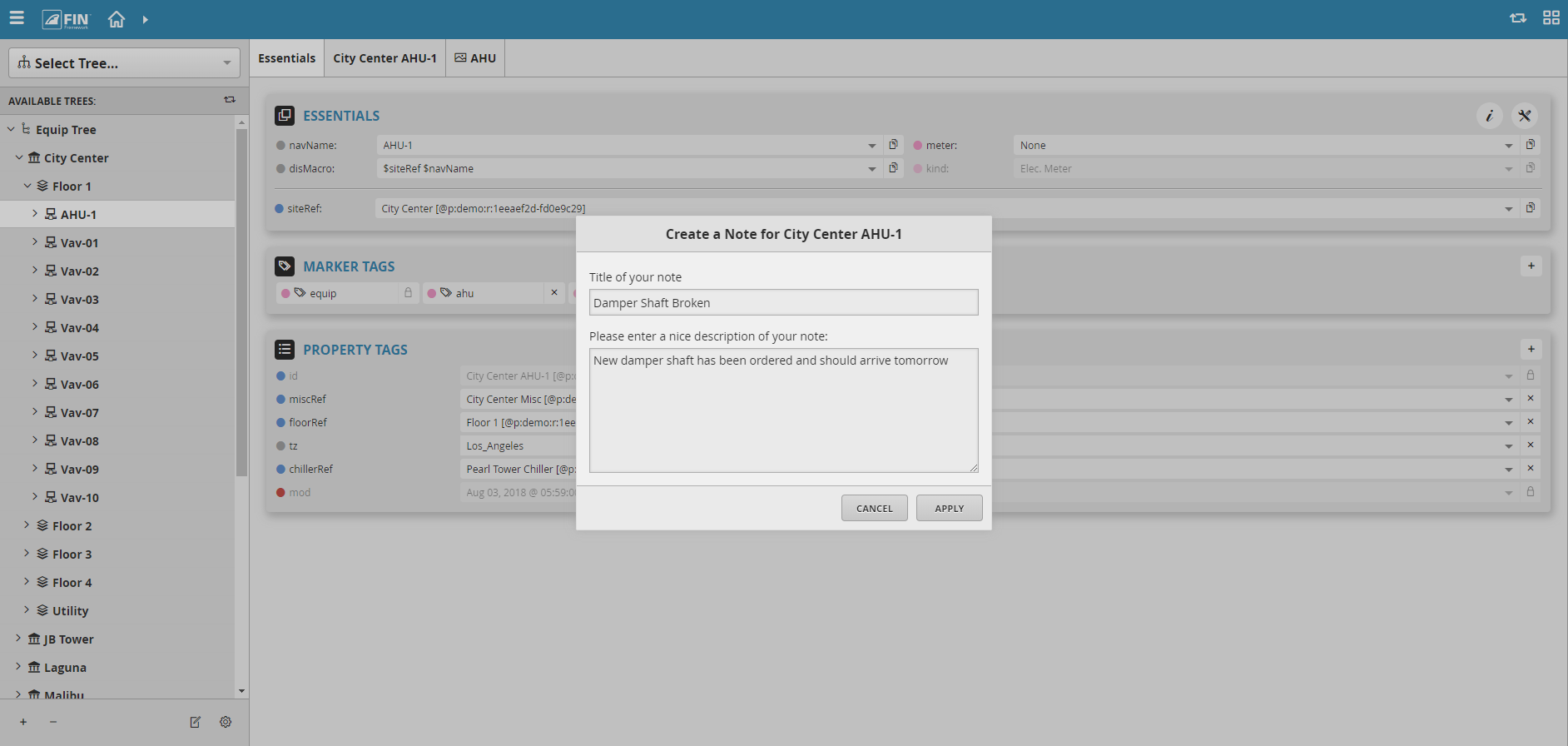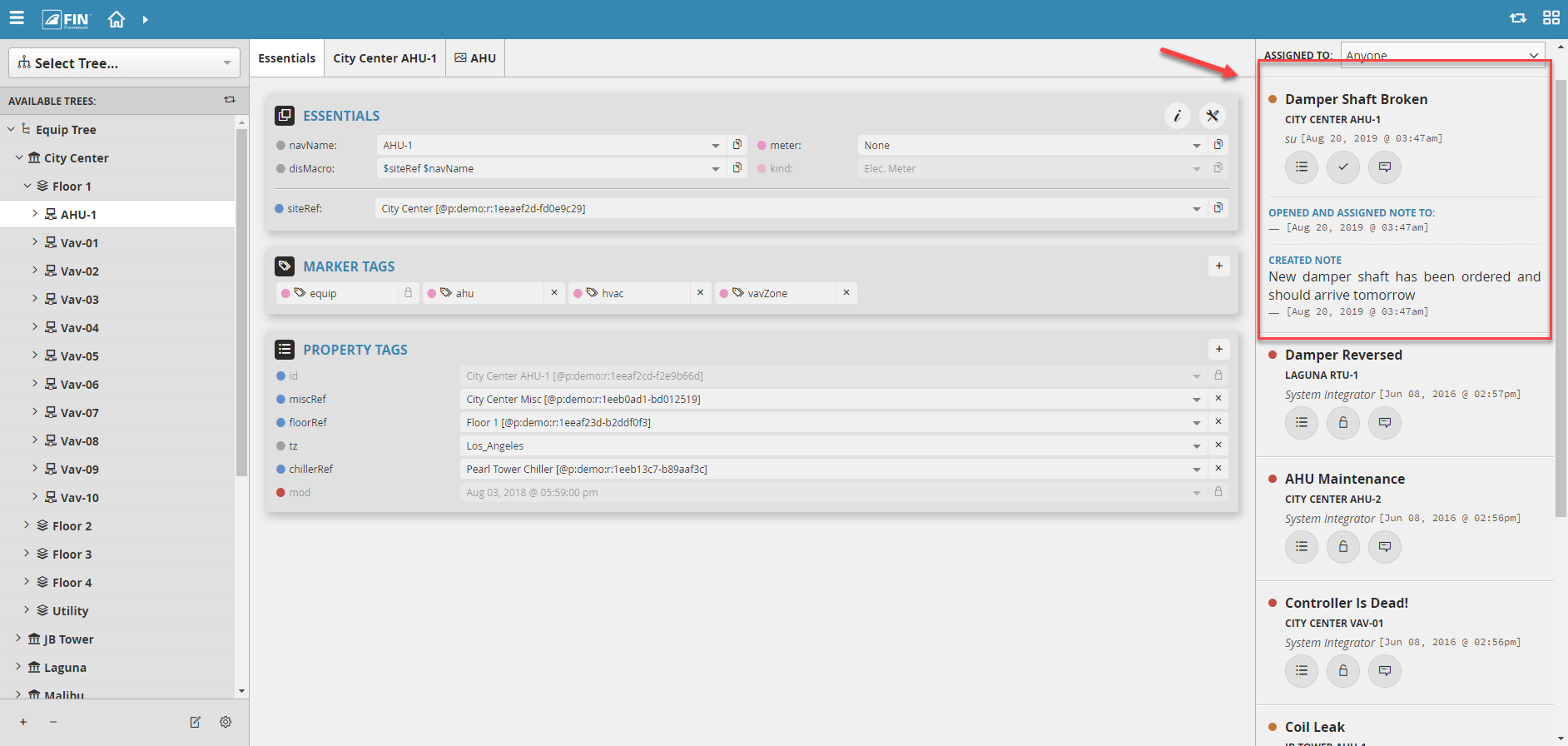Create A Note
We have created Create A Note form that allows the user to add notes to objects so that provide some insight/feedback on with other users about certain objects
How to Create a Note
1. The user will have to select on the DB Builder application which is under the System Integrator section
2. Once inside, the user has to navigate towards the DB Builder Tree
- The user will select a type of available equip(s) or point(s)
3. Once the user has made a selection, the user will have to use the Tool button which is located on the bottom right
4. The user will be prompted with a pop-up called Tools where the user will have to navigate to the following: Miscellaneous > Create a Note
5. After the option has been selected there is going to be a popup window with required fields to fill out.
The required fields to fill out are:
- Title of your note: This is to just give a title to your note.
- Please enter a nice description of your note: The space provided allows the user to enter a description they would like to add for the note.
- Select User: This drop down will display a list of all the available users so that the user creating the note can assign the note to any of them.
6. When all the fields have been filled in, the user can hit Apply button and the form will then execute the change.
Example
In this example, we want to create a note letting a user know that a new damper shaft has been ordered for AHU-1 because the current one is broken.
1. We will select AHU-1 equip and then go to Tools to select Create A Note tool.
2. Then when the window pops up, we want to give it:
- a title of "Damper Shaft Broken"
- a description of "New damper shaft has been ordered and should arrive tomorrow."
3. After that, we can click on Apply and will then add that note to that equip and it'll be assigned to End User
- Now we can view that note in the Nav Tree or in the Notes app.