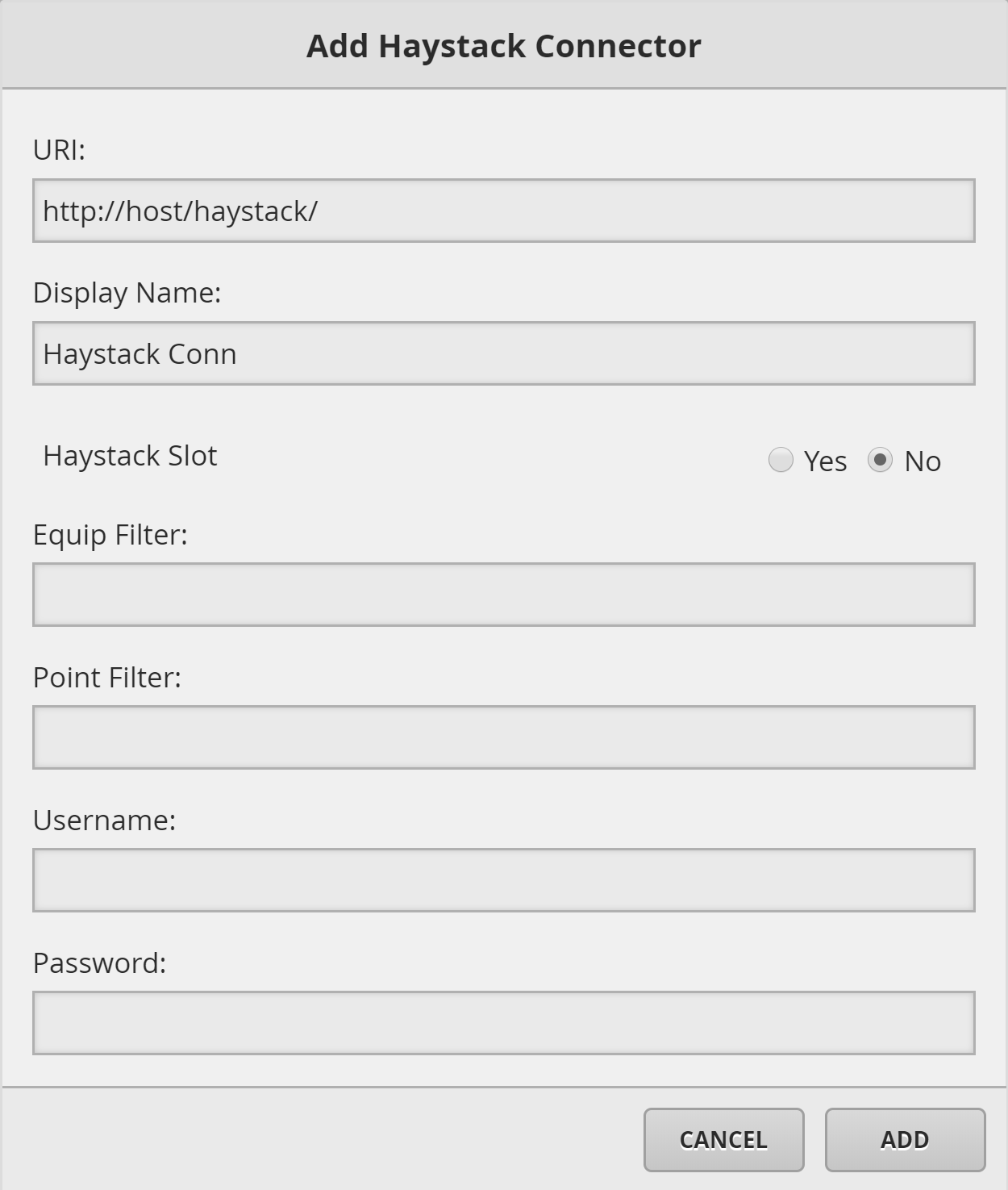Connect to your haystack connector
1. Continued from Install Latest NHaystack Module
2. Select Connectors in your DB Builder and click the plus icon towards the bottom (or Add button on grid view side) to add a new haystack connector.
3. Enter your credentials:
- URI: Enter the IP address that connects to the station. The URI scheme must be in this format: http://host/haystack/
Note: If your station is configured to use HTTPS, make sure to change http to https in the URI. If using https, most likely you'll get an error about a certificate. If you don't get an error, then likely that host is already trusted. If it is not trusted, then to trust that host and that can be done by going to Crypto. - Display Name: Name you to want to call that connector.
- Haystack Slot (optional): Only points that have haystack slots will be allowed to be imported to your DB Builder. This is only applicable if dragging in data through the "Site" folder under haystack connector. Leave as is.
- Equip Filter (optional): If haystack slot = YES, filter equipment that is allowed to be imported.
- Point Filter (optional): If haystack slot = YES, filter points that are allowed to be imported.
- Username & Password: Same credentials used to login to the station.
4. Once you are connected, you'll be able to see the same structure as you do in Niagara through the Component Space.
If you are having trouble connecting the station, you can visit our NHaystack Troubleshooting guide to help resolve.
Next Step - Importing Your Database
, multiple selections available, Use left or right arrow keys to navigate selected items