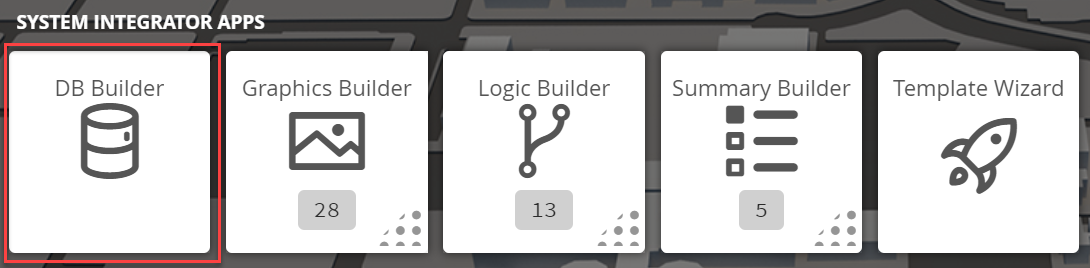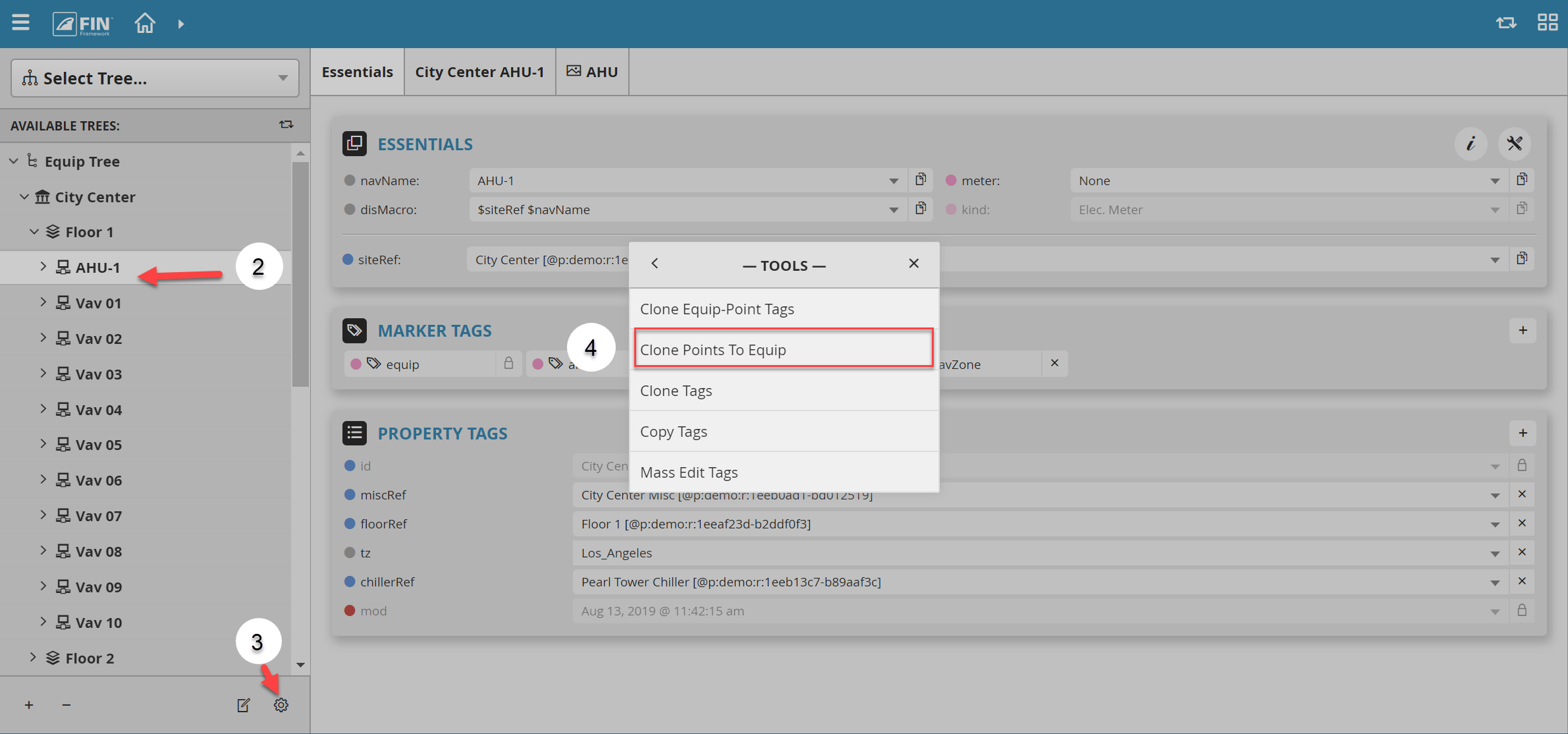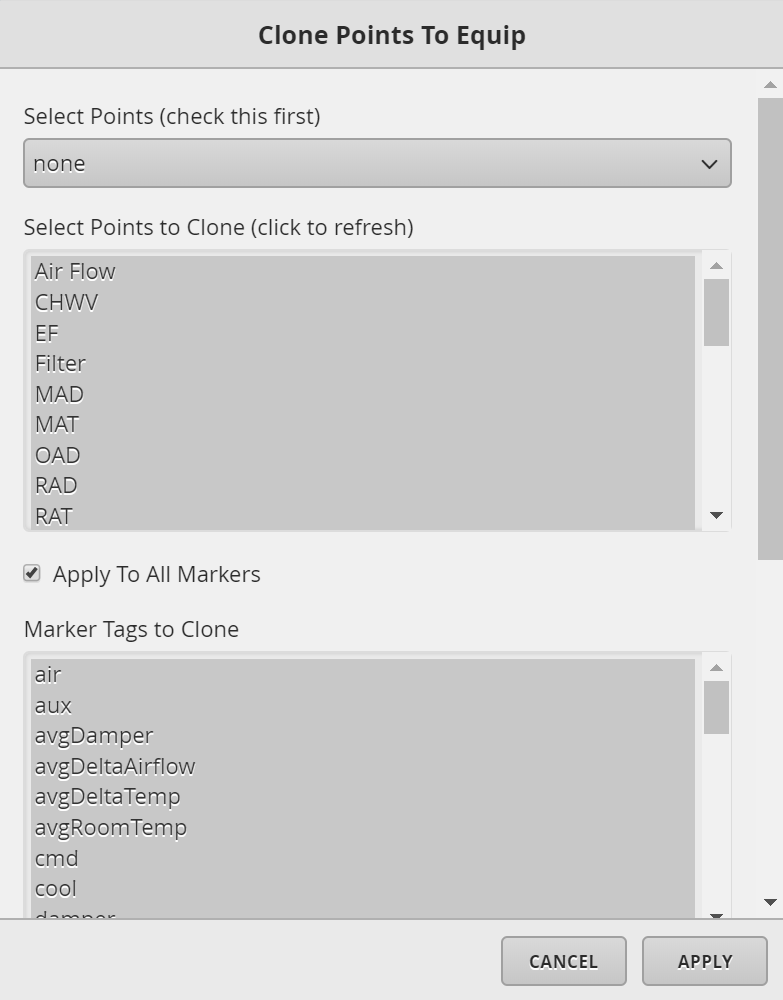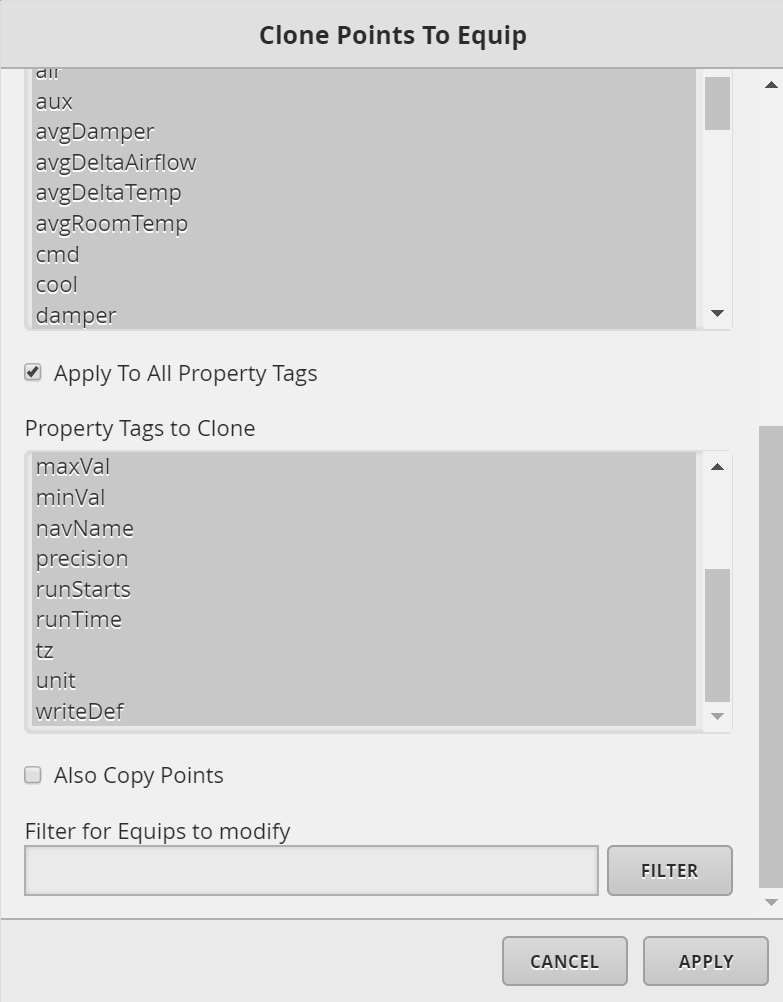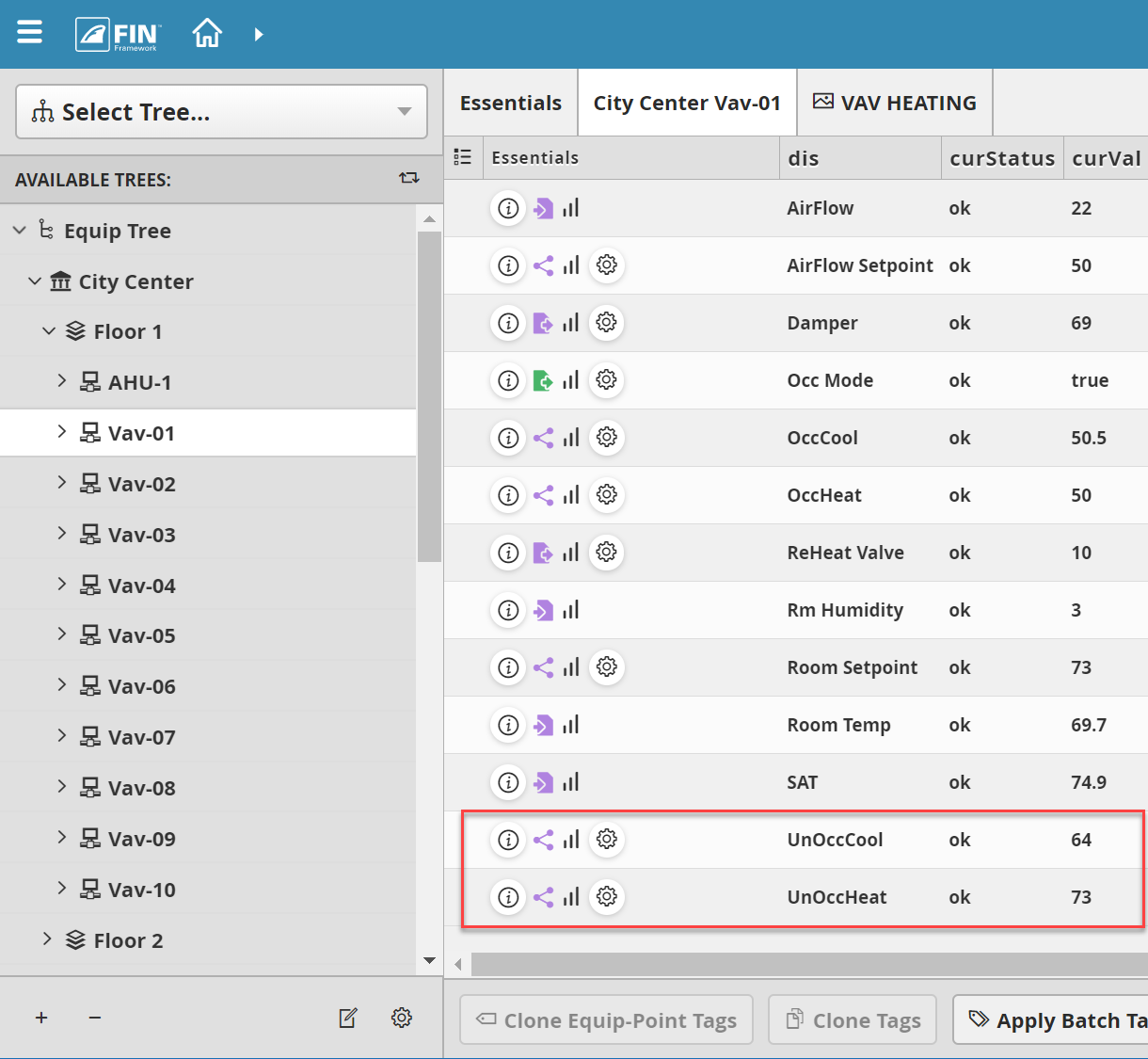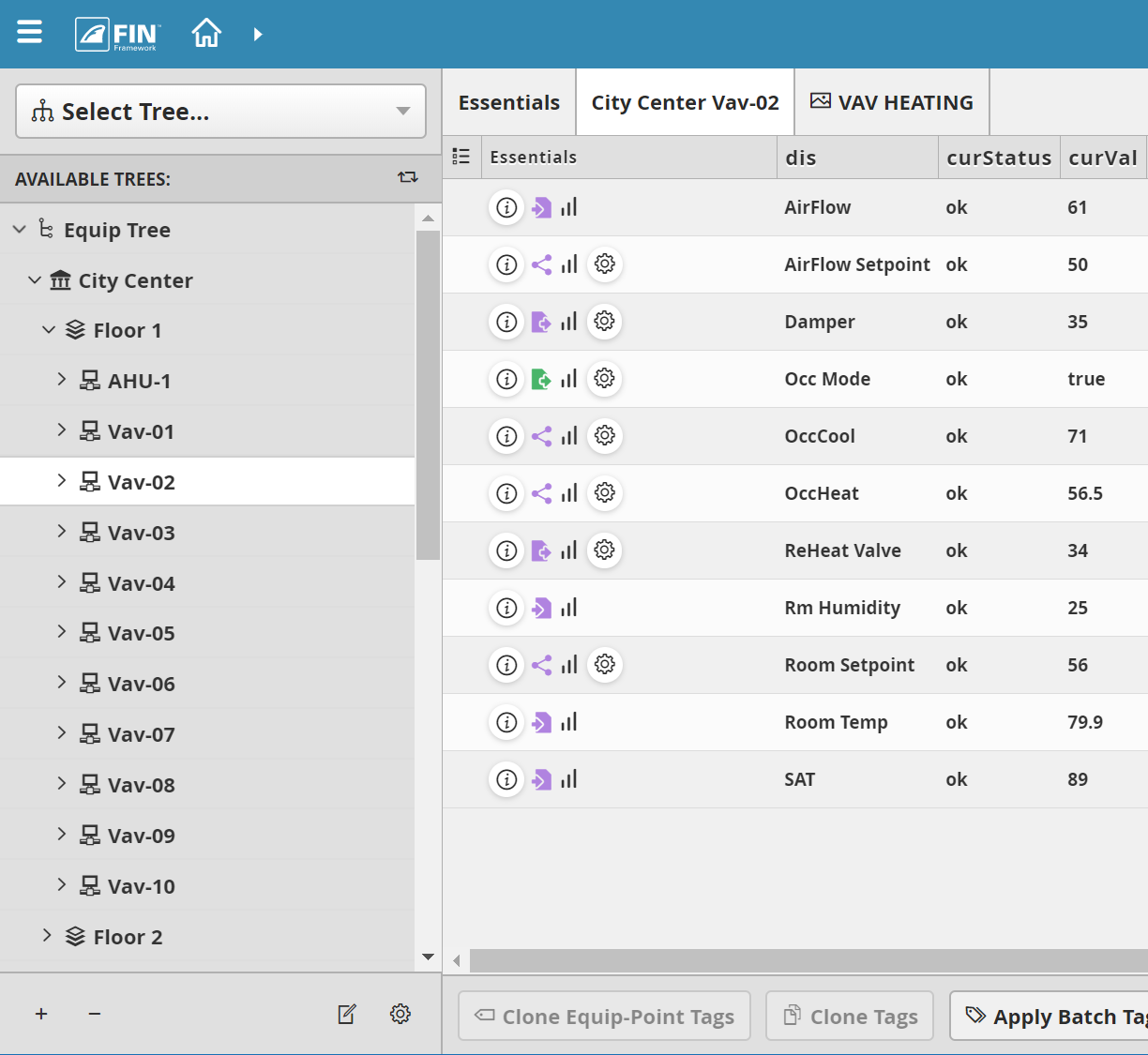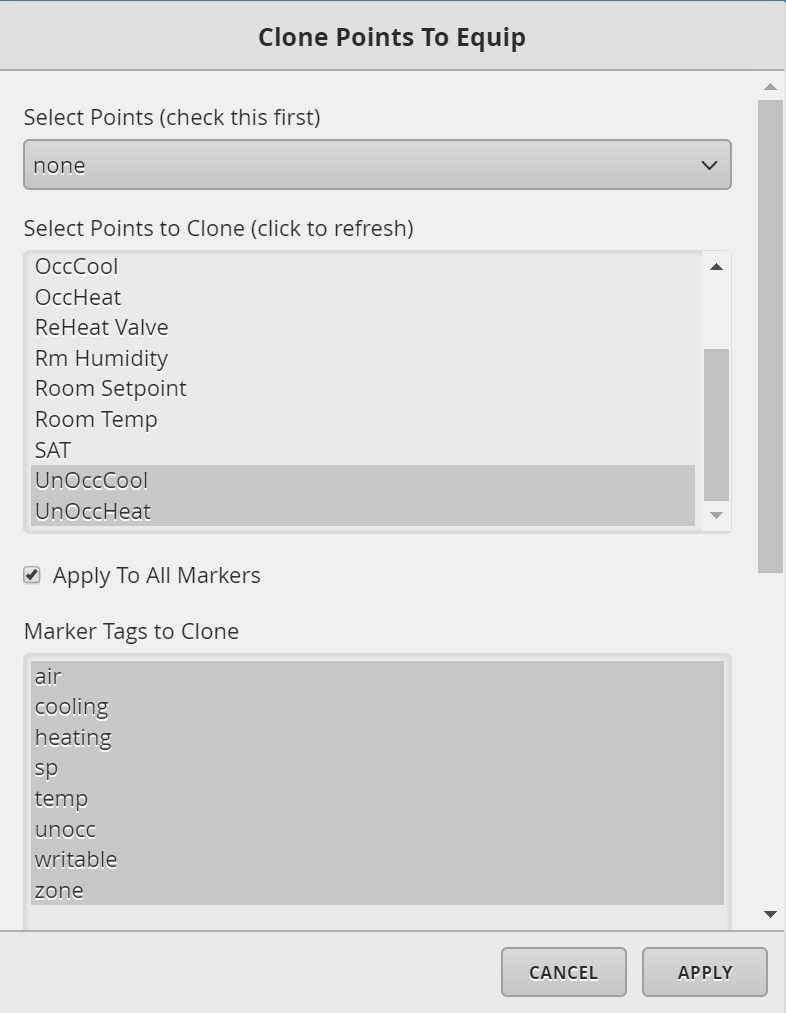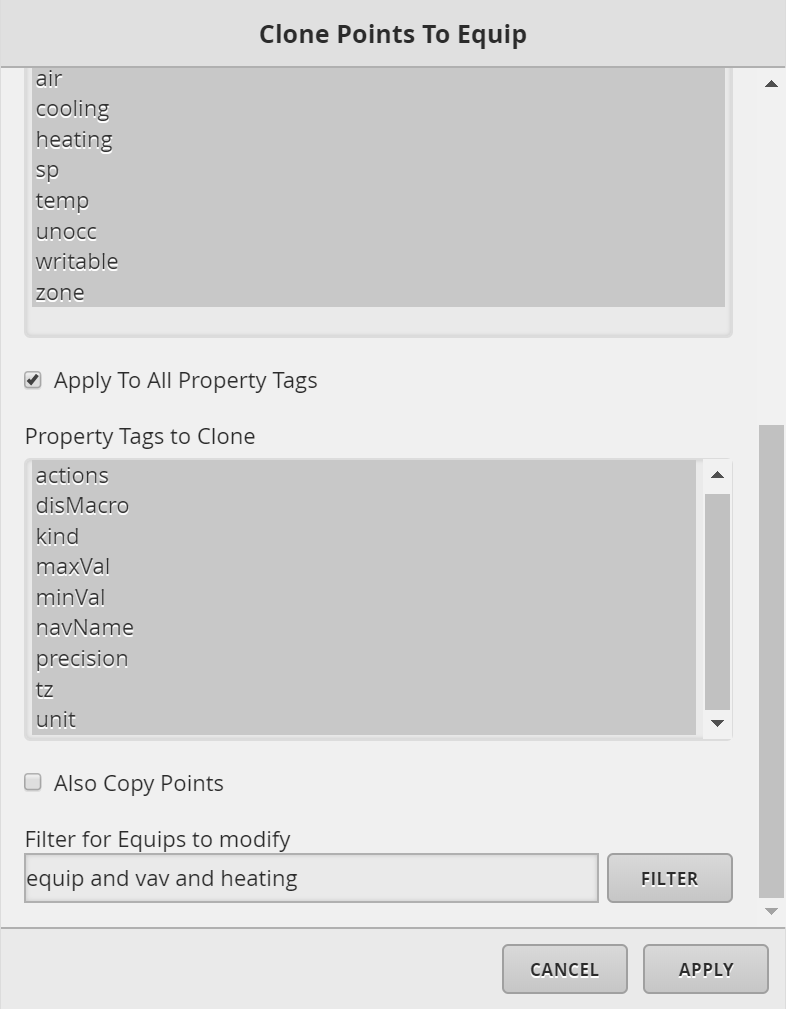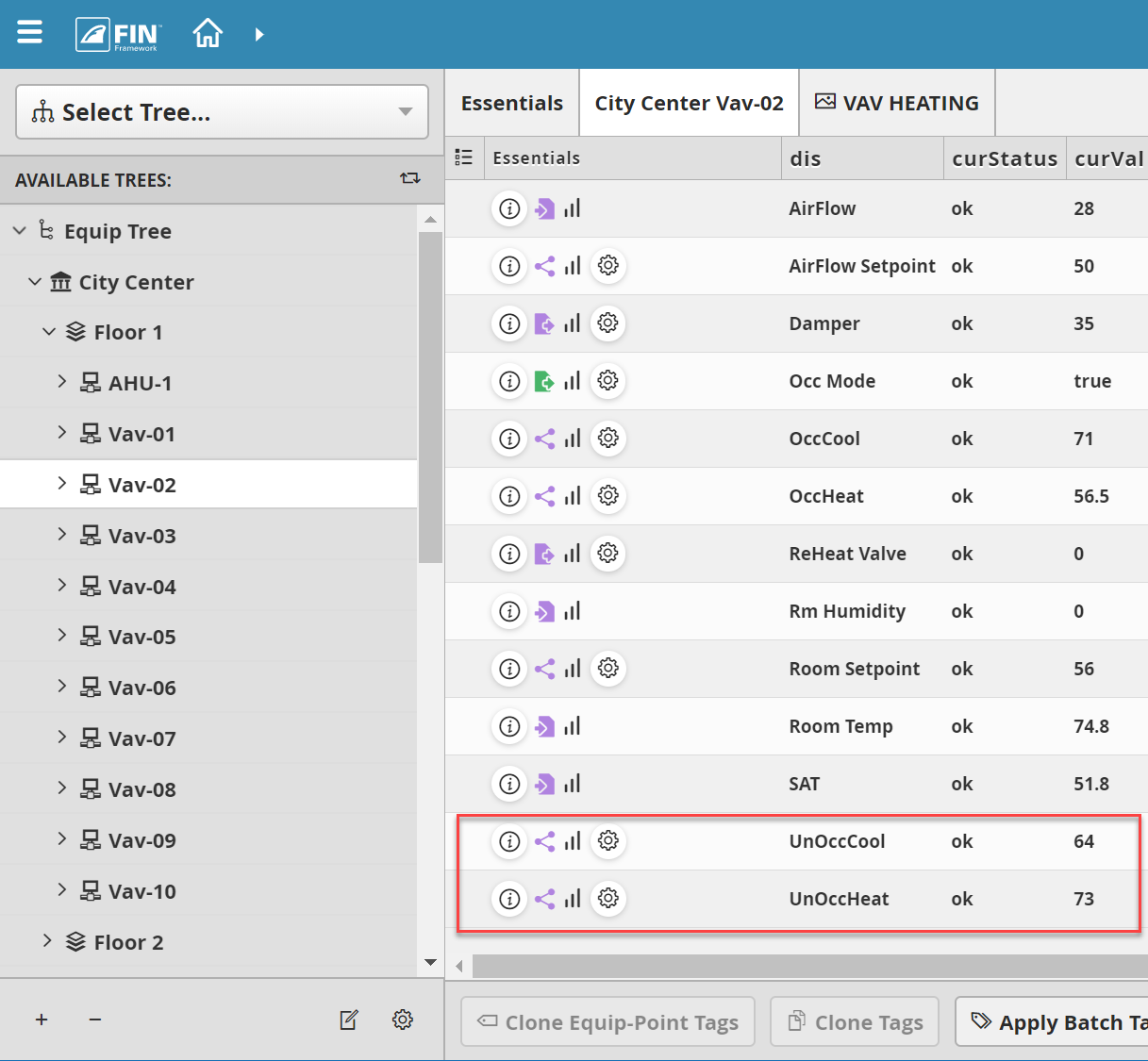Clone Points To Equip
We have created Clone Points to Equip form that allows the user to easily select which points and their tags they would like to clone to other equips based on the filter chosen.
1. The user will have to select on the DB Builder application which is under the System Integrator section
2. Once inside, the user has to navigate towards the DB Builder Tree
- The user will select a type of available site, floor, or equip(s) they want to update
3. Once the user has made a selection, the user will have to use the Tool button which is located on the bottom right
4. The user will be prompted with a pop-up called Tools where the user will have to navigate to the following: Batch Edit and Clone > Clone Points to Equip
5. After the option has been selected there is going to be a popup window with required fields to select which points and tags to clone and to which equip to clone them too.
The required fields are:
- Select Points: This dropdown list allows the user to mass select or unselect all points found on the equip selected.
- Select Points to Clone: This section will display all the points and whether they are selected or unselected. The user can also select or unselect from here the points they wish to clone.
- Apply to All Markers: This checkbox is selected to be the default because most likely all markers tags need to be cloned unless the user chooses not too clone them all.
- Marker Tags to Clone: Once the points have been selected, all the possible marker tags will appear here for the user to select what to clone.
- Property Tags to Clone: Once the points have been selected, all the possible property tags will appear here for the user to select what to clone.
- Also Copy Points: This checkbox is selected if the user also wants to copy the points as well for further use. Meaning, if they don't exist on the equip cloning too, then it'll add them.
- Filter for Equips to Modify: The tags of the equips the user wants to clone too.
When the fields have been filled out, hit the Apply button for the changes to take effect.
Example
Let's say we have some equips that need extra points that they originally didn't have. Now they need them and instead of adding them manually to all the equips, we can use this tool to apply them to all equips.
1. We want to select the equip that has all the correct points that we want to clone
- In this case you can see Vav-01 has two extra points (UnOccCool and UnOccHeat) that Vav-02 doesn't have.
2. Then we go to Tools and select Clone Points to Equip tool.
3. In the pop-up, select none in the drop-down for Select Points
- That way not all points all selected since we only want to select UnOccCool and UnOccHeat.
4. Then we want to select all the property tags in Property Tags to Clone section because we want identical from the ones we are cloning from
- We also enter "equip and vav and heating" marker tags for the Filter for Equips to modify section because we only want to run it on heating vav equips and not other equips.
5. After you hit Apply, you can see that Vav-02 now has those new points added to it that it didn't have before and the refs were updated with the correct equip.