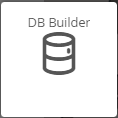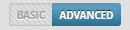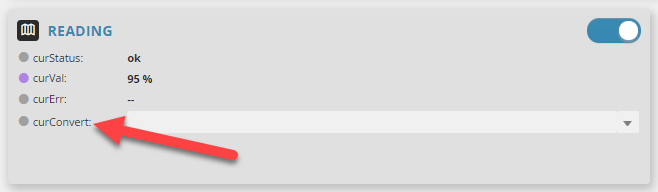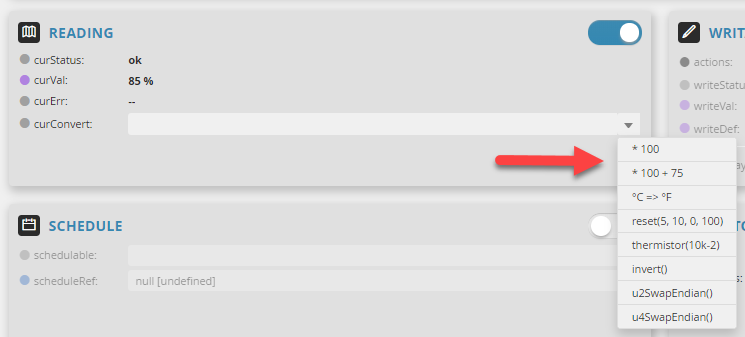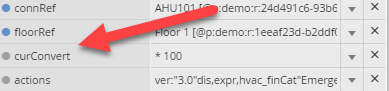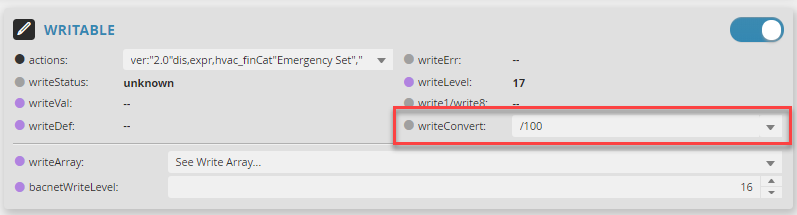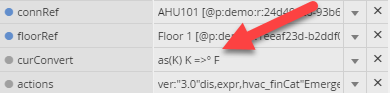CurConvert Options
curConvert Options
There are special curConvert options users can use to manipulate the curVal of a point. These options only show up on connected points.
If the point is writable, you want to make sure you also add the writeConvert that is opposite of curConvert so that it writes the correct value back to the device.
How to use curConvert Options
1. First, the user will go to DB Builder app.
2. Then they would navigate to a point and select one.
3. Once selected, the user will select on the Advanced View
4. In the Reading section, the user will be displayed an option called curConvert
CurConvert Option for Read-Only Points
The user can then choose Cur Convert and select an option from the dropdown.
Note: One can be selected and then changed to something different than what is available in the list if needed.
Once selected it will be applied to the point. The user can modify the property tags in two ways:
- The user can use the same option in the Reading section and edit the function directly.
- The user can open the property editor located on the top right by selecting on the information icon , then look for the property tag curConvert to make any changes,
WriteConvert Option for Read & Writable Points
If the point is writable, the user can apply both the curConvert and writeConvert options to the point.
The writeConvert is needed in order to convert the value back to what it was originally to be able to send to the device.
- Otherwise, the device won't understand that value.
- This would be the opposite of what the curConvert is.
For example: If curConvert is "* 100", then writeConvert should be "/ 100".
The user can pick one from the list, then modify it and apply. Or they can pick one from the list, apply, and then change it in the Property Tags.
Convert Celsius to Fahrenheit or vice versa
To convert Celsius to Fahrenheit, you'll need to do the below steps. If you want the reverse conversion, just switch the units around.
- Add curConvert str tag with value being "°C => °F"
- Change the point unit to "°F" (disable and re-enable connector once done, else if its writable point, continue below)
- IF writable, add writeConvert str tag with value being "°F => °C" (disable and re-enable connector once done)
Scaling ranges
To convert a 20% - 100% (2-10 v output) to 0% - 100%, the user would use the below for curVal and/or write if point is writable. If commanded to 0, it would write 20 to the device.
- Add curConvert str tag with value being "reset(20, 100, 0, 100)"
- IF writable, add writeConvert str tag with value being "reset(0, 100, 20, 100)"
- Disable and re-enable connector once done for the changes to take effect.
curConvert (point with no unit)
If there is a point that has units on the connector but isn't showing up in DB, there is a special curConvert that can be added to add the unit and then convert it to something else.