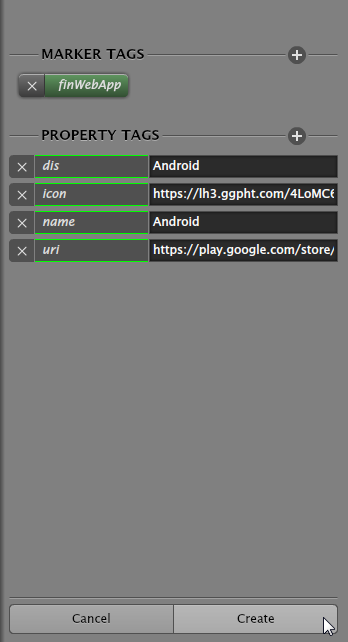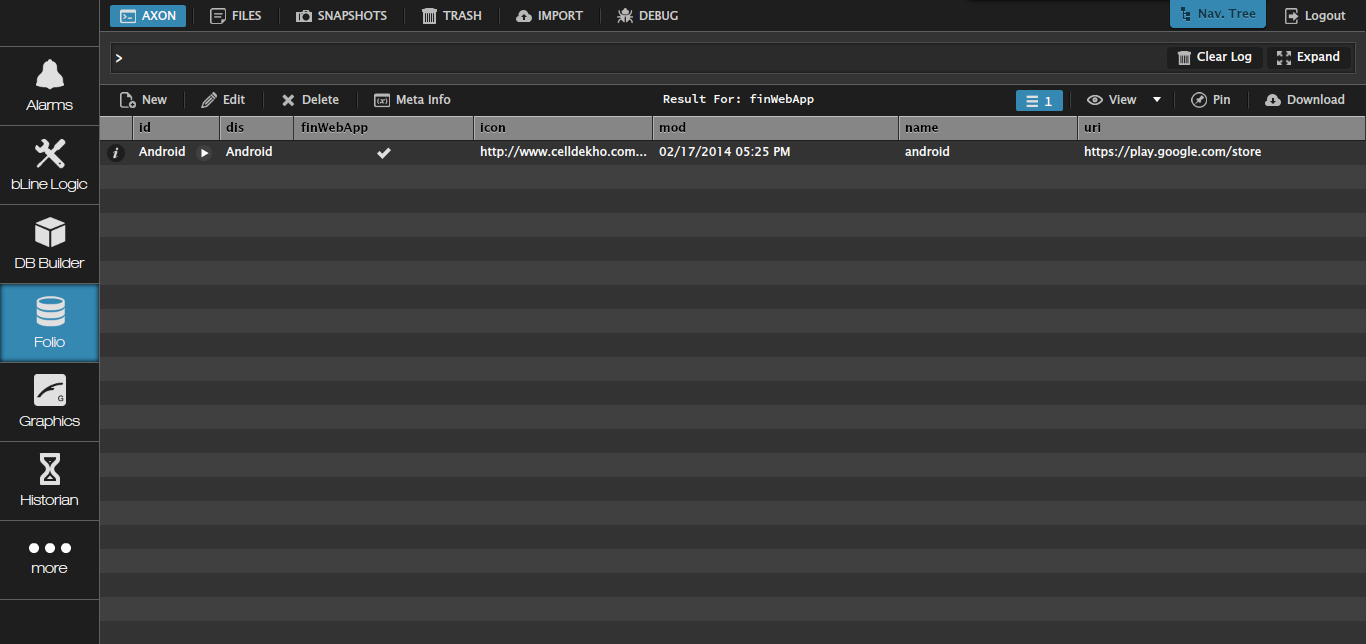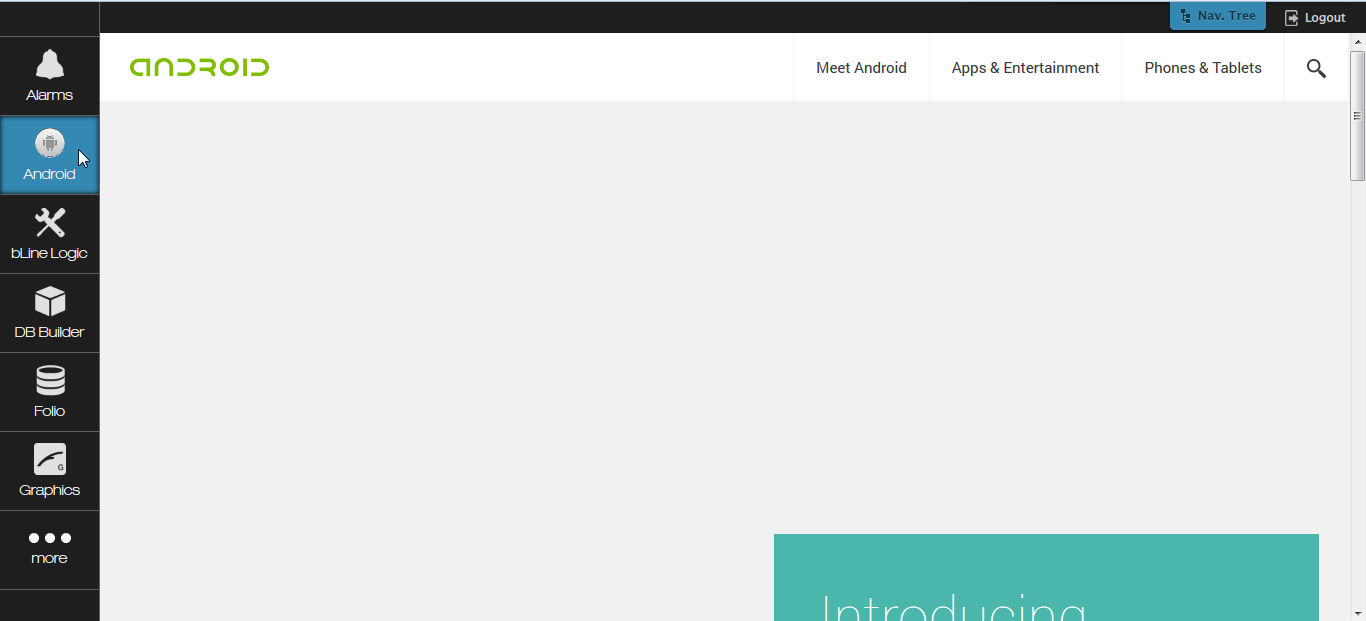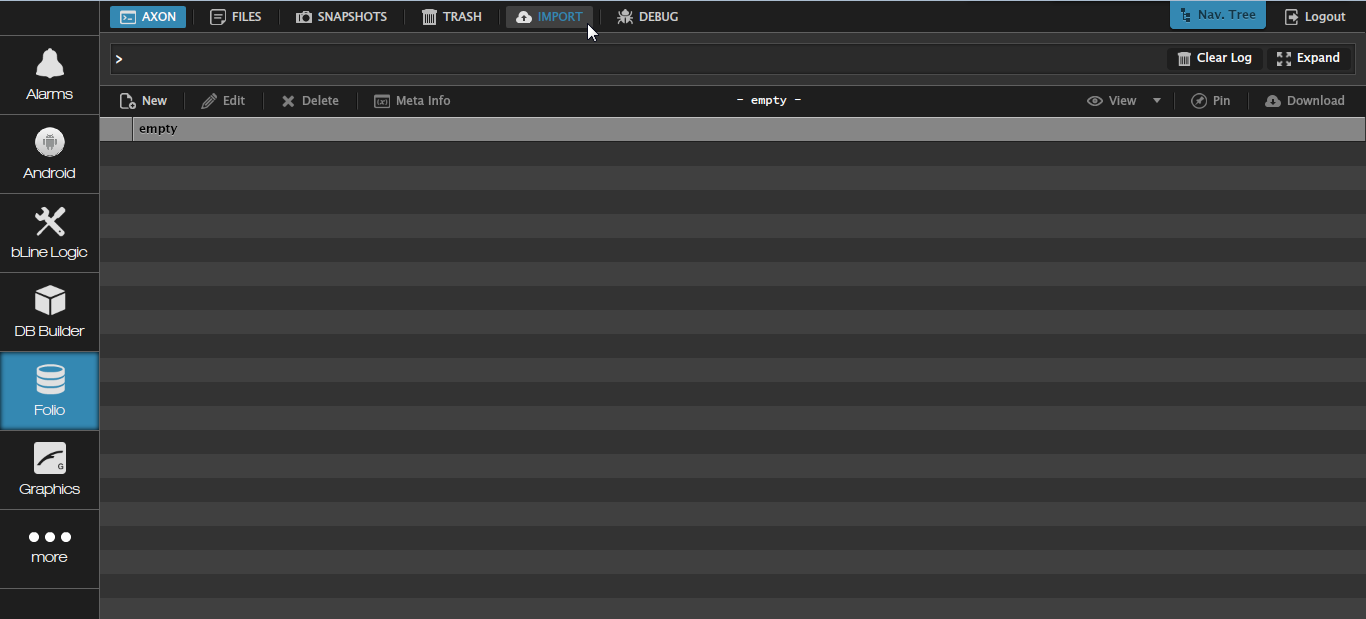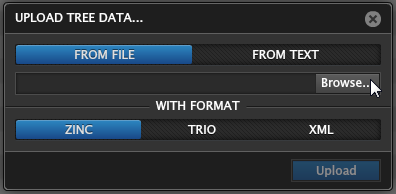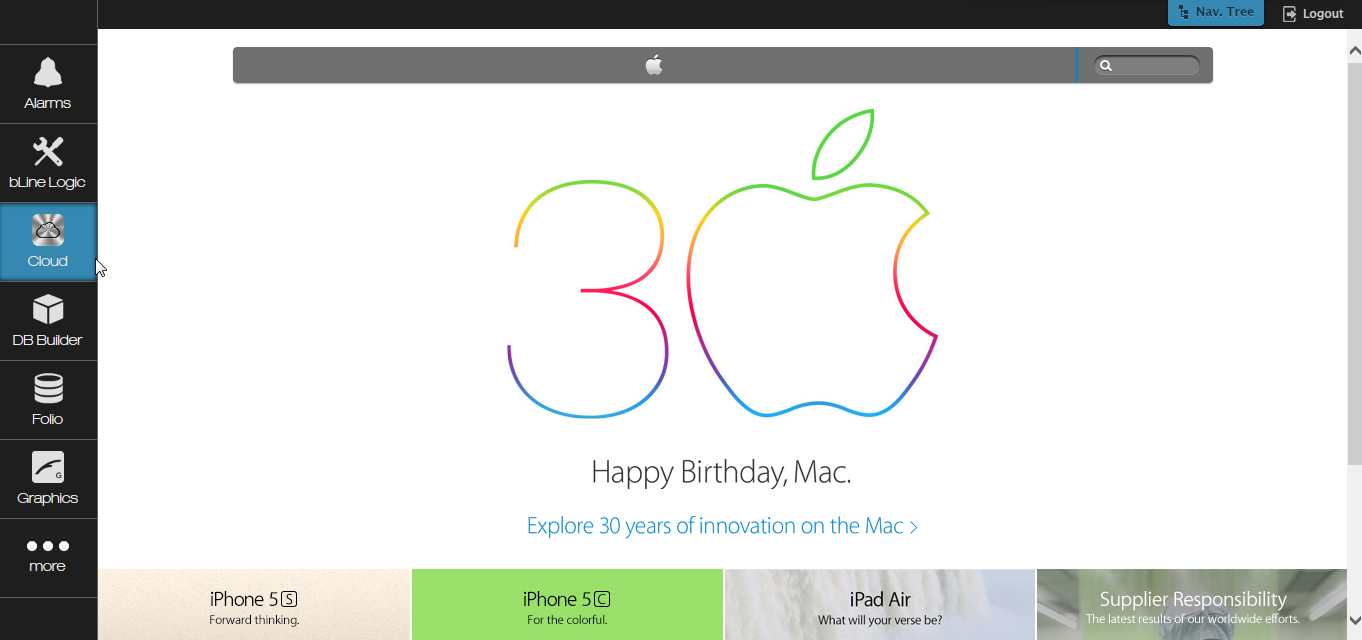Creating Custom Apps
Custom Apps
Custom Apps are apps that the user can design and add to the left app bar.
How to create custom apps?
To create custom apps it's a very simple process. We are going to describe 2 methods of doing so:
- From scratch
- From a trio file
From scratch
To create a new app from scratch the user, will go inside the Folio app, and then press the New icon.
This will slide a menu in the right side of the screen in which the user will add the following:
- marker tags: finWebApp
- property tags: dis(the display name of the app), icon (this can be a link to an actual image), name (Name you will give to the app that FINStack will use as a reference), uri (the URI that will open when the custom app is clicked on)
- (All Properties Tags should be strings)
If you want to store the image of the new app locally:
Place your graphic/static resources in your pod, say in the 'res' folder. The url to get to those resources looks like: /pod/xxxExt/res/images/GreencroftIcon.gif
To check the new app created just ran "finWebApp" query.
The last thing to be done is to refresh the browser so that the app will get inside the left side menu.
From a trio file
To create a new app from a trio file the user, will go inside the Folio app, and then press the Import icon.
A new pop up will appear, in which the user will browser for this trio file: finWebApp.trio
And hit upload after. To check that the import worked, just ran "finWebApp" query.
Then the user just needs to refresh the browser and the new app will appear in the left apps menu.
How to edit the trio file
If the user wants to add other apps too, by using the trio file, all he needs to do is to open the trio file with a text editor and the following will be shown:
---
name:cloud
dis:Cloud
id:@1a8fdd27-84f43c50
finWebApp
icon:`http://www.archy.net/wp-content/uploads/2012/01/png1.png`
uri:`http://www.apple.com/`
mod:2014-02-13T23:54:59.886Z
In here the user will just need to change the name, dis, the icon path and uri, save the file and reupload it.
Custom App Videos: From Scratch & Using Trio
From Scratch:
Using TRIO File: