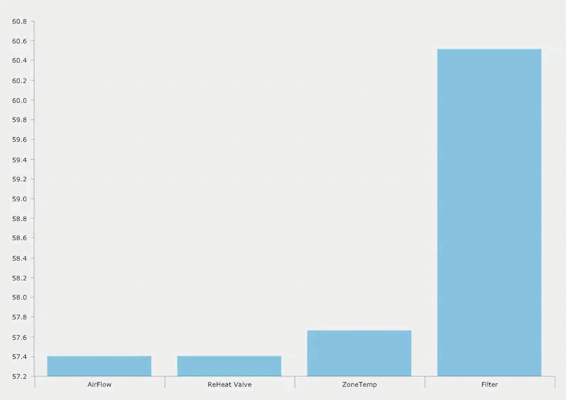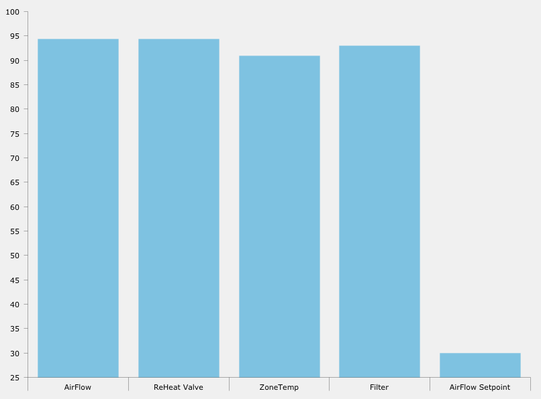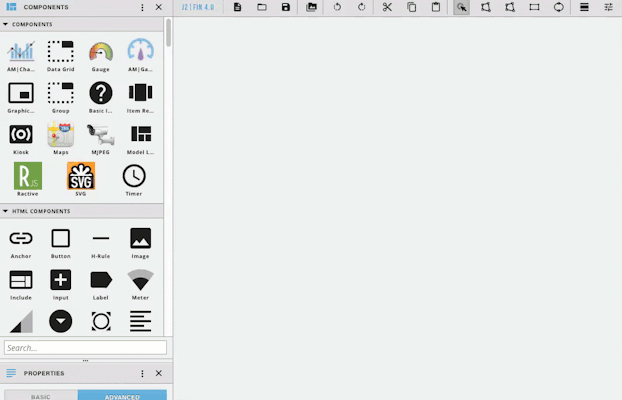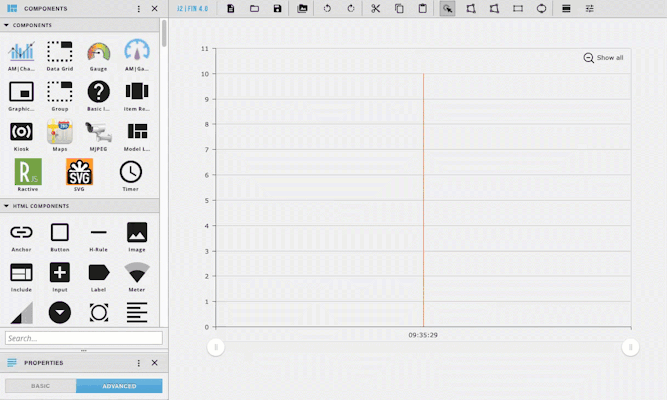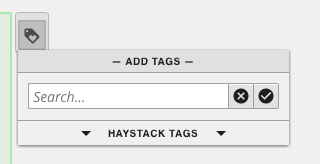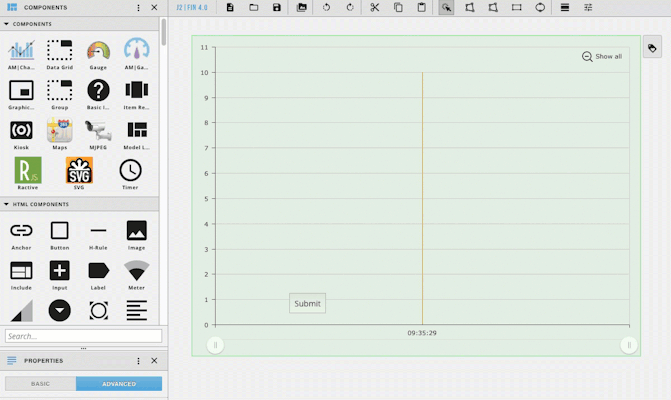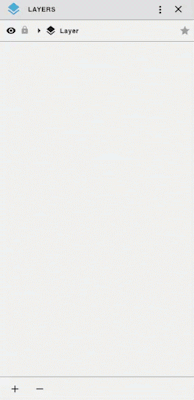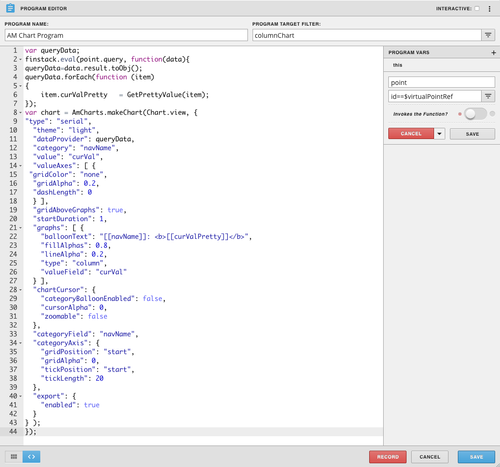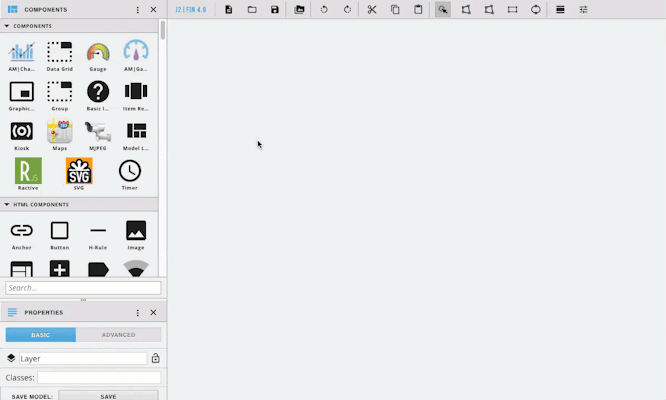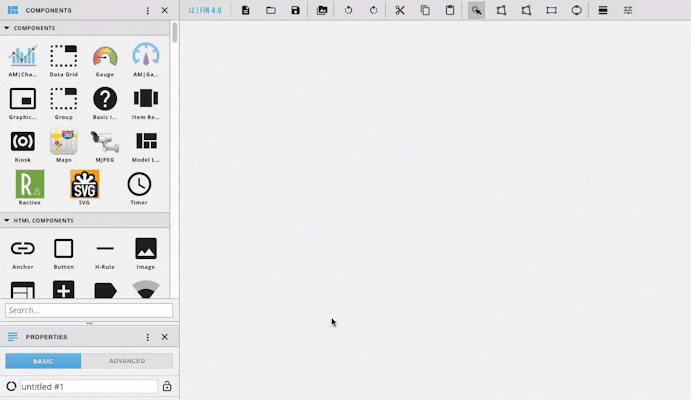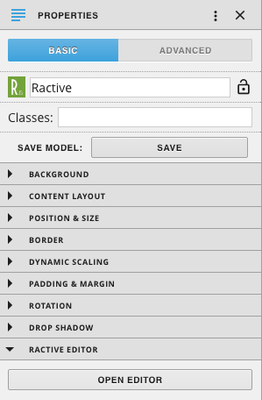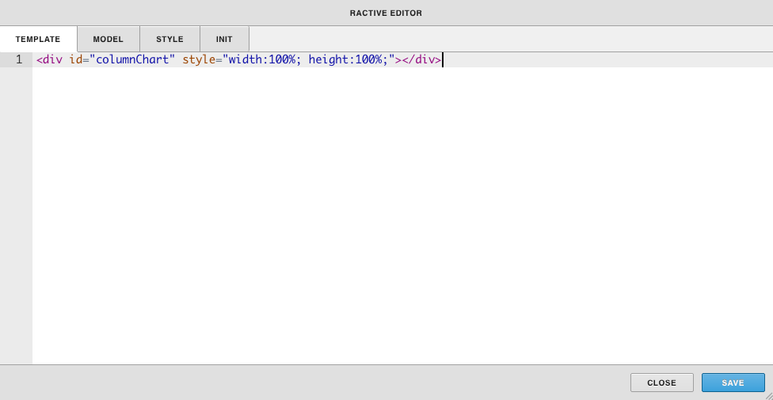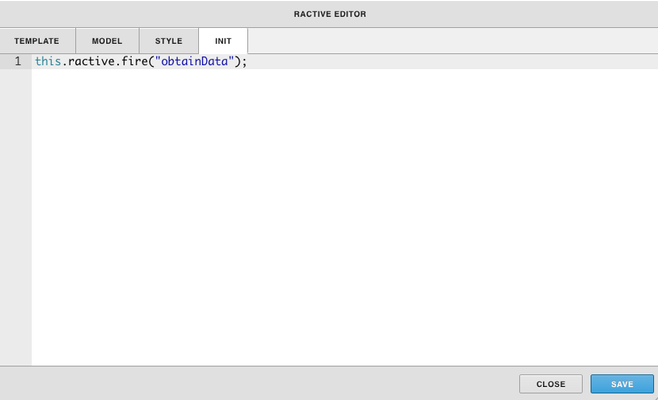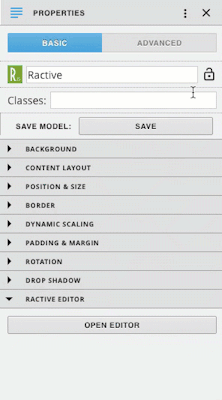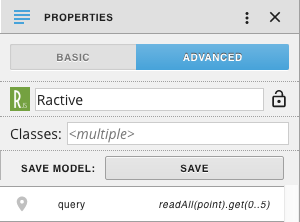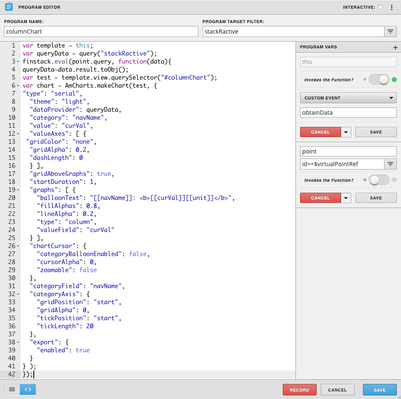/
Simple Column Chart
Simple Column Chart
Download: columnChartSimpleAM.zip
How To Create Your Own
- Start by dragging out AM|Charts from the left side components menu
- Resize it to the desired size
- Next add another component (in this example we used a button) and place it in the world
- Select everything, and right click and choose create group
- From here you can add a tag on your group (must add a tag to work with program, ex. columnChart)
- In the left menu, open up the layers, and select the other component (Not the AM|Chart), and delete it (minus icon at the bottom left of the panel)
- On the left side open the programs menu
- Click the + icon at the bottom left to add a new program
- Name your program under Program Name, and put the tag added to the group under Program Target Filter
- At the top right click the three dots and select variables
- Click the + icon next to Program Vars
- Click the gear that appears as you hover over newVariable
- Change the name of the variable to point on the top line
- On the second line, put id==$virtualPointRef
- Click the gray save button
- In the main section copy and paste the code below and click the blue save
var queryData;
finstack.eval(point.query, function(data){
queryData=data.result.toObj();
queryData.forEach(function (item)
{
item.curValPretty = GetPrettyValue(item);
});
var chart = AmCharts.makeChart(Chart.view, {
"type": "serial",
"theme": "light",
"dataProvider": queryData,
"category": "navName",
"value": "curVal",
"valueAxes": [ {
"gridColor": "none",
"gridAlpha": 0.2,
"dashLength": 0
} ],
"gridAboveGraphs": true,
"startDuration": 1,
"graphs": [ {
"balloonText": "[[navName]]: <b>[[curValPretty]]</b>",
"fillAlphas": 0.8,
"lineAlpha": 0.2,
"type": "column",
"valueField": "curVal"
} ],
"chartCursor": {
"categoryBalloonEnabled": false,
"cursorAlpha": 0,
"zoomable": false
},
"categoryField": "navName",
"categoryAxis": {
"gridPosition": "start",
"gridAlpha": 0,
"tickPosition": "start",
"tickLength": 20
},
"export": {
"enabled": true
}
} );
});
- With the group selected go to the properties panel
- Under Advanced, add a new tag, by clicking on the + icon at the bottom left
- Name the NewProperty query
- Then name the NewValue to be set to the query desired (In the example we use readAll(point).get(0..3)
Using the Chart with Ractive
Start by dragging an AM Chart into the workspace. Next right click and select show/hide so that you will no longer be able to see it
Next drag out Ractive and properties menu with Ractive selected, click Open Editor
In the Ractive Editor copy and paste these lines of code below into the template section and init section and hit save
Template
<div id="columnChart" style="width:100%; height:100%;"></div>
Init
this.ractive.fire("obtainData");
Next were going to add the query
Under Properties and advanced add a tag with the value set to the desired query
Next were going to add the program shown above.
- Start by going to Programs in the left menu and clicking the + icon.
- Under Program Name, name the program
- Under Program Target Filter type in stackRactive
- Click the three dots in the top right corner and select variables
- Click on the gear that appears as you hover over the word this
- Turn on invokes the function and change the dropdown to custom event
- In the box below type in obtainData and click the gray save button
- Then click the + icon to add a new variable and call it point and in the box under type in id==$virtualPointRef and click the gray save button
- Next copy and paste the code below into the main part of the program.
var template = this;
var queryData = query("stackRactive");
finstack.eval(point.query, function(data){
queryData=data.result.toObj();
var test = template.view.querySelector("#columnChart");
var chart = AmCharts.makeChart(test, {
"type": "serial",
"theme": "light",
"dataProvider": queryData,
"category": "navName",
"value": "curVal",
"valueAxes": [ {
"gridColor": "none",
"gridAlpha": 0.2,
"dashLength": 0
} ],
"gridAboveGraphs": true,
"startDuration": 1,
"graphs": [ {
"balloonText": "[[navName]]: <b>[[curVal]][[unit]]</b>",
"fillAlphas": 0.8,
"lineAlpha": 0.2,
"type": "column",
"valueField": "curVal"
} ],
"chartCursor": {
"categoryBalloonEnabled": false,
"cursorAlpha": 0,
"zoomable": false
},
"categoryField": "navName",
"categoryAxis": {
"gridPosition": "start",
"gridAlpha": 0,
"tickPosition": "start",
"tickLength": 20
},
"export": {
"enabled": true
}
} );
});
Click the blue save button and your done!
, multiple selections available,
Related content
AM Alarms
AM Alarms
Read with this
FIN Chart Components (finAmChartsReactExt)
FIN Chart Components (finAmChartsReactExt)
Read with this
AM Chart Show Hide Scroll
AM Chart Show Hide Scroll
Read with this
Am Charts
Am Charts
Read with this
Dynamic Chart
Dynamic Chart
Read with this
AM Charts for Ractive Dashboard
AM Charts for Ractive Dashboard
Read with this