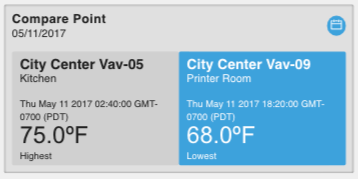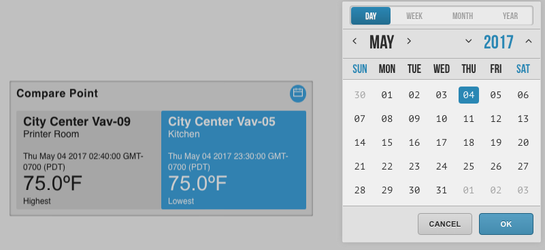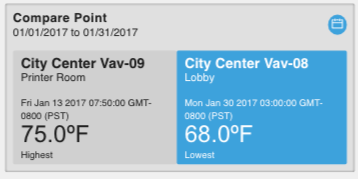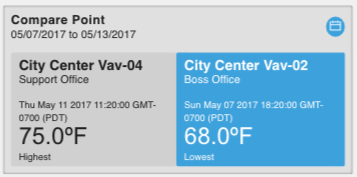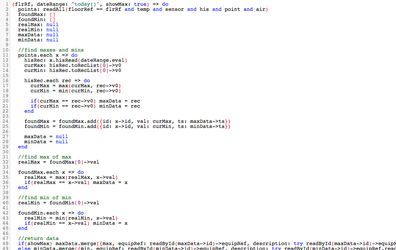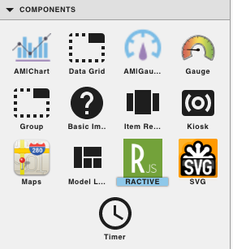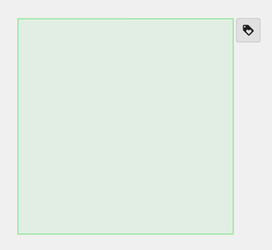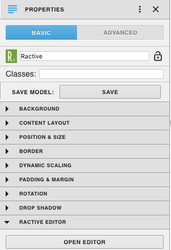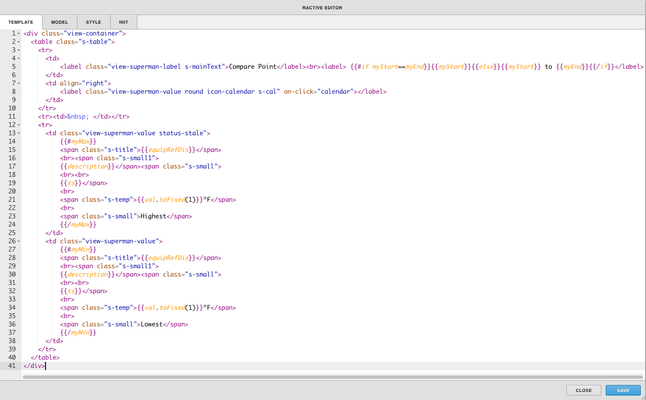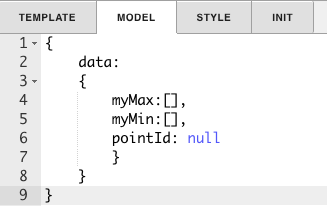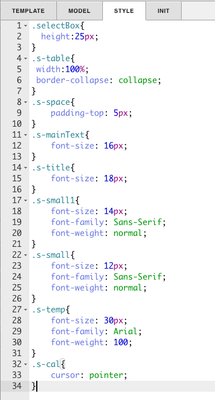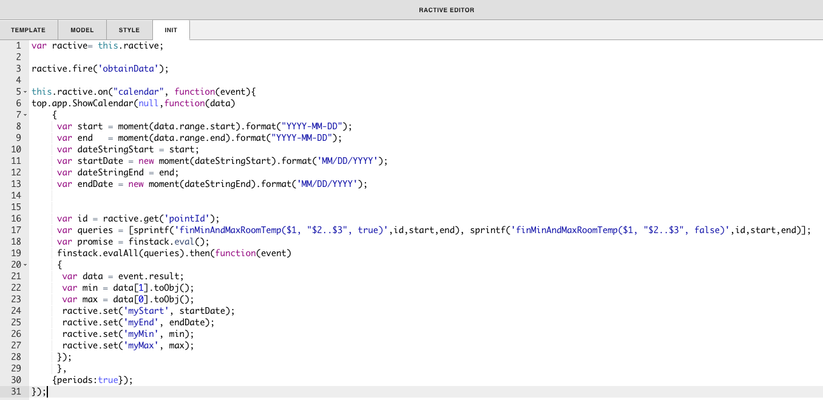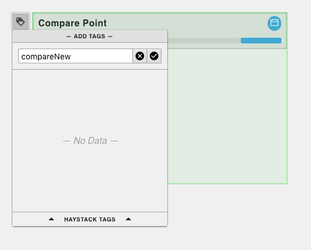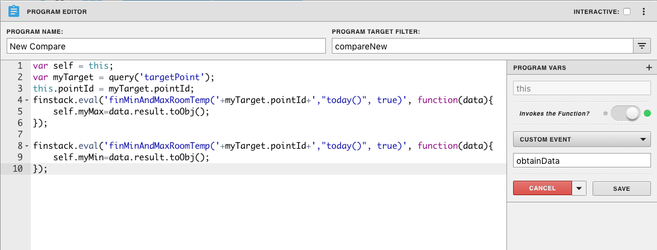Compare Point Date Picker
Description
This component can be placed on a floor and will display the lowest and highest temperatures from which equip, at which date and time. The blue icon in the top right of the component will pull up the date picker, where the user can choose which day, week, month, or year they would like to see the highest and lowest from.
Completed Model (Basic)
Download: 20170511093731.zip
Moment.js: moment.min.js
Video
Example:
Ractive Code
Template
<div class="view-container">
<table class="s-table">
<tr>
<td>
<label class="view-superman-label s-mainText">Compare Point</label><br><label> {{#if myStart==myEnd}}{{.myStart}}{{else}}{{.myStart}} to {{.myEnd}}{{/if}}</label>
</td>
<td align="right">
<label class="view-superman-value round icon-calendar s-cal" on-click="calendar"></label>
</td>
</tr>
<tr><td> </td></tr>
<tr>
<td class="view-superman-value status-stale">
{{#myMax}}
<span class="s-title">{{equipRefDis}}</span>
<br><span class="s-small1">
{{description}}</span><span class="s-small">
<br><br>
{{ts}}</span>
<br>
<span class="s-temp">{{val.toFixed(1)}}ºF</span>
<br>
<span class="s-small">Highest</span>
{{/myMax}}
</td>
<td class="view-superman-value">
{{#myMin}}
<span class="s-title">{{equipRefDis}}</span>
<br><span class="s-small1">
{{description}}</span><span class="s-small">
<br><br>
{{ts}}</span>
<br>
<span class="s-temp">{{val.toFixed(1)}}ºF</span>
<br>
<span class="s-small">Lowest</span>
{{/myMin}}
</td>
</tr>
</table>
</div>
This sets up the HTML for the design of the component
Model
{
data:
{
myMax:[],
myMin:[],
myStart,
myEnd,
pointId: null
}
}
}
This sets up myMax, myMin, and pointId to get the data from the query.
Style
.selectBox{
height:25px;
}
.s-table{
width:100%;
border-collapse: collapse;
}
.s-space{
padding-top: 5px;
}
.s-mainText{
font-size: 16px;
}
.s-title{
font-size: 18px;
}
.s-small1{
font-size: 14px;
font-family: Sans-Serif;
font-weight: normal;
}
.s-small{
font-size: 12px;
font-family: Sans-Serif;
font-weight: normal;
}
.s-temp{
font-size: 30px;
font-family: Arial;
font-weight: 100;
}
.s-cal{
cursor: pointer;
}
This is the css to style the model
INIT
var ractive= this.ractive;
ractive.fire('obtainData');
this.ractive.on("calendar", function(event){
top.app.ShowCalendar(null,function(data)
{
var start = moment(data.range.start).format("YYYY-MM-DD");
var end = moment(data.range.end).format("YYYY-MM-DD");
var dateStringStart = start;
var startDate = new moment(dateStringStart).format('MM/DD/YYYY');
var dateStringEnd = end;
var endDate = new moment(dateStringEnd).format('MM/DD/YYYY');
setTimeout(function() {
var id = ractive.get('pointId');
finstack.eval('finMinAndMaxRoomTemp('+id+', "'+start+'..'+end+'", false)', function(data){
var myPointsMin = data.result.toObj();
ractive.set('myMin', myPointsMin);
});
finstack.eval('finMinAndMaxRoomTemp('+id+', "'+start+'..'+end+'", true)', function(data){
var myPointsMax = data.result.toObj();
ractive.set('myMax', myPointsMax);
ractive.set('myStart', startDate);
ractive.set('myEnd', endDate);
});
}, 200);
},
{periods:true});
});
obtainData is what connects the Ractive model to the program. Calendar is what pulls up the date picker, queries for what is selected, and sets it to the ractive component
Program
var self = this;
var myTarget = query('targetPoint');
this.pointId = myTarget.pointId;
finstack.eval('finMinAndMaxRoomTemp('+myTarget.pointId+',"today()", true)', function(data){
self.myMax=data.result.toObj();
});
finstack.eval('finMinAndMaxRoomTemp('+myTarget.pointId+',"today()", false)', function(data){
self.myMin=data.result.toObj();
});
finstack.eval is where the query is defined and by default it will show the highest and lowest for today, but the data can be changed from the date picker
Function
(flrRf, dateRange: "today()", showMax: true) => do
points: readAll(floorRef == flrRf and temp and sensor and his and point and air)
foundMax: []
foundMin: []
realMax: null
realMin: null
maxData: null
minData: null
//find maxes and mins
points.each x => do
hisRec: x.hisRead(dateRange.eval)
curMax: hisRec.toRecList[0]->v0
curMin: hisRec.toRecList[0]->v0
hisRec.each rec => do
curMax = max(curMax, rec->v0)
curMin = min(curMin, rec->v0)
if(curMax == rec->v0) maxData = rec
if(curMin == rec->v0) minData = rec
end
foundMax = foundMax.add({id: x->id, val: curMax, ts: maxData->ts})
foundMin = foundMin.add({id: x->id, val: curMin, ts: minData->ts})
maxData = null
minData = null
end
//find max of max
realMax = foundMax[0]->val
foundMax.each x => do
realMax = max(realMax, x->val)
if(realMax == x->val) maxData = x
end
//find min of min
realMin = foundMin[0]->val
foundMin.each x => do
realMin = min(realMin, x->val)
if(realMin == x->val) minData = x
end
//return data
if(showMax) maxData.merge({max, equipRef: readById(maxData->id)->equipRef, description: try readById(maxData->id)->equipRef.readById->description catch ""})
else minData.merge({min, equipRef: readById(minData->id)->equipRef, description: try readById(minData->id)->equipRef.readById->description catch ""})
end
This is the function that must be installed to run the program, that finds the highest and lowest for each date selected.
Adding the function
Go to Funcs
Click New
Name the function finMinAndMaxRoomTemp
Copy and paste the code for the function
Click save
How To Make your Own
- Bring Ractive out from components on the left side menu, and click on it to have the green outline
- Resize to the desired width and then go to the ractive editor
- Under properties open the ractive editor, and copy and paste from the Ractive Code given above for template, model, style, and init
- After copying and pasting, should look like the screenshots below
- Next click the tag icon on your component to add a tag and name it something. In our example we are calling it compareNew but it can be named anything, as long as it matches what is typed in the Program Target Filter in the Program Editor in the next step
- After saving go to programs and add a new program
- Name your program, and set the program target filter to match the tag you just set to your ractive component, in our case it is compareNew
- Top right of program editor, click the three dots, and select variables
- Click the gear that appears as you hover over this
- turn Invokes the Function on and change the dropdown to Custom Event
- Type in obtainData in the line below and save
- Copy and paste the above code for program into the main part and save
- By default it will show the highest and lowest for today, but the data can be changed from the date picker
- Save and you're done!